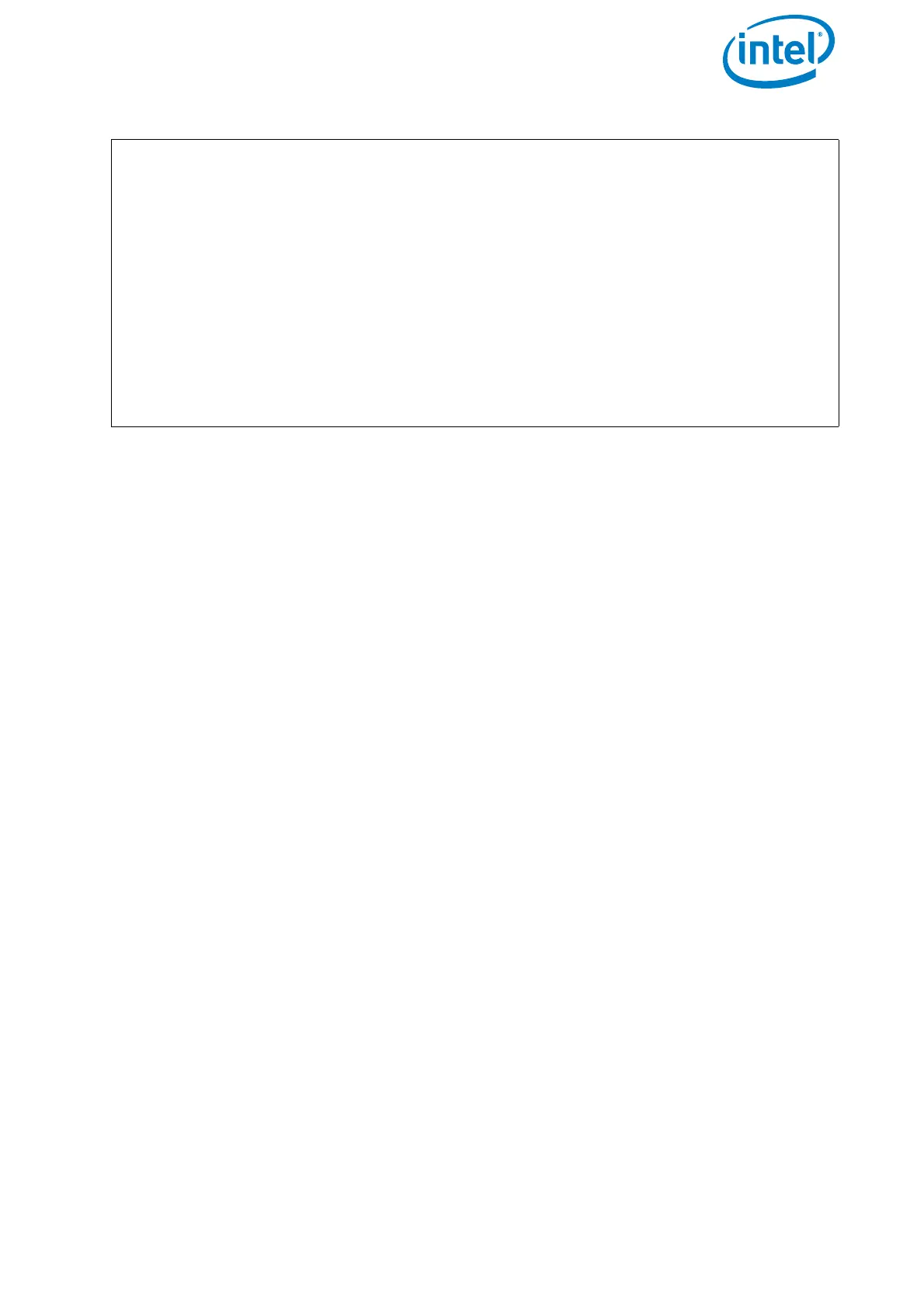USER MANUAL
INTEL® FALCON™ 8+ UAS
© 2017 Intel Corporation. All rights reserved 32
2.5.1. Changing a Payload (Camera)
Cameras are designed to remain within their gimbal (camera mount). The complete
gimbal with camera can be exchanged without tools. The Intel® Falcon™ 8+ UAV
automatically identifies the attached camera and the menus of the Status Display on
the CTR are changed accordingly.
Setting the Camera Angle
The Main Screen of the Status Display shows the camera angle. 0° means the camera
is looking straight forward and is leveled horizontally. -90° means the camera is
looking down, 90° means it is looking up.
Push the Rocker-Switch R1 away from you to tilt the camera downwards. Pull the
Rocker-Switch R1 towards you to tilt the camera upwards. The further R1 is pulled or
pushed the quicker the tilt movement.
When the camera is not at 0°, a single push of button B1 will set it back to 0°. When
the camera is at 0°, pushing and holding B1 and simultaneously pushing R1 shortly,
will set the camera to -45°, another short push of R1 while holding B1 will set it to -
90°. When pulling R1 while holding B1 the camera can be tilted upwards accordingly
in 45° increments.
Figure 2.12: Camera Control Via the Intel® Cockpit Controller (CTR) (Continued)
