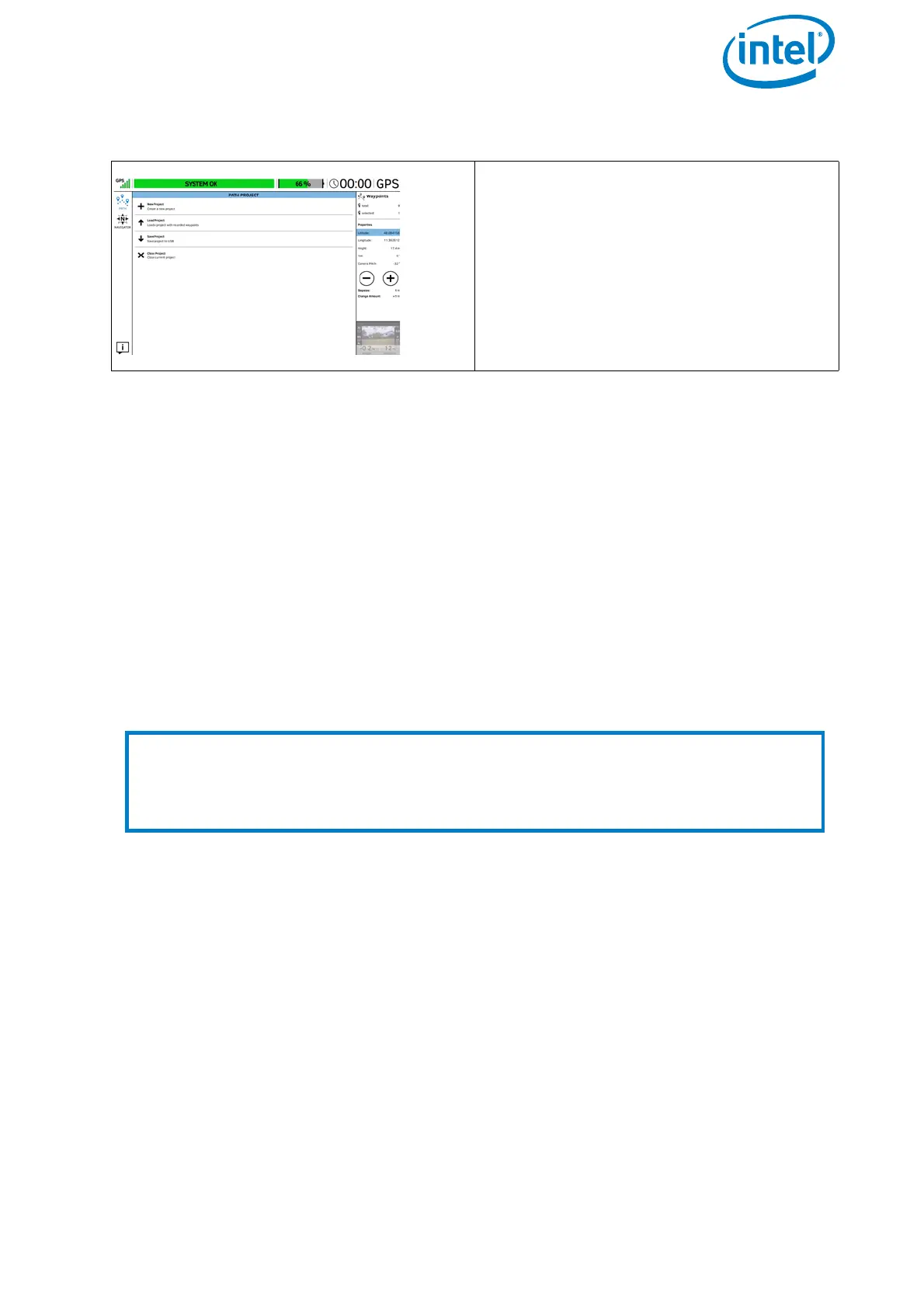USER MANUAL
INTEL® FALCON™ 8+ UAS
© 2017 Intel Corporation. All rights reserved 84
3.3.2. AscTec Navigator Software Projects
With the help of the Cockpit Control application you can load and fly survey projects
created in the AscTec Navigator Software. To do this, export the existing project from
the AscTec Navigator Software by clicking in the AscTec Navigator Software in the Pull-
down-Menu File on Export Cockpit project. A file with the extension .ANP
will be created, which you must store onto a USB stick. Further information on the
AscTec Navigator Software can be found here: http://wiki.asctec.de/display/APL/
AscTec+Navigator+Manual
Insert the USB stick, containing the exported .ANP file, into a USB port of the CTR and
tap on the NAVIGATOR button in the main screen of the Cockpit Control application
(see “The Cockpit Control Application” on page 72).
Things to consider before flying a survey mission:
• During the complete mission, the pilot must always be able to take over control.
Commands given on the CTR will override waypoint flight commands and stop
the flight immediately.
• The flight system must always remain within line of sight.
• A good GPS signal needs to be available in the complete area in which the UAV
will fly in (> 75% = 4 bars).
• The space in which the Intel® Falcon™ 8+ UAV will be flying, must be free of
obstacles.
Save PATH Project
After modifying one or more waypoints
you can save the modifications by tap-
ping on the PATH button (top left cor-
ner). The window PATH PROJECT is
opened again (shown to the left). Tap-
ping on Save Project saves the mod-
ifications to the project.
Note
AscTec Navigator Software missions can only be executed on the CTR. It is not
possible to modify projects. If necessary, please open the project in the AscTec
Navigator Software, make the modifications, and then export it to the CTR with
help of the USB stick.
Figure 3.6: The Cockpit Control Application and PATH Projects (Continued)
(Continued)
