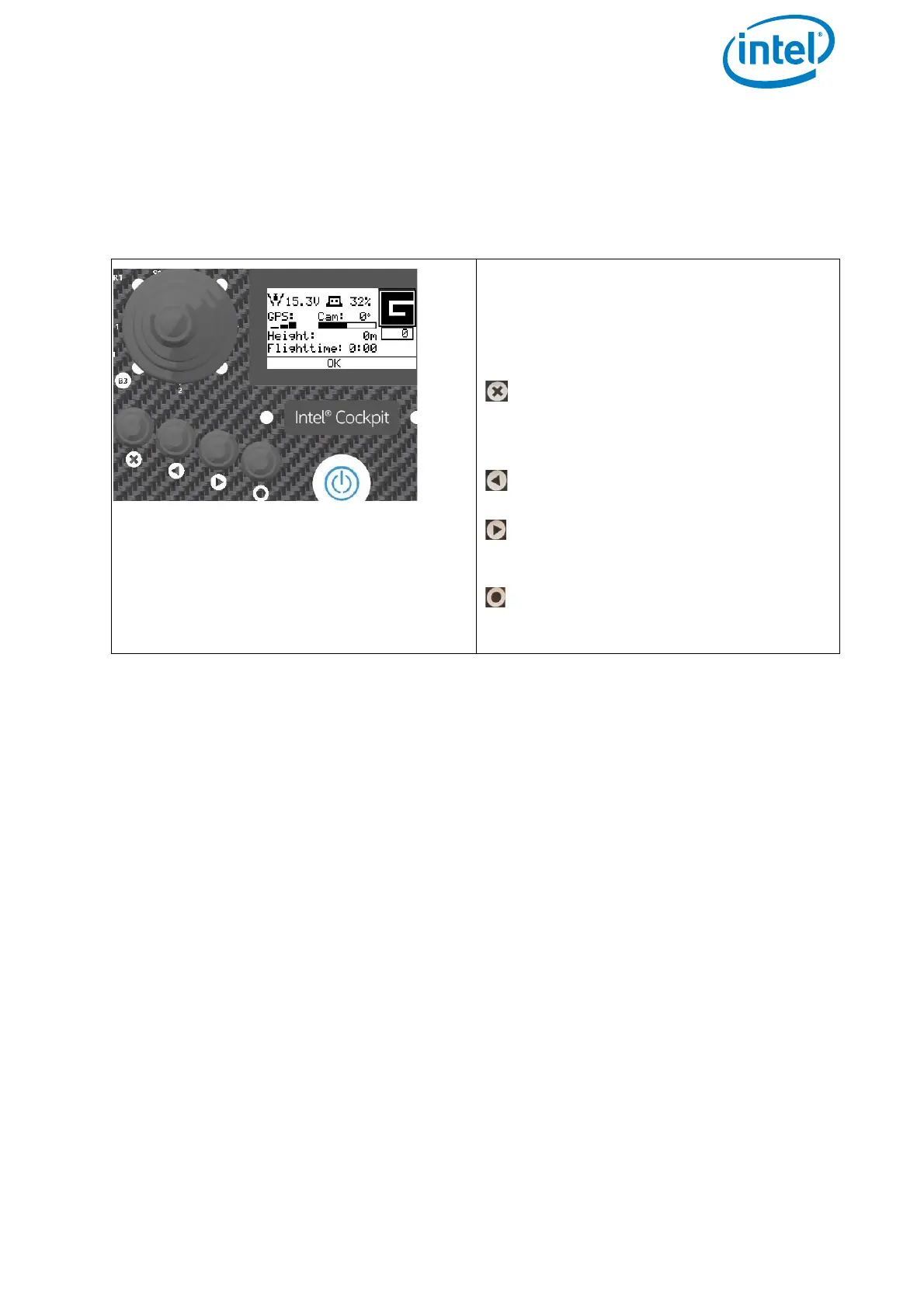USER MANUAL
INTEL® FALCON™ 8+ UAS
© 2017 Intel Corporation. All rights reserved 27
2.2.1. The Status Display
The Status Display shows all relevant information for flying. It is built into the CTR
remote control unit. For further information about the handling of the Status Display
see “STATUS DISPLAY” on page 138).
2.2.2. The Touchscreen Tablet
The Intel® based Windows® touchscreen tablet has an 8.3-inch screen with a resolution
of 1920 X 1200 pixels. It is directly mounted on the remote control unit of the Intel®
Cockpit Controller (CTR) and cannot be removed.
The tablet is powered by the battery of the CTR and must be switched ON before the
CTR is powered ON.
The touchscreen tablet serves as a video monitor, displays flight information and gives
access to extended functionality (see “THE TOUCHSCREEN TABLET” on page 72).
Figure 2.8: Status Display
Via the Status Display you can view the
current settings and adjust specific func-
tions of the UAV. In order to do so, use
the four buttons under the lower left cor-
ner of the Status Display.
Escape (left side) is used to leave
menus / sub-menus and to clear
functions. In the following text, it is
displayed as ESC.
With the arrow LEFT button (middle,
left side)
and the arrow RIGHT button (middle,
right side) you can scroll through
menus or alter parameters.
Enter (right side) is used to enter
menus and activate functions. In the
following text, it is displayed as ENT.
