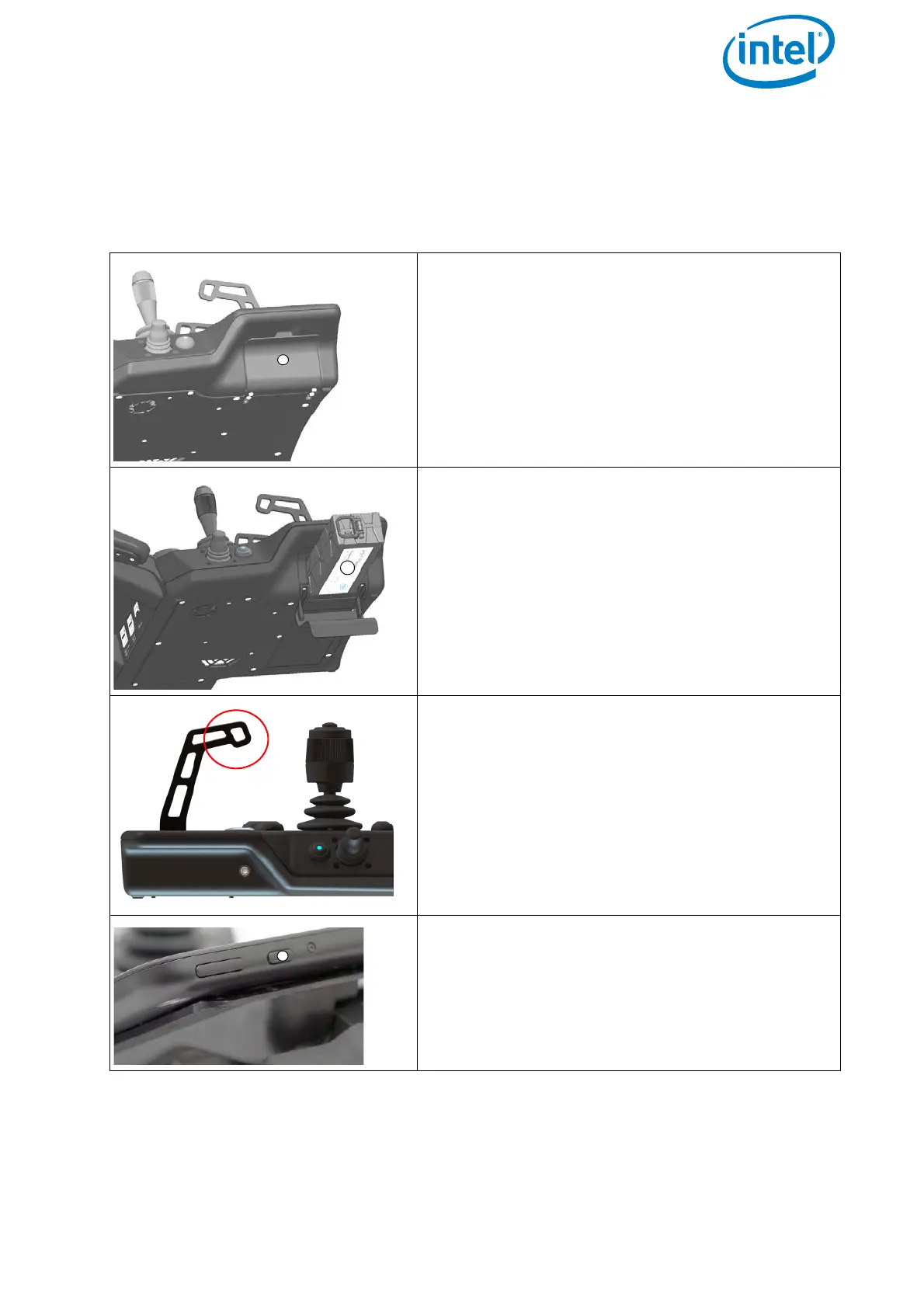USER MANUAL
INTEL® FALCON™ 8+ UAS
© 2017 Intel Corporation. All rights reserved 70
3.2. PREPARING THE INTEL® COCKPIT CONTROLLER (CTR)
The following section describes how to prepare the CTR.
Figure 3.3: Preparing the CTR
1. Open the lid of the battery compartment (1).
It is located at the bottom of the lower left-
hand side of the CTR. The flap of the
compartment is equipped with a magnetic
closure.
The Intel® Powerpack Battery provides power to
the CTR as well as the touchscreen tablet.
2. Slide the battery with the colored “Intel”
label (1) facing downwards into the battery
compartment. Slide it all the way in until it is
stopped and flush with the end of the slot.
The Intel® Powerpack battery provides
power to the CTR as well as the touchscreen
tablet (the battery is the same for the Intel®
Falcon™ 8+; see “THE INTEL® POWERPACK
BATTERIES” on page 46)
3. Install the shoulder harness by connecting
the carabiners of the harness to the first
eyelet of the integrated holder (red circle in
this image) on each side of the CTR.
4. Switch on the touchscreen tablet by pushing
the power button (1) on the top edge, right
side for approximately 2 seconds until a
short vibration is felt.
