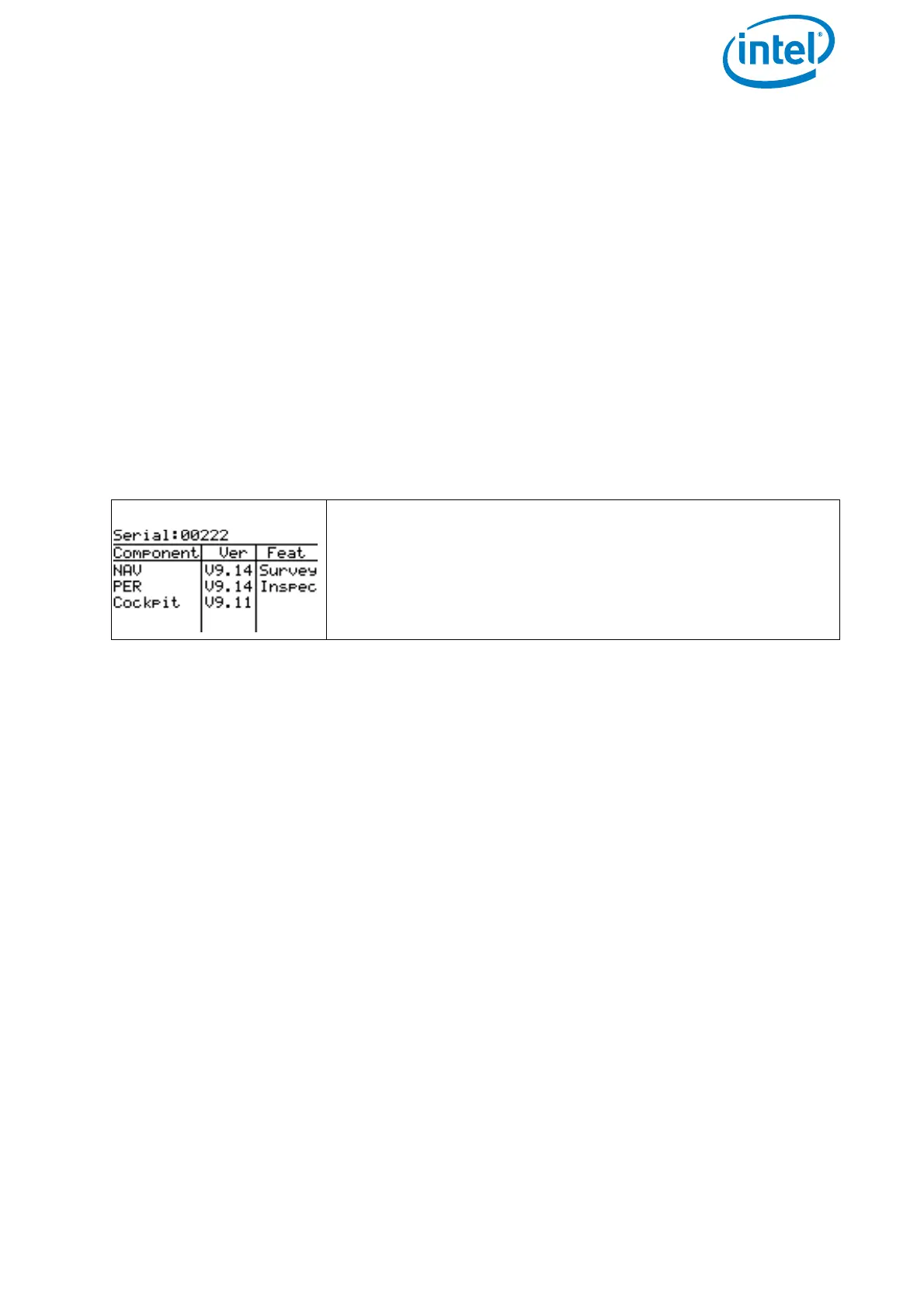USER MANUAL
INTEL® FALCON™ 8+ UAS
© 2017 Intel Corporation. All rights reserved 63
2.8.2. Checking Activated Software Feature Packages
In the following section, you will find the instructions on how to determine which
software feature packages are activated on your system.
Perpetual Software Feature Packages
To check which perpetual software feature packages are activated on your system, turn
ON the Intel® Falcon™ 8+ UAV, the touchscreen tablet and the CTR and confirm the Link
Loss Procedure.
1. Push ENT to open the menu on the Status Display.
2. Use the arrow RIGHT button to navigate to Settings.
3. Push ENT to open the Settings menu.
4. Use the arrow RIGHT button to navigate to Falcon Info and confirm by pushing ENT.
The next screen shows the serial number of the UAV, the installed firmware versions,
and the activated perpetual packages.
Annual Software Feature Packages
To check which annual software feature packages are activated on your system, turn
ON the Intel® Falcon™ 8+ UAV, the touchscreen tablet and the CTR and confirm the Link
Loss Procedure.
1. Push ENT to open the menu on the Status Display.
2. Use the arrow RIGHT button to navigate to Settings.
3. Push ENT to open the Settings menu.
4. Use the arrow RIGHT button to navigate to Payload Info and confirm by
pushing ENT.
The next screen shows the serial number of the payload, the type of the camera used,
and the activated annual software feature packages with the respective expiration date.
Figure 2.27: Show Activated Perpetual License
Perpetual licenses:
In the example, there are two perpetual software feature
packages activated:
• Survey = Survey package
• Inspec = Inspection package
