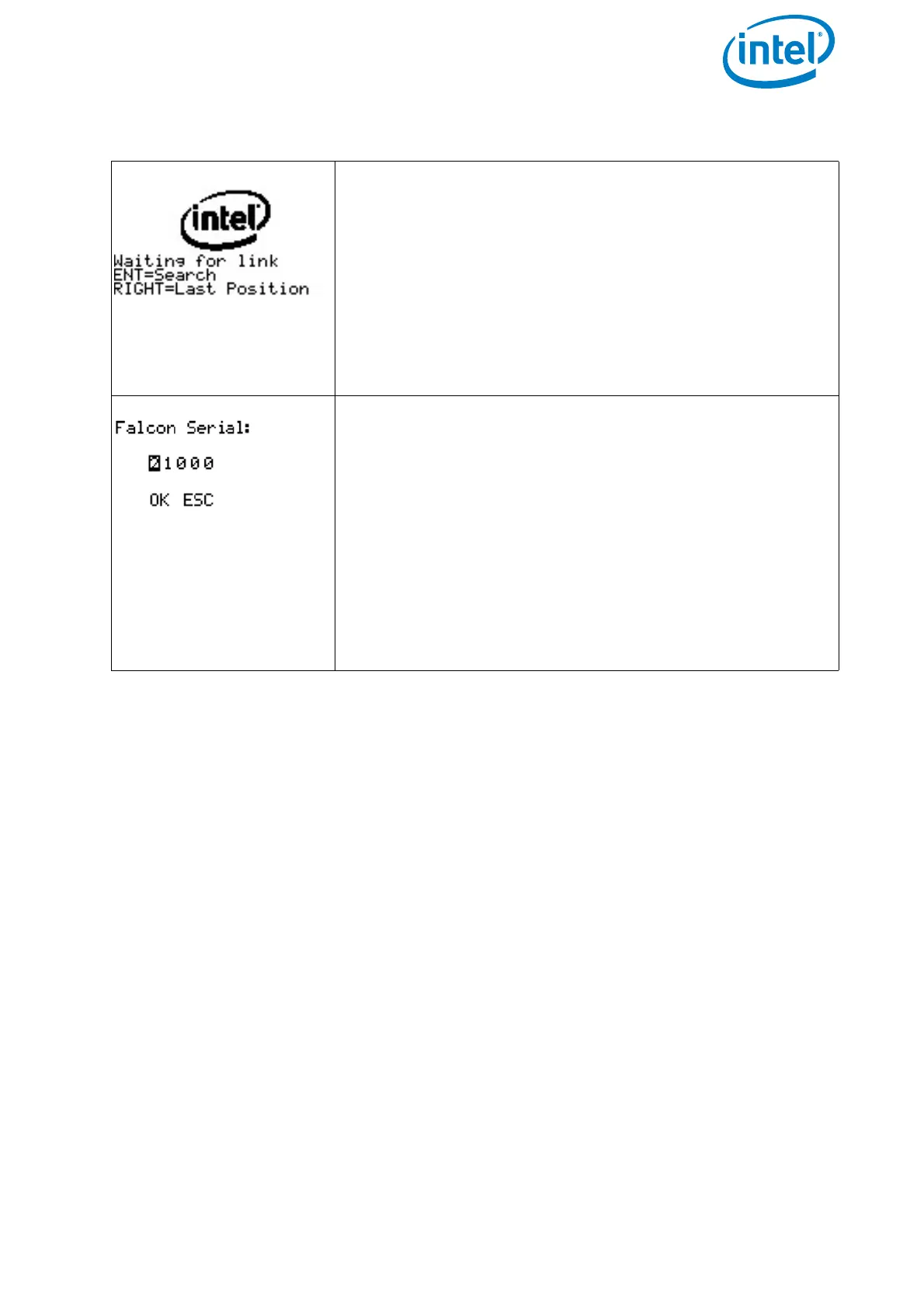USER MANUAL
INTEL® FALCON™ 8+ UAS
© 2017 Intel Corporation. All rights reserved 173
6.2.2. Analyzing Data Link Connection Issues
In some cases, the data link may be disturbed. If this happens please do the following:
1. Check that the antenna panel of the CTR is unfolded and oriented towards the UAV
and that there are no visible defects like cracks or breaks.
2. When performing a test, make sure that there are no disturbing (WiFi) networks in
the 2.4 GHz range. They will influence the results.
3. Use the Data Link Screen of the Status Display (see “The Main Information Screens”
on page 150) to check if an issue always occurs on the same link.
4. If there is a persistent issue on one of the data links, it might be a defect either on
the UAV transmitter / receiver modules or on the CTR transmitter / receiver
modules. To check for this defect, please test the following if you have a second
CTR / Intel® Falcon™ 8+ UAV available:
• Take the CTR of the problematic Intel® Falcon™ 8+ UAV, and connect it to a
different Intel® Falcon™ 8+ UAV and repeat the test.
If the issue persists it is very likely the CTR, if the issue disappears it very likely
comes from the Intel® Falcon™ 8+ UAV.
Figure 6.2: Connecting the CTR to the UAV
If the UAV and the CTR do not automatically connect, the
Status Display will note it in the Start Screen. If this is the
case, you must establish the connection manually.
1. Push the ENT button of the Status Display (see
“STATUS DISPLAY” on page 138). You will see the
screen to enter the Falcon Serial number (5-digit serial
number of the Intel® Falcon™ 8+ UAV, printed on the
top of the UAV, above the battery compartment, for
example 31123). The first digit is highlighted (see
figure below).
2. Push ENT to activate the first digit.
3. Enter the first digit of the serial number by using the
arrow RIGHT/LEFT buttons to increase/ decrease the
number. RIGHT increases the number, LEFT decreases
it.
4. Push ENT to confirm the first digit. The next digit can
be entered.
5. Repeat this five times (for every digit)
6. Push ENT to confirm the serial number. OK is
highlighted.
7. Push ENT and the connection will be established.