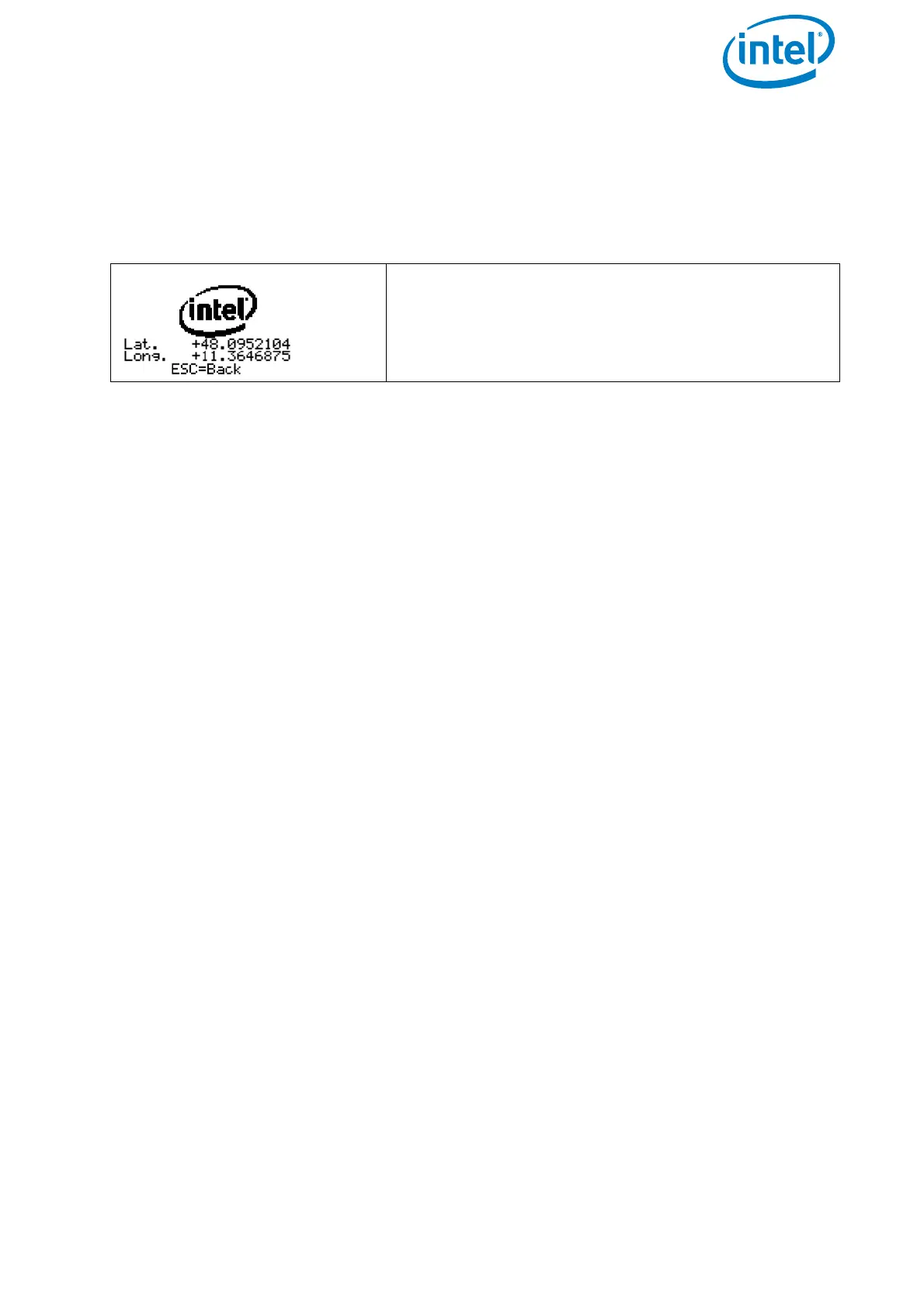USER MANUAL
INTEL® FALCON™ 8+ UAS
© 2017 Intel Corporation. All rights reserved 93
• If the UAV performed a direct landing because of a lost data link connection, and
if you are having difficulties locating it, the last known position of the Intel®
Falcon™ 8+ UAV (which is stored in the Status Display of the CTR) might be
helpful.
Situations With Varying GPS Reception
• If no GPS reception is available, when a data link connection is lost, the Intel®
Falcon™ 8+ UAV will use Direct Landing.
• If GPS reception is lost during an active ComeHome procedure, the Intel®
Falcon™ 8+ UAV will immediately switch to Direct Landing.
• If no GPS reception is available while the motors are started, the home position
cannot be set. If GPS reception becomes available later during the flight, the
home position will be set to the location where a valid GPS signal was first
received. This home position will be used for the ComeHome procedures. If this
does not suit the flight situation, chose Direct Landing.
If the system has landed itself during a Link Loss Procedure, the propellers will
continue to turn for 10 seconds when the UAV is already on the ground. After this the
motors will be switched OFF automatically.
3.6. FLIGHT MODES
The Intel® Falcon™ 8+ UAV can be operated in three different flight modes:
• GPS-Mode
• Height-Mode
• Manual-Mode
Flying in GPS-Mode is easiest as it provides the highest level of automation.
Nevertheless, there will be situations where no GPS signal is available and therefore it
is necessary that every pilot is capable to safely control the UAV in Height-Mode. We
strongly recommend taking part in an Intel® Falcon™ 8+ UAS operator's training, to
learn the basics of flying under qualified supervision. If you are interested in attending
a training course, contact your local sales representative.
Figure 3.12: Last Known Position
Push the arrow RIGHT button of the Status Display
once (while not connected) and latitude and longi-
tude of last known position will be displayed.