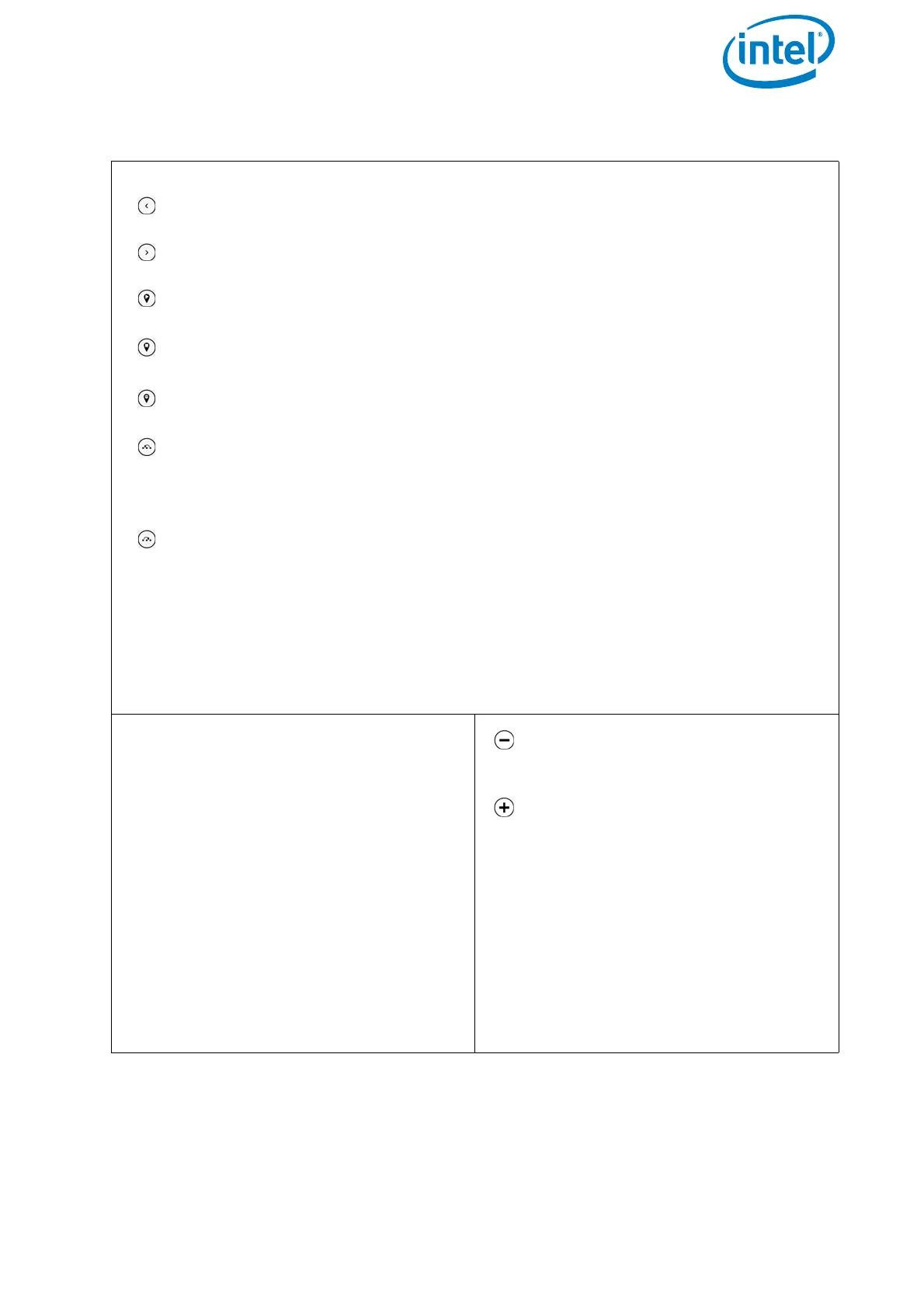USER MANUAL
INTEL® FALCON™ 8+ UAS
© 2017 Intel Corporation. All rights reserved 83
Modifying an Existing Project (Continued)
Tapping on this button selects the waypoint next to the actual selected way-
point, against the direction of the teach-in order.
Tapping on this button selects the waypoint next to the actual selected way-
point, in direction of the teach-in order.
Tapping on this button sets the selected waypoint as the new start point.
Tapping on this button sets the selected waypoint as the new end-point.
Tapping on the “delete” button deletes the selected waypoint(s).
Tapping on the “move to left” button shows the notification “Choose the way-
point to follow the selected waypoints”. After tapping on the corresponding
waypoint, the direction order of the selected waypoints is changed against
the teach-in order.
Tapping on the “move to right” button shows the notification: “Choose the
waypoint to precede the selected waypoints”. After tapping on the corre-
sponding waypoint, the direction order of the selected waypoints is changed
in direction of the teach-in order.
On the right side of the window you see the total number of waypoints, and the
actual selected number of waypoints, contained within the selected project.
If only one waypoint is selected, the values of the related properties of this waypoint
are displayed below.
Latitude and Longitude show the
related coordinates of the (one) selected
point.
Height shows the height of the
selected point.
Yaw shows the heading at which the
waypoint was stored.
Camera Pitch shows the actual
stored pitch angle of the camera.
To change these properties, select the
one you want to change to highlight it.
The value of the selected property can
be changed by tapping on the buttons
depicted below.
Tapping on this button once, sub-
tracts the value mentioned at Step-
size.
Tapping on this button once, adds
the value mentioned at Stepsize.
The size of a step can be changed by tap-
ping on the number right to it. This
opens a number keypad. With help of the
keypad you can enter a new number.
The number behind
Change Amount
shows how often you tapped on the
related button (cumulated number of
steps).
Figure 3.6: The Cockpit Control Application and PATH Projects (Continued)
(Continued)
