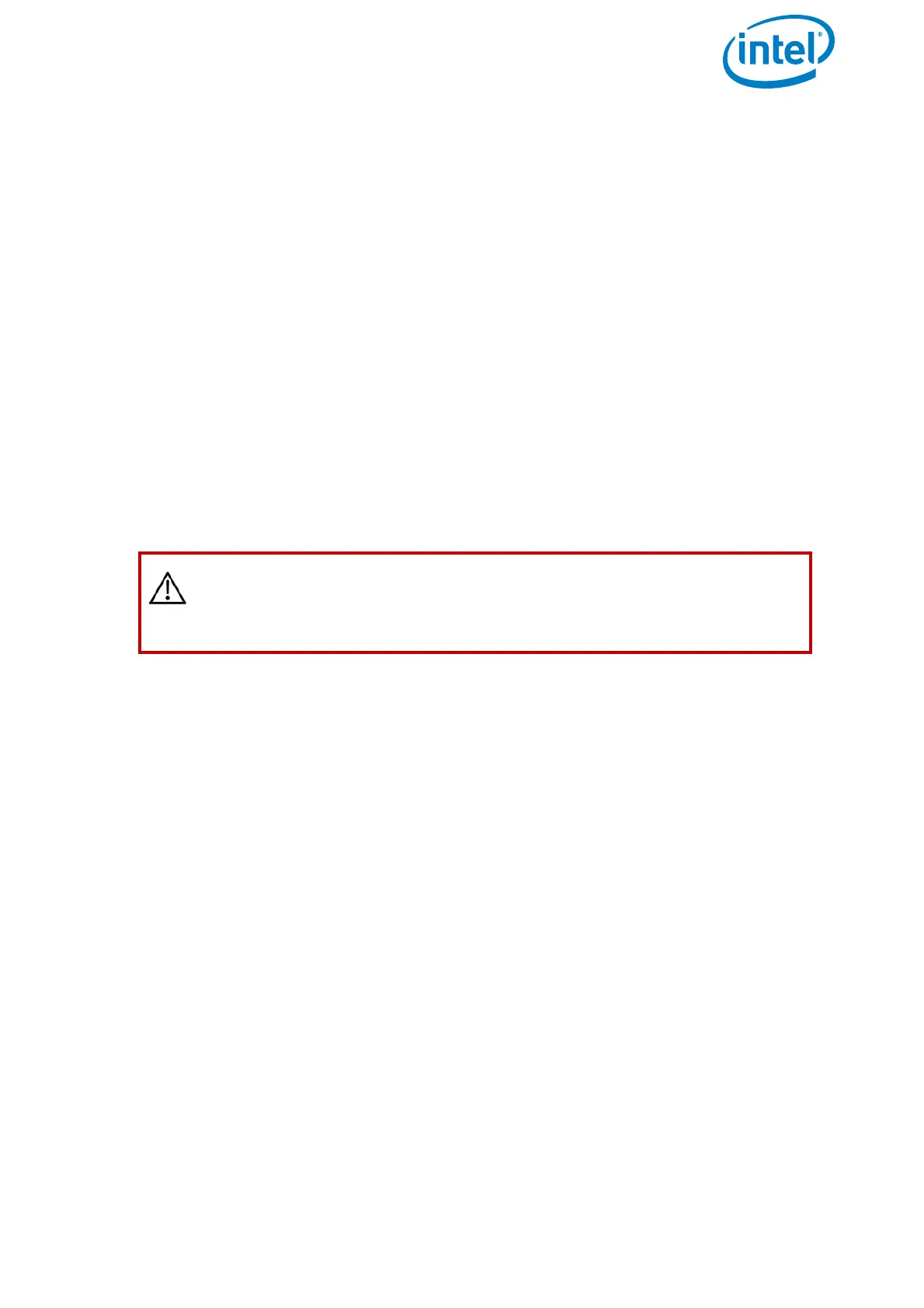USER MANUAL
INTEL® FALCON™ 8+ UAS
© 2017 Intel Corporation. All rights reserved 35
2.5.2.1. Payload Calibration
The payload calibration can be done indoors with the motors switched off.
1. Attach the payload you are performing the calibration on.
2. Switch the payload ON, then the Intel® Falcon™ 8+ UAV, then the touchscreen tablet
and the finally the CTR.
3. On the CTR push the ENT button of the Status Display and navigate to Settings >
Payload calib (see “STATUS DISPLAY” on page 138).
4. Make sure the camera can turn freely from the full down position to the full up
position (with the Inspection Payload, you will need to raise the Intel® Falcon™ 8+
UAV to make sure the payload does not hit the ground and cause damage when it
tilts downwards).
5. Push ENT to start the calibration. The camera will first rotate fully downwards and
then progressively move to the fully upwards position. Do not touch the Intel®
Falcon™ 8+ UAV during the process.
6. When the payload does not move anymore, switch off the payload, then the Intel®
Falcon™ 8+ UAV, then the touchscreen tablet and finally, the CTR.
7. Restart the system in the specific sequence (see step #2 above).
8. Repeat the above steps for each new payload to be used with the Intel® Falcon™ 8+
UAV. Once a payload has been calibrated, the Intel® Falcon™ 8+ UAV will recall the
settings.
2.5.2.2. Compass Calibration
The compass calibration needs to be done outdoor in flight.
1. Attach the payload you are performing the calibration on.
2. Take the Intel® Falcon™ 8+ UAV out to a spot with good GPS reception and no
magnetic disturbances.
3. Switch the payload ON, then the Intel® Falcon™ 8+ UAV, then the touchscreen
tablet, and finally, the CTR; take off.
4. Have the Intel® Falcon™ 8+ UAV hover in GPS mode at about 30 m above ground
level where no magnetic disturbances are to be expected.
5. On the CTR push the ENT button of the Status Display to navigate to
Settings >
Compass Calib (see “STATUS DISPLAY” on page 138).
6. Push ENT to confirm. The Intel® Falcon™ 8+ UAV will make a 400° turn.
CAUTION: IT IS IMPORTANT TO RESTART THE SYSTEM
IMMEDIATELY AFTER EACH CALIBRATION. THE NEW CALIBRATION
PARAMETERS WILL ONLY BECOME ACTIVE AFTER RESTARTING THE
SYSTEM.
