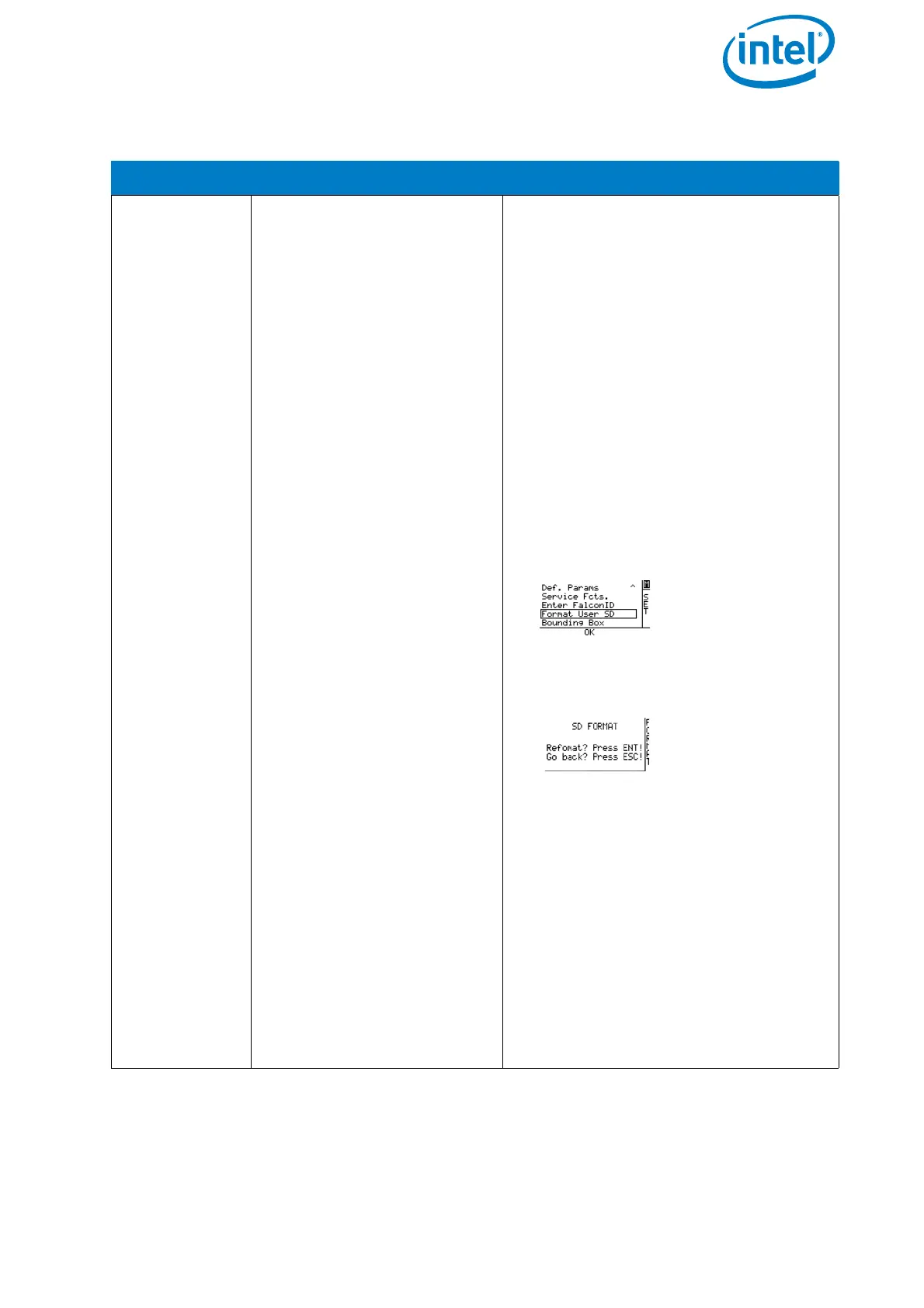USER MANUAL
INTEL® FALCON™ 8+ UAS
© 2017 Intel Corporation. All rights reserved 66
Table 2.9: Possible Warning
CAUSE VISUAL SIGNAL POSSIBLE FIX
User SD card
cannot be
accessed.
<- Check Msg appears
in the status line of the Sta-
tus Display. Push the
related arrow LEFT button
on the Intel® Cockpit Con-
troller (CTR) until the Error
Message Screen is shown.
No user SD card will
be shown.
Take out the User SD card, make a
backup copy and format it (file sys-
tem: FAT32, allocation unit size: 32
kilobytes). After reinserting the SD
card into the Intel® Falcon™ 8+ UAV, it
should again be accessible.
If no backup copy is needed, the User
SD card can also be formatted
directly by the UAV. To do so:
1. Push ENT to open the menu on
the Status Display.
2. Push the arrow RIGHT button to
navigate to Settings.
3. Push ENT and use the arrow
RIGHT button to navigate to
Format User SD.
4. Push ENT to confirm.
The shown screen appears:
5. Push ENT to confirm the
formatting of the User SD card.
The process starts, a progress
bar is shown.
Pushing ESC cancels the
function and brings you back
to the Main Screen.
When the formatting of the SD card is
finished, the Intel® Falcon™ 8+ UAV
will immediately create a new log file
and start logging again.
