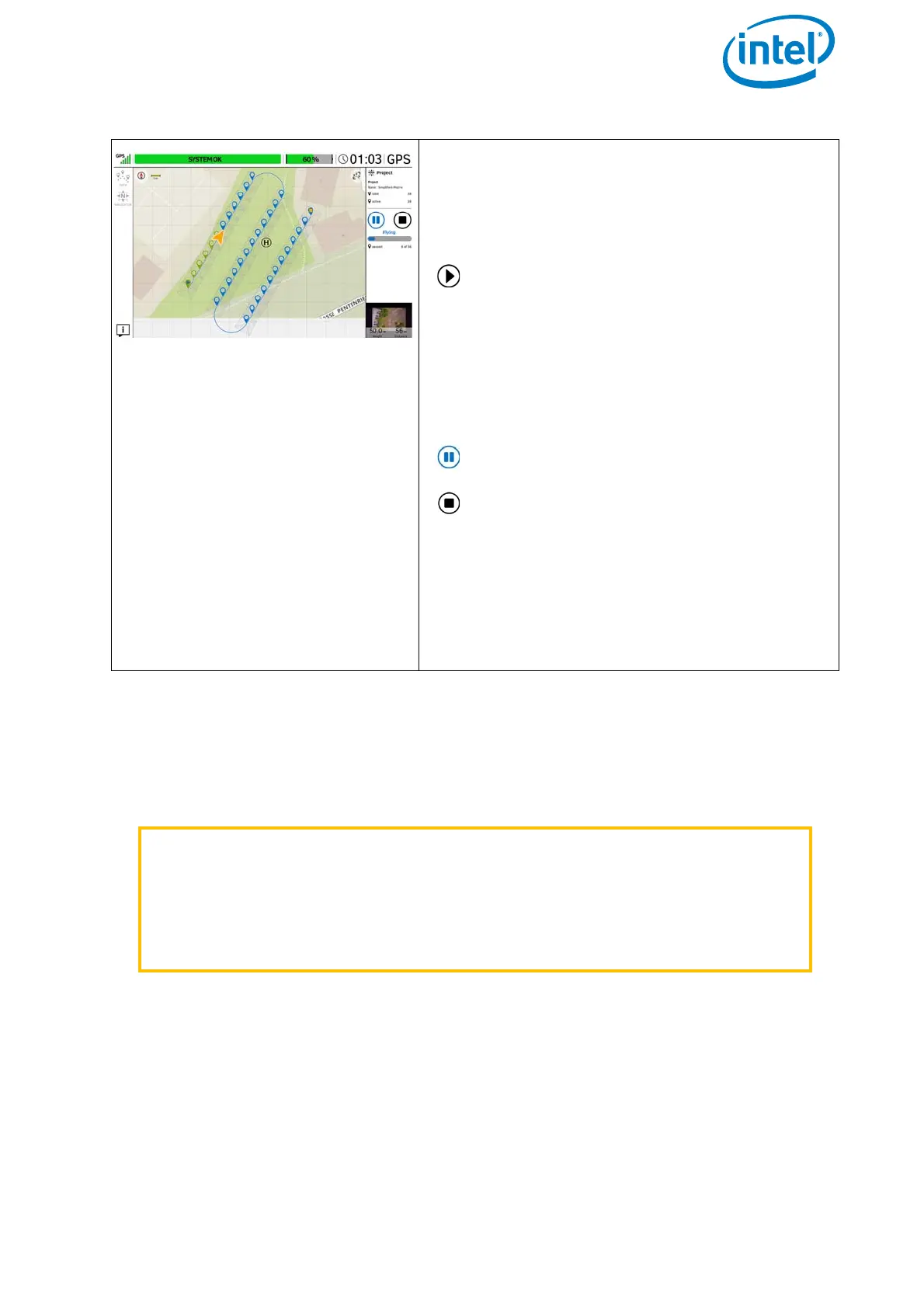USER MANUAL
INTEL® FALCON™ 8+ UAS
© 2017 Intel Corporation. All rights reserved 86
Starting and Flying an AscTec Navigator Software Mission
1. When you are ready, take-off and climb to the approximate height and position of
the first waypoint.
2. Tap on the play button (see before).
3. Intel® Falcon™ 8+ UAV starts to fly the mission.
4. Completed waypoints will be marked green on the preview of the touchscreen
tablet.
Fly an AscTec Navigator Software Project
After loading an AscTec Navigator Software
project you can fly the mission. First you must
take-off and climb to a minimum of 10 m
height.
After reaching the minimum height, and
tapping on the shown play button, the
UAV starts the mission and flies to the
next waypoint on the path. After tapping
on the black play button, it changes into
the blue pause button shown below.
After tapping on the play button, during flight,
you see the following buttons on the right side:
Tapping on this button sets the mission
to stand-by.
Tapping on the stop button stops the
mission. The UAV stops and remains at
the actual height and position.
For further information on the AscTec Navigator
Software, see the AscTec Navigator Software
Manual which can be found here: http://
wiki.asctec.de/display/APL/AscTec+Naviga-
tor+Manual
WARNING OBJECTS BETWEEN THE STARTING POSITION AND THE FIRST
OR INTERMEDIATE WAYPOINT AND OBJECTS BETWEEN
WAYPOINTS MUST BE CONSIDERED! THE UAV WILL
APPROACH WAYPOINTS OF THE MATRIX IN A STRAIGHT
LINE, ASCENDING (OR DESCENDING) CONTINUOUSLY BY
ITSELF IF NECESSARY!
Figure 3.7: The Cockpit Control Application And AscTec Navigator Software Projects
