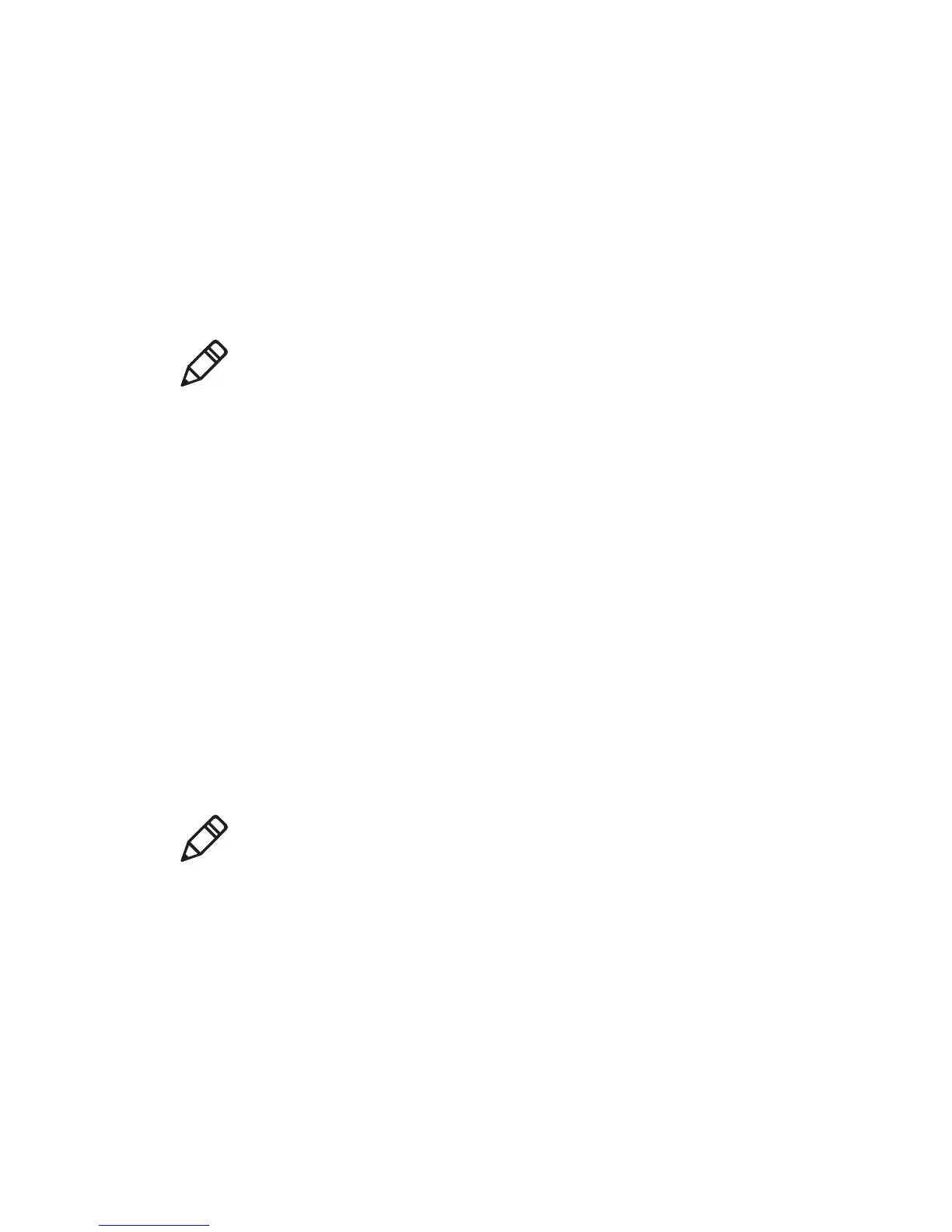Chapter 2 — Sending ESim Commands to the Printer
ESim for the PC4 and PF8 Printers Programmer’s Reference Manual 9
• Append line feeds to incoming line ends
12 Click OK to save and exit ASCII Setup.
13 Click OK.
14 Test your connection by typing “UV” in the terminal window. The
UV command returns the current firmware version, which is
printed in the terminal window.
Printing a Test Label
A test label provides information about the printer’s current
configuration, such as available memory, firmware version, and media
settings. You can print a test label from Auto-sensing mode or by
sending the “U” command to the printer. For help, see the PF8d/PF8t
User’s Guide (P/N 934-011-xxx).
To print a test label
1 Load media in the printer.
2 Press and hold the Feed button while turning the Power switch to
the On position (—).
The status LED blinks green for 2 seconds, blinks red for 2
seconds, and then blinks green again.
3 The printer automatically adjusts the label gap sensor and media
feed according to the characteristics of the media. The printer may
feed three to four labels before the adjustment is completed. If you
are using peel-off media, remove the labels as they are fed out.
After a short delay, a test label will print and the printer will enter
Dump mode.
Note: ESim commands are case-sensitive.
Note: If you are using continuous stock or gap media, release the
Feed button when the status LED is blinking green. If you are
using black marked media, release the Feed button when the LED
is blinking red.
