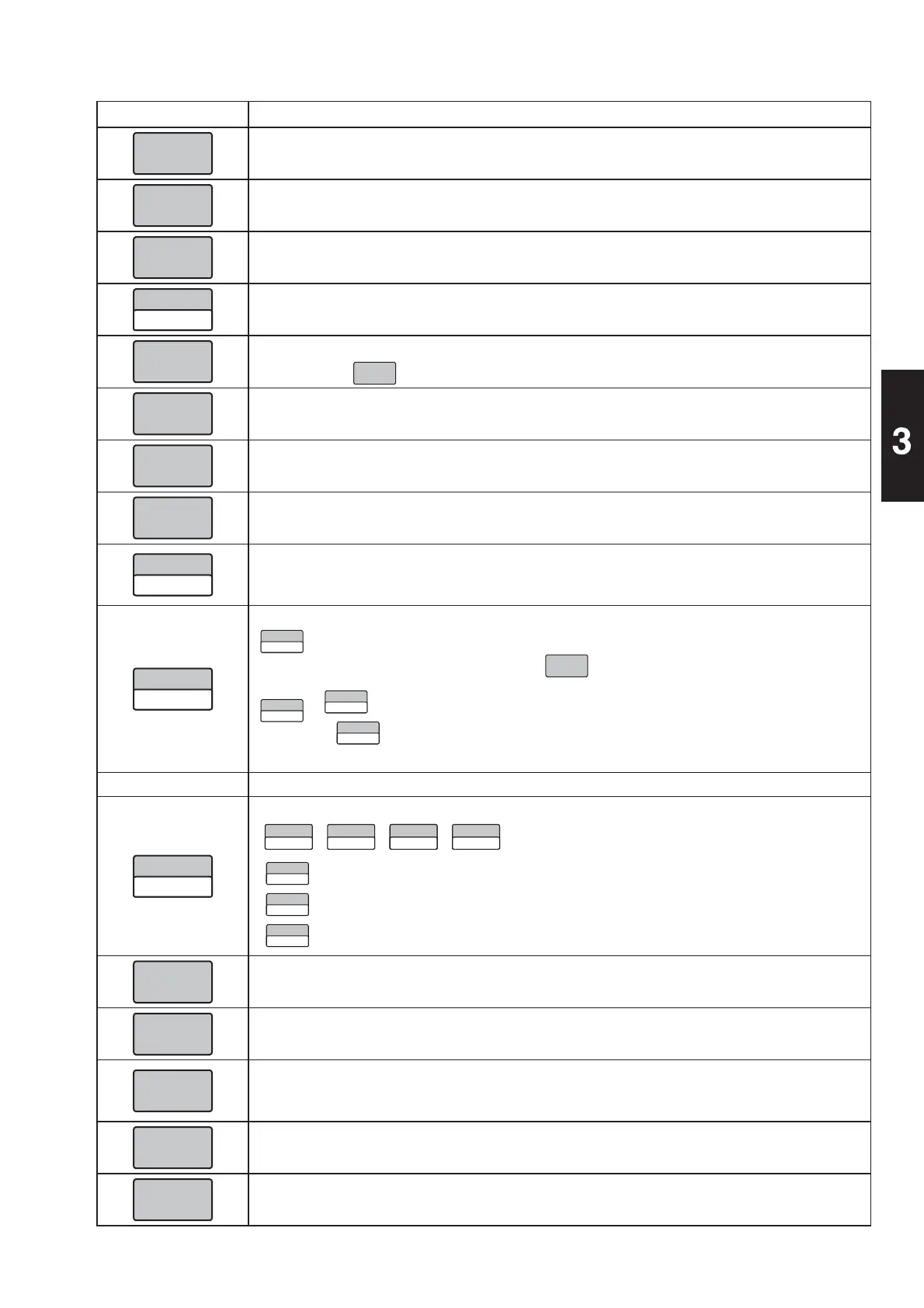3-15
Basic Operations
Function Keys Functions and Usages
•
Touching this button will print a label.
•
Touching this button will feed the label.
•
Touching this button will change the item to a unit price item.
Note: For operation procedures, consult your ISHIDA dealer.
•
Touching this button will switch the mode between “BAR (YES)” and “BAR (NO)”.
•
Used to prohibit the barcode print on front labels.
•
Touching this button will display the Production Total screen.
•
Pressing the
stroke key will issue a total label.
•
Touching this button will display the Calculator screen.
•
Touching this button will change the item to a fi xed unit price item.
Note: For operation procedures, consult your ISHIDA dealer.
•
Touching this button will display the Error Log screen.
•
Touching this button will switch the mode between “KEY LOCK (ON)” and “KEY LOCK
(OFF)”.
•
Keys (stroke keys, touch panel keys, and function keys) can be locked or released.
•
Touching this button will switch the mode between “Auto” and “Manual”.
: Issuing begins automatically as soon as weighing has stabilized.
: Issuing begins by pressing the
key after weighing has stabilized auto-
matically.
㻌㻌
Can be used only for unit price items.
If
is used for fi xed price items or fi xed unit price items, it makes an error
sound.
1/2
•
Used to reduce the price of the fi xed amount item to half.
•
Touching this button will switch the printing mode in the following order:
: Issues a label and adds the production data to the total.
: Adds the production data to the total without issuing a label.
: Issues a label without adding the production data to the total.
•
Used to display and correct the set traceability information.
•
Used to print the passport label for traceability.
•
Used to open the Minced Meat Traceability Data Creation screen.
Used to generate the minced meat traceability data in advance when the PLU item is not-
being called.
•
Touching this button will change the item is to a unit price (100g) item.
Note: For operation procedures, consult your ISHIDA dealer.
•
Touching this button will input “0” twice.
Ź
Ź
Ź
Ź