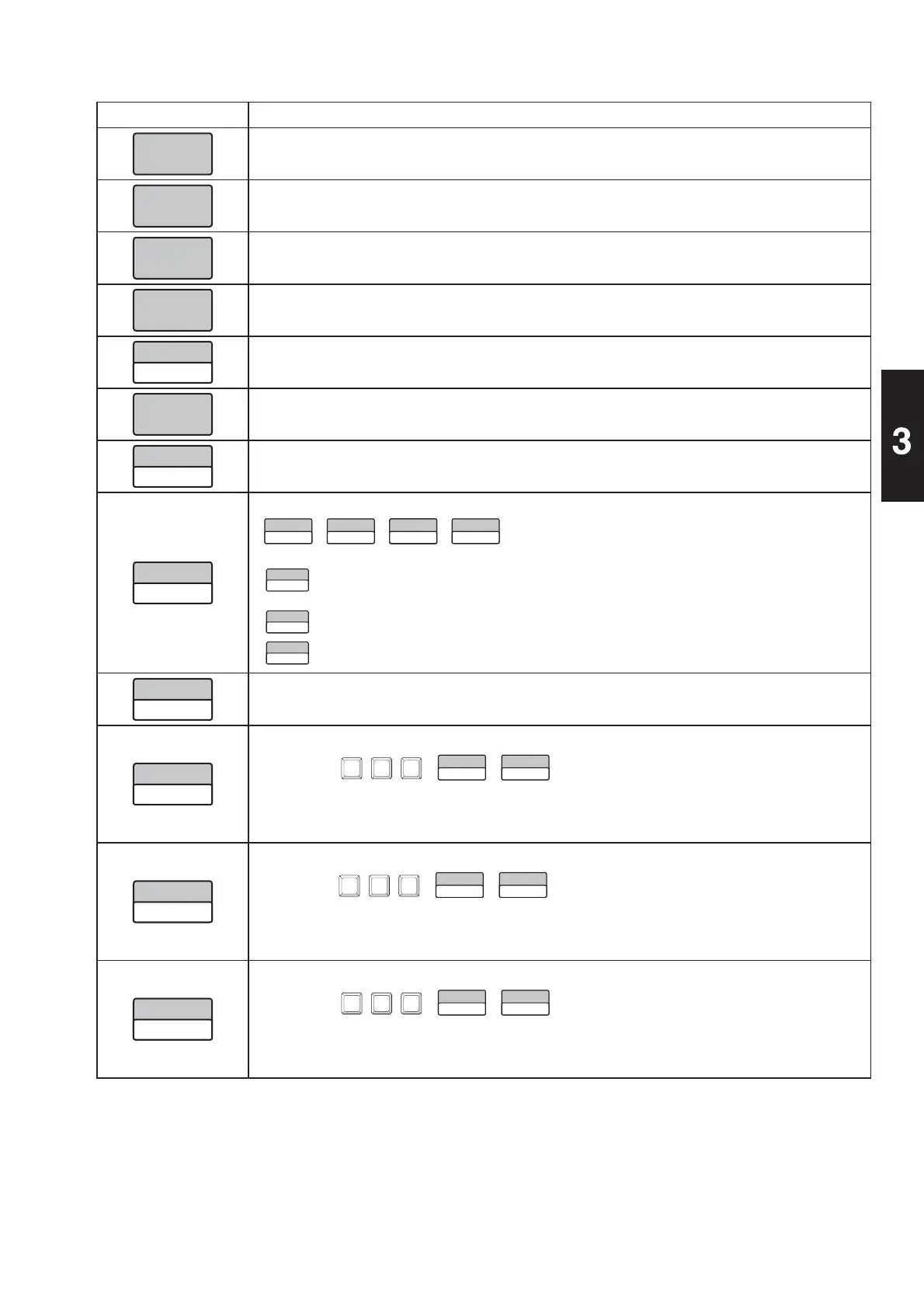3-17
Basic Operations
Function Keys Functions and Usages
•
Touching this button will display the Popup Function Keys screen.
•
Used to load images in the USB memory.
•
Used to switch the Popup Function Keys screen to the previous page.
•
Used to switch the Popup Function Keys screen to the next page.
•
Touching this button will switch the mode between “TRAY CENTERING (YES)” and
“TRAY CENTERING (NO)”.
•
Touching this button will display the Menu Jump screen.
•
Touching this button will switch the mode between “PRN MODE (PEEL)” and “PRN
MODE (NON-PEEL)”.
•
Touching this button will switch the tray hold mode in the following order:
Ź
Ź
Ź
Ź
: Having recognized the tray size positioned on the weighing platter, the
conditions for wrapping are automatically set as the matching tray No.
is called up from the tray master.
: Trays will not be held.
: Wrapping conditions are set from the specifi ed tray No.
•
Used to multiply the quantity of the fi xed price item by the designated number.
•
Touching this button after entering a numeric value will set the special price.
0
1
0
Discount amount
Stroke Key
Ź
Ź
•
To release the setting, touch the button after entering “0”.
Note: See page 3-13 for “PERFORMING DISCOUNT PROCESSING”.
•
Touching this button after entering a numeric value will set the discount amount.
0
1
0
Discount amount
Stroke Key
Ź
Ź
•
To release the setting, touch the button after entering “0”.
Note: See page 3-13 for “PERFORMING DISCOUNT PROCESSING”.
•
㻌
Touching this button after entering a numeric value will set the discount rate.
0
2
0
Discount rate
Stroke Key
Ź
Ź
•
To release the setting, touch the button after entering “0”.
Note: See page 3-13 for “PERFORMING DISCOUNT PROCESSING”.