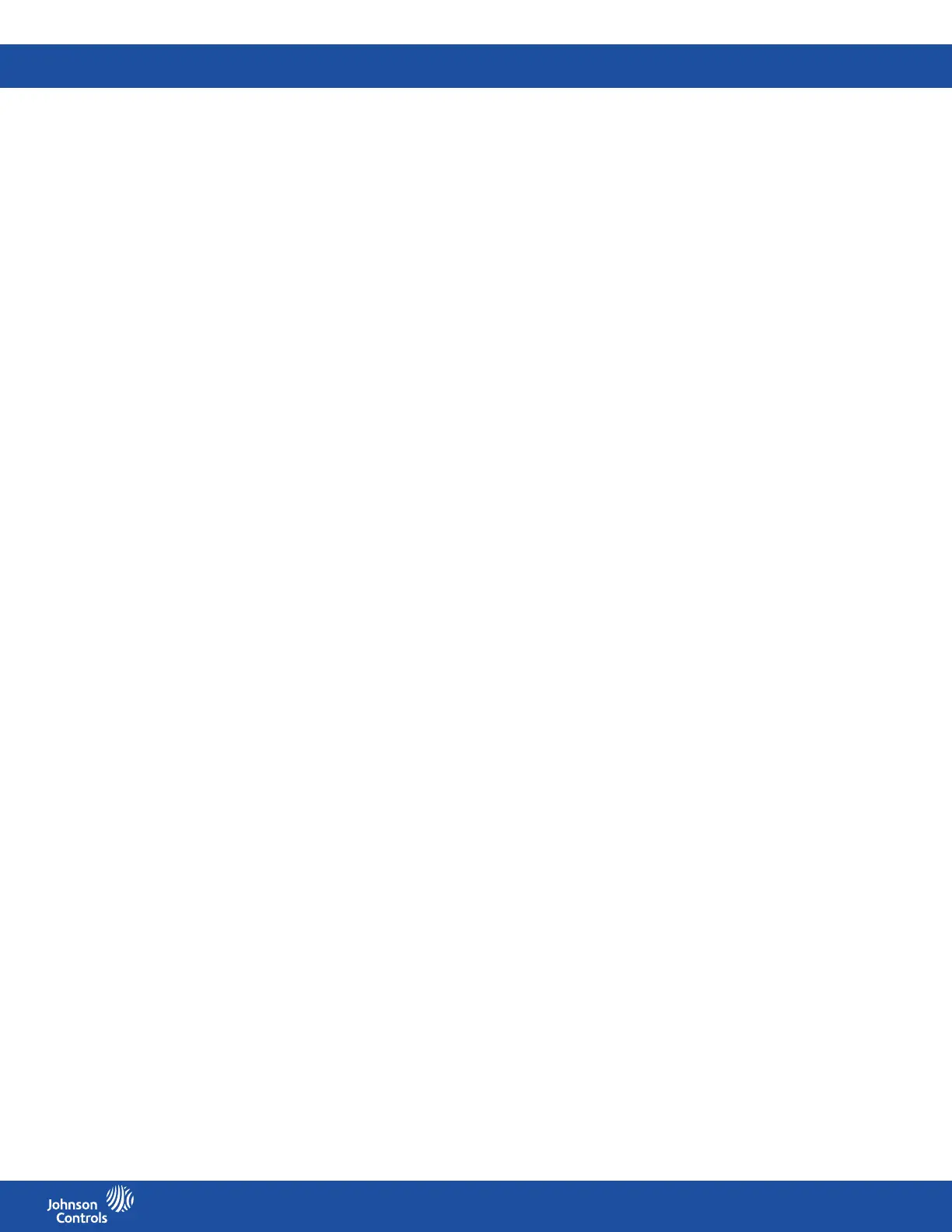FMS-2000C
LIT-12013504
54
Adjusting the PID loop for analog output 1 in real-time view
1. On the home screen, tap the Settings icon.
2. On the SETTINGS screen, scroll down and tap Diagnostics.
3. On the DIAGNOSTICS screen, tap the Real-Time View arrow.
4. On the Real-Time View screen, tap the Analog I/O Pairs arrow.
5. On the Analog I/O Pairs screen, tap the AO-1 arrow.
6. On the QUICK PID LOOP 1 SETUP, expand Proportional, Integral, or Derivative.
7. Move the slider towards the Plus icon to increase or towards the Minus icon to decrease the proportional or integral gain, or the
derivative constant.
8. Optional: Tap the Revert icon to revert back to the previous setting.
9. Expand Action Mode and choose from the following options:
• Direct Acting
• Reverse Acting
10. To conrm the new settings, tap the Checkmark icon.
Adjusting the PID loop for analog outputs 2, 3, and 4 in real-time view
1. On the home screen, tap the Settings icon.
2. On the SETTINGS screen, scroll down and tap Diagnostics.
3. On the DIAGNOSTICS screen, tap the Real-Time View arrow.
4. On the Real-Time View screen, tap the Analog I/O Pairs arrow.
5. On the Analog I/O Pairs screen, tap the AO-2 arrow.
6. On the QUICK PID LOOP 1 SETUP, expand Proportional, Integral, or Derivative.
7. Move the slider towards the Plus icon to increase or towards the Minus icon to decrease the proportional or integral gain, or the
derivative constant.
8. Optional: Tap the Revert icon to revert back to the previous setting.
9. Expand Time Constant and move the slider towards the Plus icon to increase or towards the Minus icon to decrease the time
constant.
10. Optional: Tap the Revert icon to revert back to the previous setting.
11. Expand Action Mode and choose from the following options:
• Direct Acting
• Reverse Acting
12. To conrm the new settings, tap the Checkmark icon.
Viewing digital inputs in real-time view
View the real-time status of the four digital inputs.
1. On the home screen, tap the Settings icon.
2. On the SETTINGS screen, scroll down and tap Diagnostics.
3. On the DIAGNOSTICS screen, tap the Real-Time View arrow.
4. On the Real-Time View screen, tap the Digital Input arrow.
5. To close the Digital Input screen, tap the Checkmark icon.
Viewing relay outputs in real-time view
1. On the home screen, tap the Settings icon.
2. On the SETTINGS screen, scroll down and tap Diagnostics.
3. On the DIAGNOSTICS screen, tap the Real-Time View arrow.
4. On the Real-Time View screen, tap the Relay Output arrow.
5. To close the Relay Output screen, tap the Checkmark icon.
Viewing the alarm status in real-time view
1. On the home screen, tap the Settings icon.
2. On the SETTINGS screen, scroll down and tap Diagnostics.
3. On the DIAGNOSTICS screen, tap the Real-Time View arrow.
4. On the Real-Time View screen, tap the Alarm Status arrow.
5. To close the Alarm Status screen, tap the Checkmark icon.