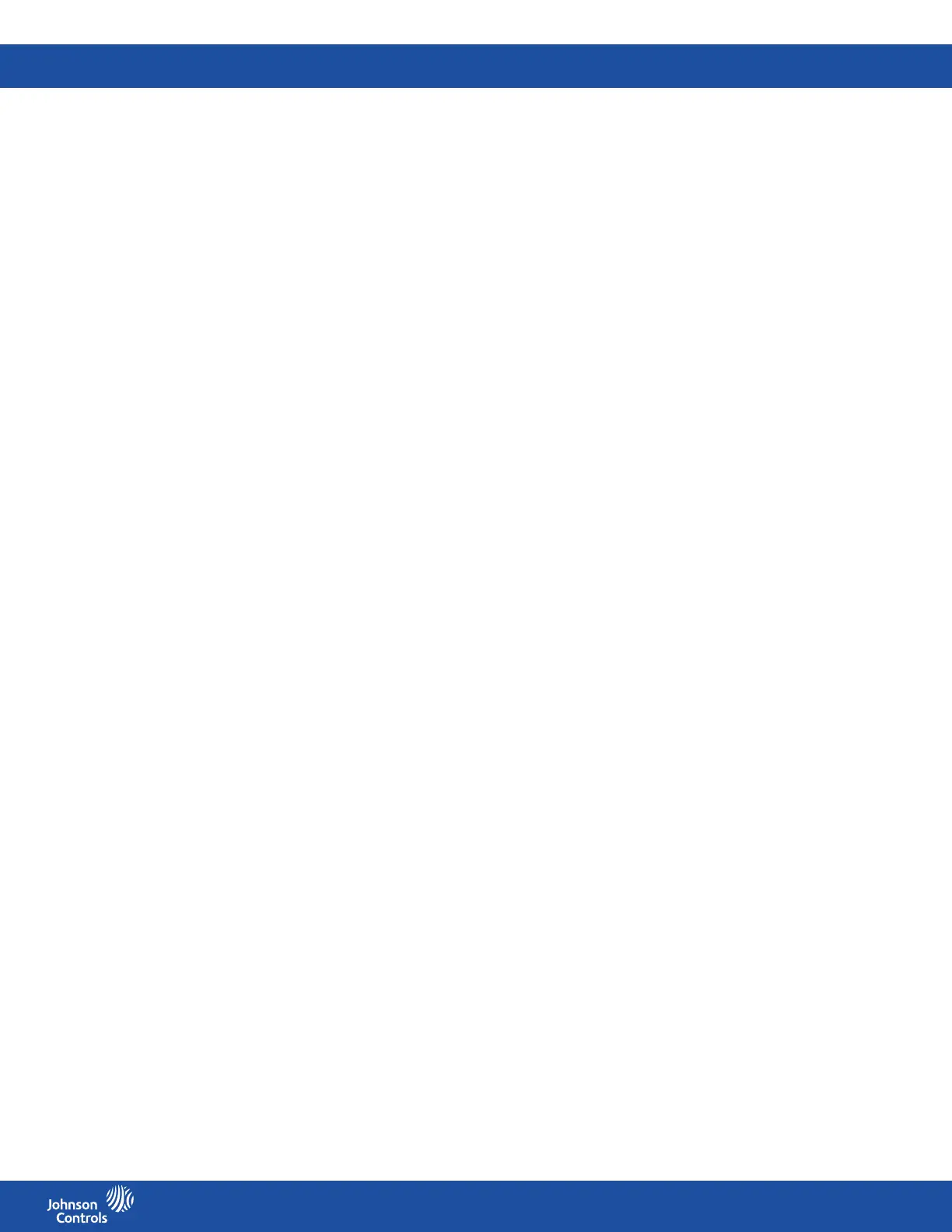FMS-2000C
LIT-12013504
43
Conguring the switch type
1. On the home screen, tap the Settings icon to enter the Settings menu.
2. To view digital input settings, tap Digital Input.
3. To nd the digital input you want to congure the override switch to, swipe left.
4. On the DIGITAL INPUT screen, expand Switch Type and choose from the following options:
• Normally Open
• Normally Closed
5. To conrm the settings, collapse Switch Type.
Setting up a delay
You can set up a delay of up to 240 minutes.
1. On the home screen, tap the Settings icon to enter the Settings menu.
2. To view digital input settings, tap Digital Input.
3. To nd the digital input you want to congure the override switch to, swipe left.
4. On the DIGITAL INPUT screen, expand Delay and move the slider to adjust for how many seconds you want to set up the delay.
5. To conrm the settings, collapse Digital Input.
Conguring digital inputs for occupancy switch mode
Congure one of the secondary digital inputs for occupancy switch mode. In this mode an external signal from an occupancy switch or
sensor, a physical wall-mounted button, or a relay output automatically switches the occupancy mode.
When the digital input congured as an occupancy switch returns to the inactive state, the occupancy mode automatically switches back
to the unoccupied mode.
To congure the digital input for an occupancy switch, complete the following steps:
1. On the home screen, tap the Settings icon to enter the Settings menu.
2. To view digital input settings, tap Digital Input.
3. To nd the digital input you want to congure the override switch to, swipe left.
4. On the DIGITAL INPUT screen, tap Input Type and scroll to Occupancy Switch.
5. To conrm the settings, tap the Checkmark icon.
Conguring the switch type
1. On the home screen, tap the Settings icon to enter the Settings menu.
2. To view digital input settings, tap Digital Input.
3. To nd the digital input you want to congure the override switch to, swipe left.
4. On the DIGITAL INPUT screen, expand Switch Type and choose from the following options:
• Normally Open
• Normally Closed
5. To conrm the settings, collapse Switch Type.
Setting up a delay
You can set up a delay of up to 240 minutes.
1. On the home screen, tap the Settings icon to enter the Settings menu.
2. To view digital input settings, tap Digital Input.
3. To nd the digital input you want to congure the override switch to, swipe left.
4. On the DIGITAL INPUT screen, expand Delay and move the slider to adjust for how many seconds you want to set up the delay.
5. To conrm the settings, collapse Digital Input.
Conguring digital inputs for air ow switch mode
Congure one of the secondary digital inputs for ow switch mode. In this mode an external signal from a valve-mounted ow switch
or sensor, a physical wall-mounted button, or a relay output automatically triggers the controller function associated with an input
congured as a ow switch.
To congure the digital input for a ow switch, complete the following steps:
1. On the home screen, tap the Settings icon to enter the Settings menu.
2. To view digital input settings, tap Digital Input.
3. To nd the digital input you want to congure the override switch to, swipe left.
4. On the DIGITAL INPUT screen, tap Input Type and scroll to Flow Switch.
5. To conrm the settings, tap the Checkmark icon.
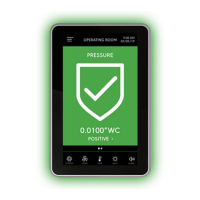