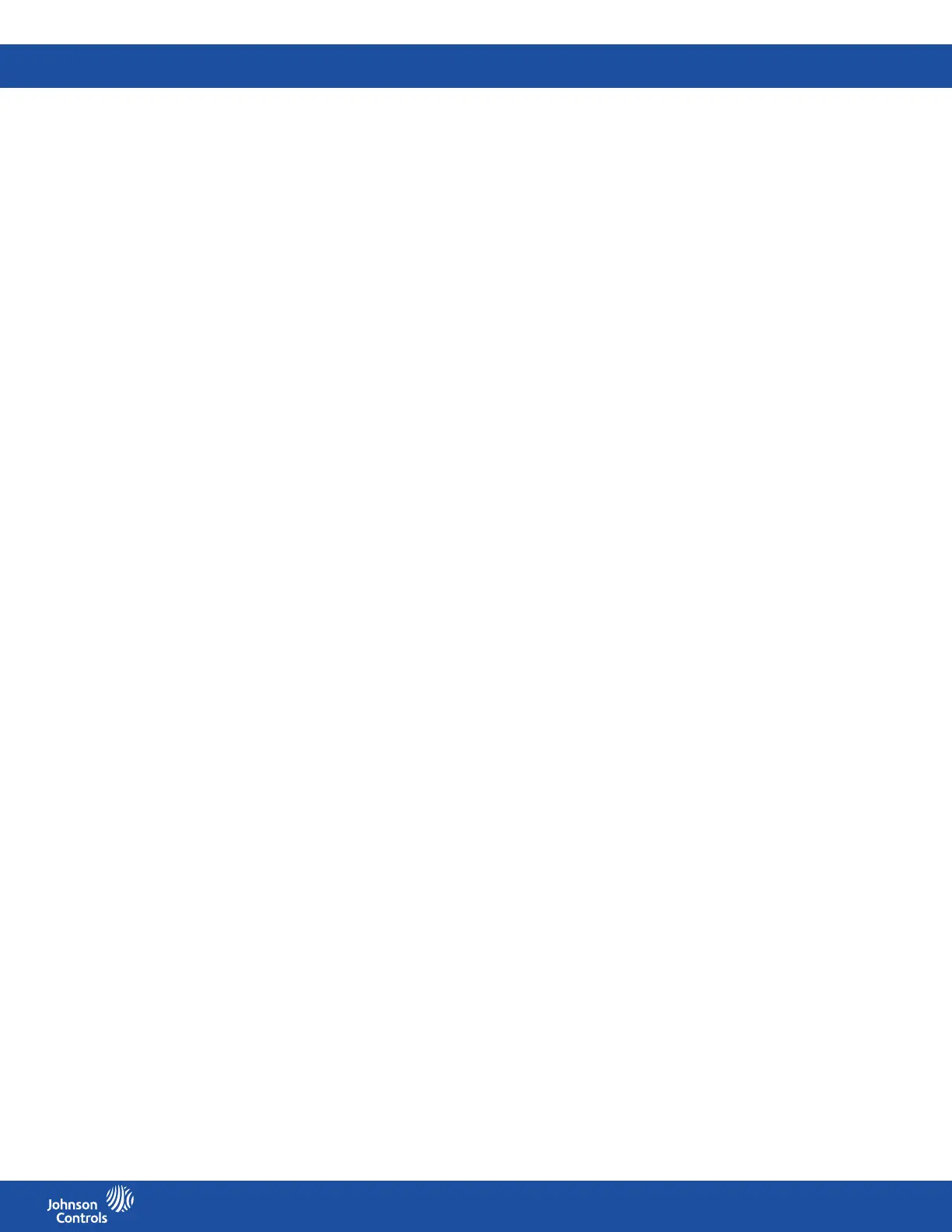FMS-2000C
LIT-12013504
33
Conguring the analog output for temperature control
After you have set up the analog inputs for temperature, map them to the corresponding analog output. Use AO-3 for air supply.
Setting up the operating mode for temperature control
Each of the four analog outputs of the FMS-2000C controller can be congured for the following operating modes:
• Direct operating mode
• PID operating mode
In direct operating mode, the output tracks the mapped analog input directly or inversely. The PID operating mode may or may not
employ the proportional-integral-derivative scheme for closed-loop control of the analog output. The range of the output can or cannot
include an oset. This is independent of the mode the analog output is congured to.
To change the operating mode, complete the following steps:
1. On the home screen, tap the Settings icon to enter the Settings menu.
2. To view analog input settings, tap Analog I/O.
3. Swipe left until you get to the analog input that corresponds to the analog output you want to make changes to.
4. On the ANALOG screen, tap Output.
5. On the Output screen, tap Operating Mode and choose from the following options:
• Direct
• PID
6. To save the new settings, collapse Output.
Setting the output signal range for temperature control
If you select the 0-5V, 0-10V, 0-20mA range, the analog output swings from zero to the maximum specied by the hardware DIP switch
selection. If you select the 1-5V, 2-10V, 4-20mA, it includes an oset from zero.
1. On the home screen, tap the Settings icon to enter the Settings menu.
2. To view analog input settings, tap Analog I/O.
3. Swipe left until you get to the analog input that corresponds to the analog output you want to make changes to.
4. On the ANALOG screen, tap Output.
5. On the Output screen, tap Range and choose from the following options:
• 0-5V, 0-10V, 0-20mA
• 1-5V, 2-10V, 4-20mA
6. To save the new settings, collapse Range.
Setting up the action mode
1. On the home screen, tap the Settings icon to enter the Settings menu.
2. To view analog input settings, tap Analog I/O.
3. Swipe left until you get to the analog input that corresponds to the analog output you want to make changes to.
4. On the ANALOG screen, tap Output.
5. On the Output screen, tap Action Mode and choose from the following options:
• Direct
• Reverse
6. To save the new settings, collapse Action Mode.
Selecting the corresponding analog input channel
Map the corresponding analog input channel to the analog output channel.
1. On the home screen, tap the Settings icon to enter the Settings menu.
2. To view analog input settings, tap Analog I/O.
3. Swipe left until you get to the analog input that corresponds to the analog output you want to make changes to.
4. On the ANALOG screen, tap Output.
5. To select a corresponding analog input channel for this analog output, tap the Input Channel arrow.
6. Scroll to the corresponding analog input channel and tap the Checkmark icon to conrm your settings.
Setting up limits
Limits prevent the analog output from going beyond a predetermined voltage or current output. You can specify the minimum and
maximum limits for the analog output in percentage. The default minimum is zero and the default maximum is 100%.
1. On the home screen, tap the Settings icon to enter the Settings menu.
2. To view analog input settings, tap Analog I/O.
3. Swipe left until you get to the analog input that corresponds to the analog output you want to make changes to.
4. On the ANALOG screen, tap Output.
5. To set an upper and lower limit, tap the Limit arrow.
6. Move the sliders towards the Plus icon to increase or towards the Minus icon to decrease the Upper and Lower Limit.
7. To conrm the new settings, tap the Checkmark icon.
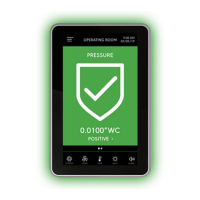