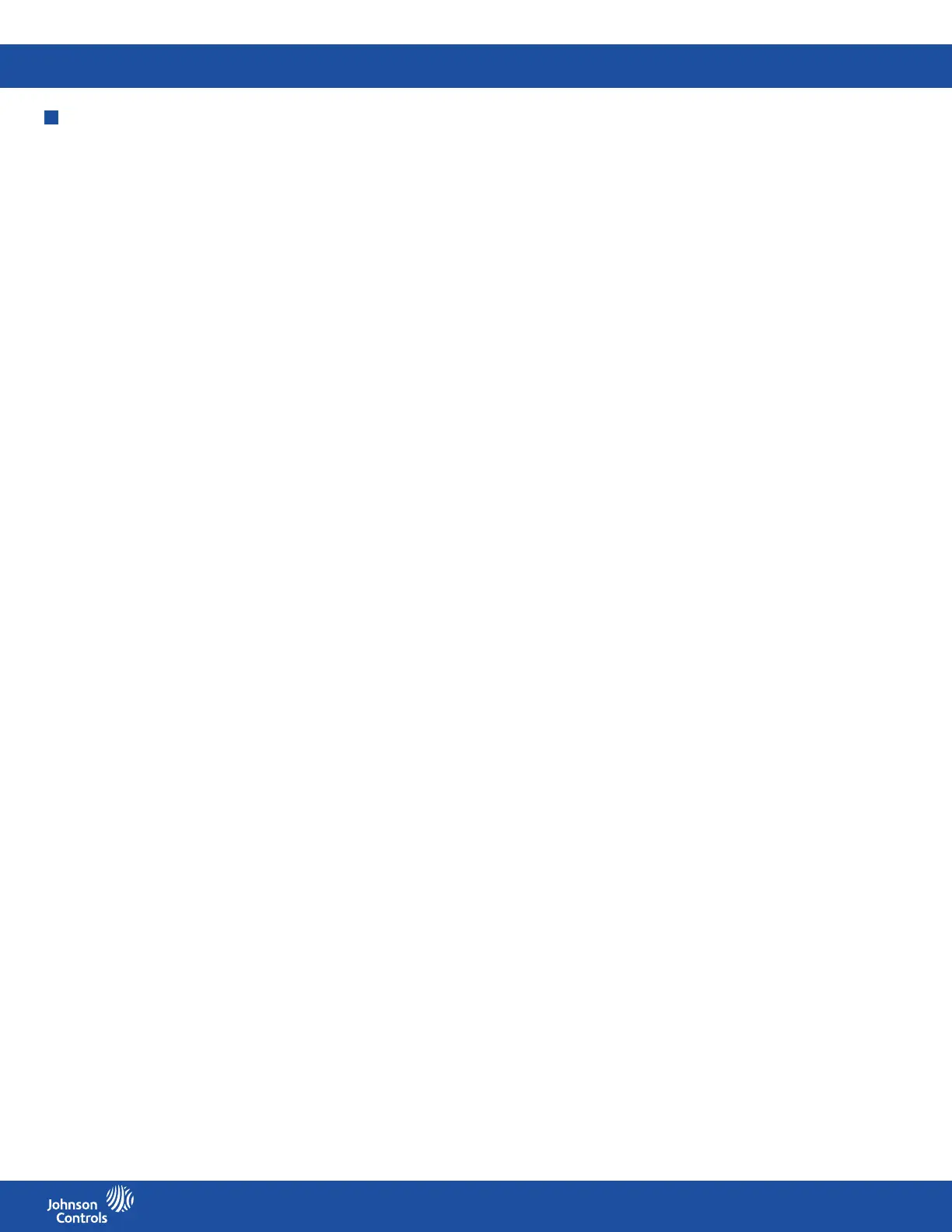FMS-2000C
LIT-12013504
20
Admin level users can set up key parameters for a monitored space including isolation mode, cleaning mode and comfort range. The
settings in the room menu determine the options available to restricted users in the user menu. For the isolation mode, you can choose
from the following congurations:
• Positive and neutral
• Negative and neutral
• Positive, negative and neutral
If your FMS-2000C Critical Environment Controller includes two or more dierential pressure sensors, you can specify the isolation
modes for both a primary and a secondary monitored space. In a typical application, the FMS-2000C controller can be congured to
monitor and control the dierential pressure in an isolation room as well as an adjoining anteroom. The isolation room is the primary
monitored space and the anteroom is the secondary monitored space. Use the primary sensor input or AI-1 for a primary monitoring and
control capability. Use the secondary sensor input or AI-2 for a secondary monitoring and control capability.
Change the isolation mode for the primary monitored space
Admin level users can change the isolation mode that was set up in the initial setup. Changes made aect the options available in the
user menu. To change the isolation mode for the primary monitored space, complete the following steps:
1. On the home screen, tap the Settings icon to enter the Settings menu.
2. To view room settings, tap Room.
3. To adjust the Isolation Mode, expand Isolation Mode and choose from the following options:
• Positive Only
• Negative Only
• Positive & Negative
4. To save the new settings, collapse Isolation Mode.
Changing the isolation mode for the secondary monitored space
1. On the home screen, tap the Settings icon to enter the Settings menu.
2. To view room settings, tap Room.
3. To adjust the Isolation Mode for the Secondary monitored space, expand Isolation Mode and choose from the following options:
• Positive & Neutral
• Negative & Neutral
• Positive & Negative
4. To save the new settings, collapse Isolation Mode.
Setting the clean duration for the primary monitored space
The purpose of the clean room function is to evacuate airborne contaminants from a negative pressure space between occupancies.
The clean room function opens the exhaust to maximum and aects analog output AO-1, which is the default control output for pressure
control applications. The default cleaning time is 30 minutes, but may be set to the desired duration to eectively clean the monitored
space of all airborne contaminants.
Make sure the room is vacant and the doors are closed when you activate the clean room function. To activate the cleaning function, tap
the Fan icon on the home screen.
To set the clean duration for the primary monitored space, complete the following steps:
1. On the home screen, tap the Settings icon to enter the Settings menu.
2. To view room settings, tap Room.
3. On the ROOM screen, expand Clean Duration and move the slider to increase or decrease the duration you want to set for the
cleaning mode.
4. To conrm your settings, collapse Clean Duration.
Adjusting the comfort range for the primary monitored space
Adjust the comfort range to restrict by how many degrees a restricted level user can adjust the thermostat.
1. On the home screen, tap the Settings icon to enter the Settings menu.
2. To view room settings, tap Room.
3. Tap the Comfort Range arrow and choose from the following options:
• +/- 1°F
• +/- 2°F
• +/- 3°F
• +/- 4°F
• +/- 5°F
• +/- 10°F
• +/- 20°F
4. To save the new settings, tap the Checkmark icon.
Room setup
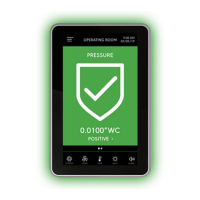