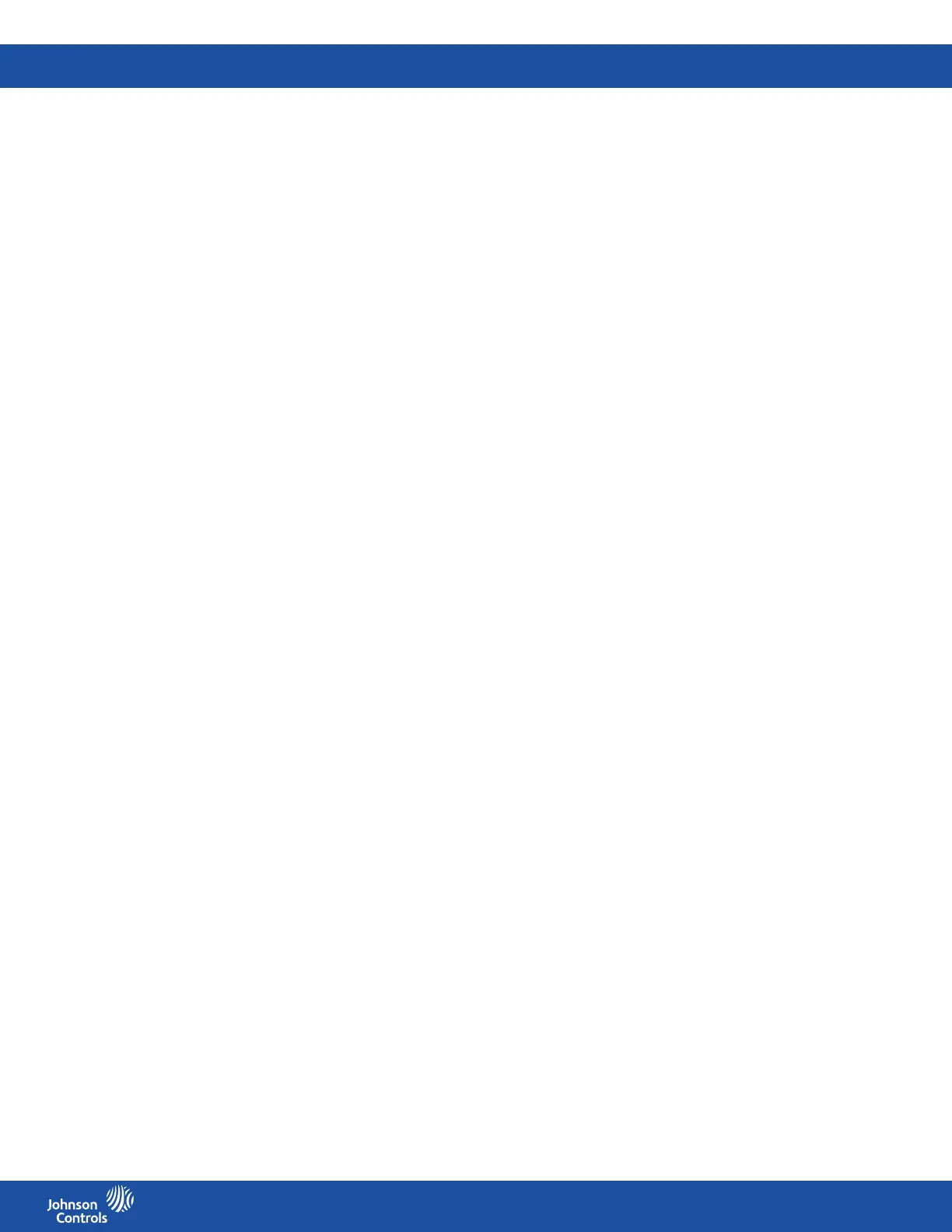FMS-2000C
LIT-12013504
25
Setting up the sensor range
You can congure the sensor range, if the sensor type is Remote Digital. The default sensor range is +/- 0.25 in. W.C.
1. On the home screen, tap the Settings icon to enter the Settings menu.
2. To view analog input settings, tap Analog I/O.
3. To nd the analog input you want to adjust, swipe left.
4. On the ANALOG screen, expand Sensor Range and choose from the following:
• +/- 0.01 in. W.C.
• +/- 0.05 in. W.C.
• +/- 0.10 in. W.C.
• +/- 0.20 in. W.C.
• +/- 0.25 in. W.C.
5. To save the new settings, collapse Sensor Range.
Adjusting deadband
This parameter species the deadband applied to the pressure input signal for control purposes. When the input signal is within the
deadband, the corresponding PID control output remains constant.
1. On the home screen, tap the Settings icon to enter the Settings menu.
2. To view analog input settings, tap Analog I/O.
3. To nd the analog input you want to adjust, swipe left.
4. On the ANALOG screen, tap the Deadband arrow.
5. Enter the Deadband value.
6. To conrm the new settings, tap the Checkmark icon.
Zero Calibration
The Zero Calibration and Reset Zero Oset options can be used to reset the zero pressure reading for a specic installation. Once the
FMS-2000C controller has been installed completely with any peripheral remote sensor modules, this feature can be used to recalibrate
the controller’s zero reading to read accurately with the door to the monitored room left open.
With the door to the monitored room open, the dierential pressure measured by the FMS-2000C controller usually approaches
zero. However, due to imperfections in the sealing of the remote sensor enclosure and pressure accumulation in the wall dividing the
monitored room and the adjacent corridor, the pressure reading does not reach zero. It is common for the dierential pressure reading
to be up to 0.0010 in. W.C. with the monitored room’s door left open to allow pressure to equalize.
Creating a zero oset
1. On the home screen, tap the Settings icon to enter the Settings menu.
2. To view analog input settings, tap Analog I/O.
3. On the ANALOG screen, tap the Zero Calibration arrow.
4. On the ZERO CALIBRATION screen, tap the Create Zero Oset arrow.
5. Follow the instructions on screen and wait for the real-time view reading on the screen to stabilize for at least 10 seconds.
6. To create a zero oset, tap Proceed.
Resetting the zero oset
If creating a zero oset does not result in the dierential pressure reading being zeroed, you can reset any existing oset using the
Reset Zero Oset option. Use this option before repeating Creating a zero oset.
1. On the home screen, tap the Settings icon to enter the Settings menu.
2. To view analog input settings, tap Analog I/O.
3. On the ANALOG screen, tap the Zero Calibration arrow.
4. On the ZERO CALIBRATION screen, tap Reset Zero Oset.
5. On the RESET ZERO OFFSET screen, tap Proceed.
6. To conrm the new settings, tap the Checkmark icon.
Setting the alarms
By default, the FMS-2000C Critical Environment Controller comes preset in neutral isolation mode. You cannot set alarms in neutral
isolation mode. If this is the rst time you are conguring AI-1 or AI-2 for pressure, change the isolation mode for the primary or
secondary space from neutral to either positive or negative before you can set the alarm. This does not apply to AI-3 or AI-4. See
Changing the alarm limits, if this is not the rst time you are setting up the alarms.
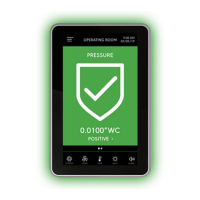