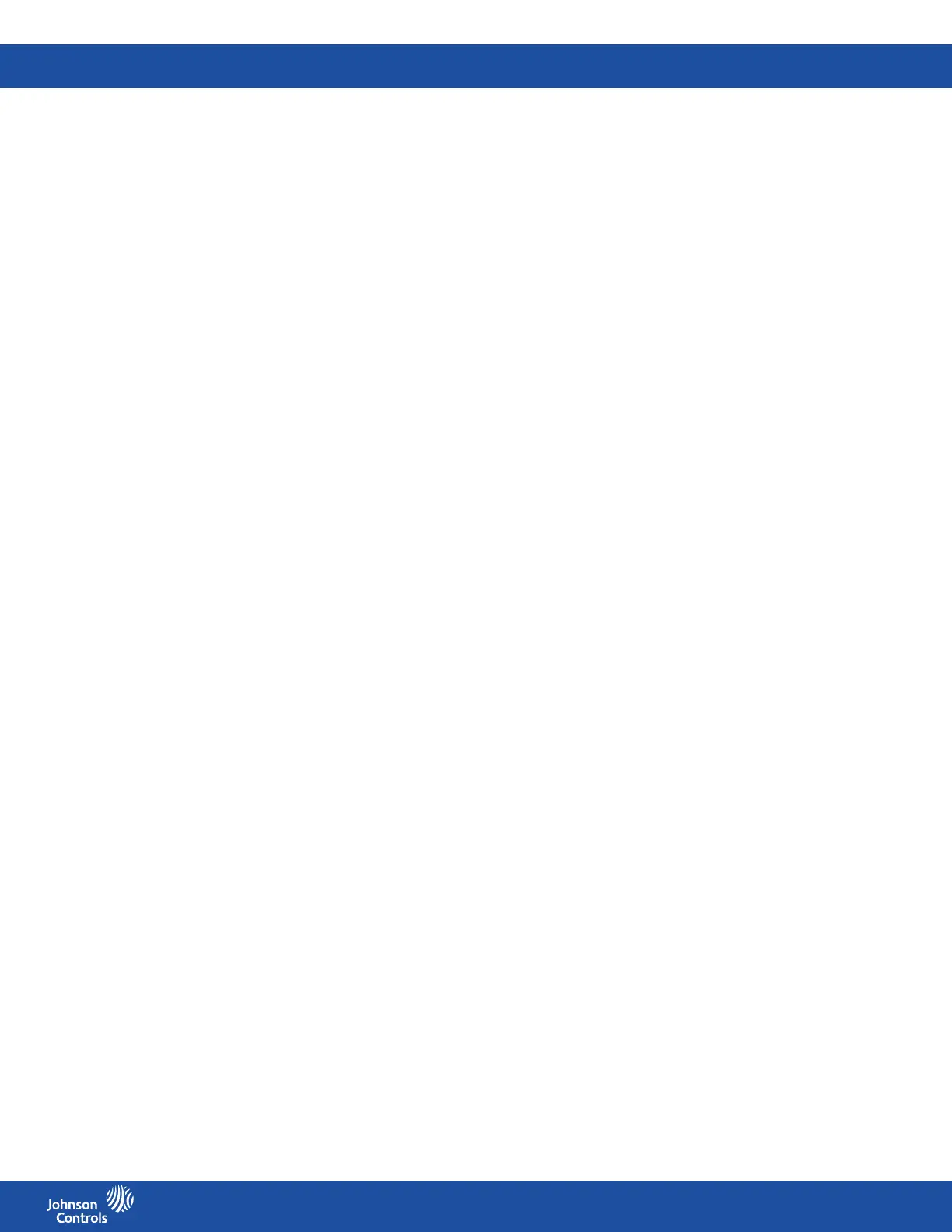FMS-2000C
LIT-12013504
28
Conguring analog inputs to measure temperature with a thermistor
The FMS-2000C controller includes two dedicated thermistor inputs for measuring and monitoring resistive temperature sensors, or
thermistors. Once you have congured the controller for temperature using the thermistors, you can adjust the temperature setpoint on
the home screen by tapping the temperature icon. You can also set a comfort range to limit how many degrees the temperature can be
adjusted above or below the setpoint. After you have completed the conguration of the analog input, congure the analog output for
temperature. See Conguring the analog output for temperature control for more information.
Setting up the NTC type
Specify which type of negative temperature coecient (NTC) thermistor connects to the FMS-2000C controller.
1. On the home screen, tap the Settings icon to enter the Settings menu.
2. To view analog input settings, tap Analog I/O.
3. Swipe left four times to get to the THERMISTOR 1 screen.
4. Optional: Swipe left ve times to get to the THERMISTOR 2 screen.
5. To specify the NTC type, expand NTC Type and choose from the following options:
• NTC Type 2
• NTC Type 3
6. To save the new settings, collapse NTC Type.
Specifying the occupied setpoint
1. On the home screen, tap the Settings icon to enter the Settings menu.
2. To view analog input settings, tap Analog I/O.
3. Swipe left four times to get to the THERMISTOR 1 screen.
4. Optional: Swipe left ve times to get to the THERMISTOR 2 screen.
5. To adjust the temperature you want to maintain when the space is occupied, tap the Occupied Setpoint arrow and enter a
temperature value.
6. To conrm the new settings, tap the Checkmark icon.
Specifying the unoccupied setpoint
1. On the home screen, tap the Settings icon to enter the Settings menu.
2. To view analog input settings, tap Analog I/O.
3. Swipe left four times to get to the THERMISTOR 1 screen.
4. Optional: Swipe left ve times to get to the THERMISTOR 2 screen.
5. To adjust the temperature you want to maintain when the space is unoccupied, tap the Unoccupied Setpoint arrow and enter a
temperature value.
6. To conrm the new settings, tap the Checkmark icon.
Adjusting the temperature oset
Adjust for any dierence between the displayed temperature and the measured temperature.
1. On the home screen, tap the Settings icon to enter the Settings menu.
2. To view analog input settings, tap Analog I/O.
3. Swipe left four times to get to the THERMISTOR 1 screen.
4. Optional: Swipe left ve times to get to the THERMISTOR 2 screen.
5. To adjust the temperature oset, tap the Temperature Oset arrow and enter a temperature value.
6. To conrm the new settings, tap the Checkmark icon.
Adjusting the comfort range
1. On the home screen, tap the Settings icon to enter the Settings menu.
2. To view analog input settings, tap Analog I/O.
3. Swipe left four times to get to the THERMISTOR 1 screen.
4. Optional: Swipe left ve times to get to the THERMISTOR 2 screen.
5. To adjust the comfort range, tap the Comfort Range arrow.
6. On the Comfort Range screen, scroll up or down to select a temperature range.
7. To conrm the new settings, tap the Checkmark icon.
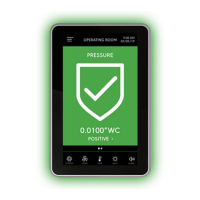