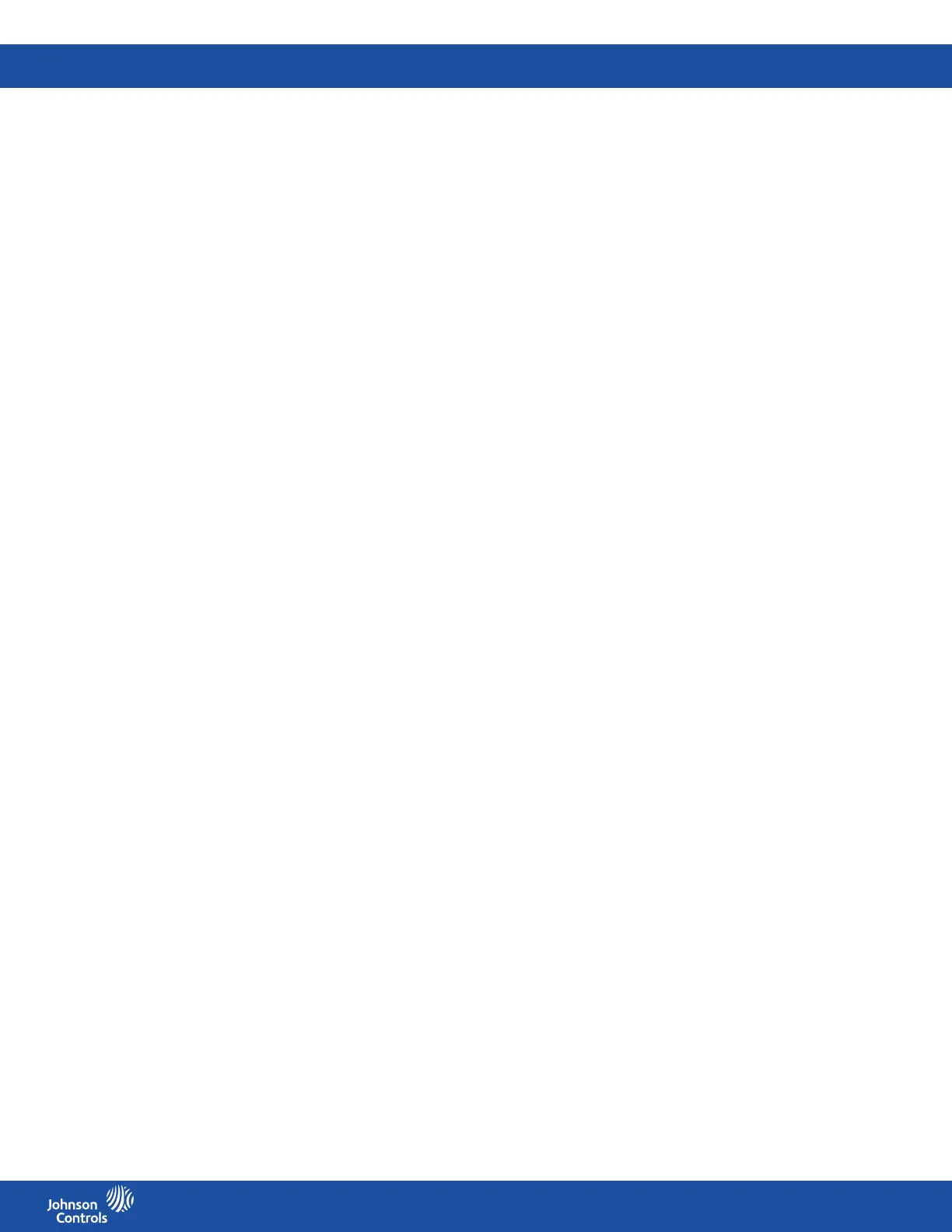FMS-2000C
LIT-12013504
30
Conguring the analog input for use with an external thermostat
If you are using an external thermostat, you can display the temperature readings on the FMS-2000C display, but all temperature
adjustments need to be made on the external thermostat. To use an external thermostat, use AI-2 and Thermistor 1.
After you have completed the conguration of the analog input, congure the analog output for temperature. See Conguring the analog
output for temperature control.
Conguring the analog input type to an external thermostat
1. On the home screen, tap the Settings icon to enter the Settings menu.
2. To view analog input settings, tap Analog I/O.
3. Swipe left once to get to the ANALOG 2 screen.
4. To congure the analog input type to the external thermostat, tap the Type arrow.
5. On the Type screen scroll to Thermostat.
6. To conrm the settings, tap the Checkmark icon.
Adjusting the comfort range for an external thermostat
To congure the allowable temperature range for the user, complete the following steps:
1. On the home screen, tap the Settings icon to enter the Settings menu.
2. To view analog input settings, tap Analog I/O.
3. Swipe left once to get to the ANALOG 2 screen.
4. To adjust the comfort range, tap the Comfort Range arrow.
5. On the Comfort Range screen, scroll up or down to select a temperature range.
6. To conrm the new settings, tap the Checkmark icon.
Naming an external thermostat
Set up a name for the external thermostat that you want to appear on the home screen. If your FMS-2000C controller is in portrait mode,
you can have up to 16 characters. If your FMS-2000C controller is in landscape mode, you can have 12 characters.
1. On the home screen, tap the Settings icon to enter the Settings menu.
2. To view analog input settings, tap Analog I/O.
3. Swipe left once to get to the ANALOG 2 screen.
4. To set up a new name for the external thermostat, scroll down and tap the Name arrow.
5. On the Name screen enter a new name.
6. To conrm the new name, tap the Checkmark icon.
Setting up the NTC type for the thermistor inputs
Specify which type of NTC thermistor connects to the FMS-2000C controller.
1. On the home screen, tap the Settings icon to enter the Settings menu.
2. To view analog input settings, tap Analog I/O.
3. Swipe left four times to get to the THERMISTOR 1 screen.
4. To specify the NTC Type, expand NTC Type and choose from the following options:
• NTC Type 2
• NTC Type 3
5. To save the new settings, collapse NTC Type.
Specifying the occupied setpoint for the thermistor inputs
1. On the home screen, tap the Settings icon to enter the Settings menu.
2. To view analog input settings, tap Analog I/O.
3. Swipe left four times to get to the THERMISTOR 1 screen.
4. To adjust the temperature you want to maintain when the space is occupied, tap the Occupied Setpoint arrow and enter a
temperature value.
5. To conrm the new settings, tap the Checkmark icon.
Specifying the unoccupied setpoint for the thermistor inputs
1. On the home screen, tap the Settings icon to enter the Settings menu.
2. To view analog input settings, tap Analog I/O.
3. Swipe left four times to get to the THERMISTOR 1 screen.
4. To adjust the temperature you want to maintain when the space is unoccupied, tap the Unoccupied Setpoint arrow and enter a
temperature value.
5. To conrm the new settings, tap the Checkmark icon.
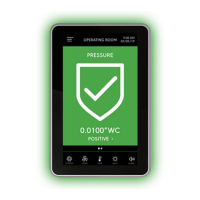