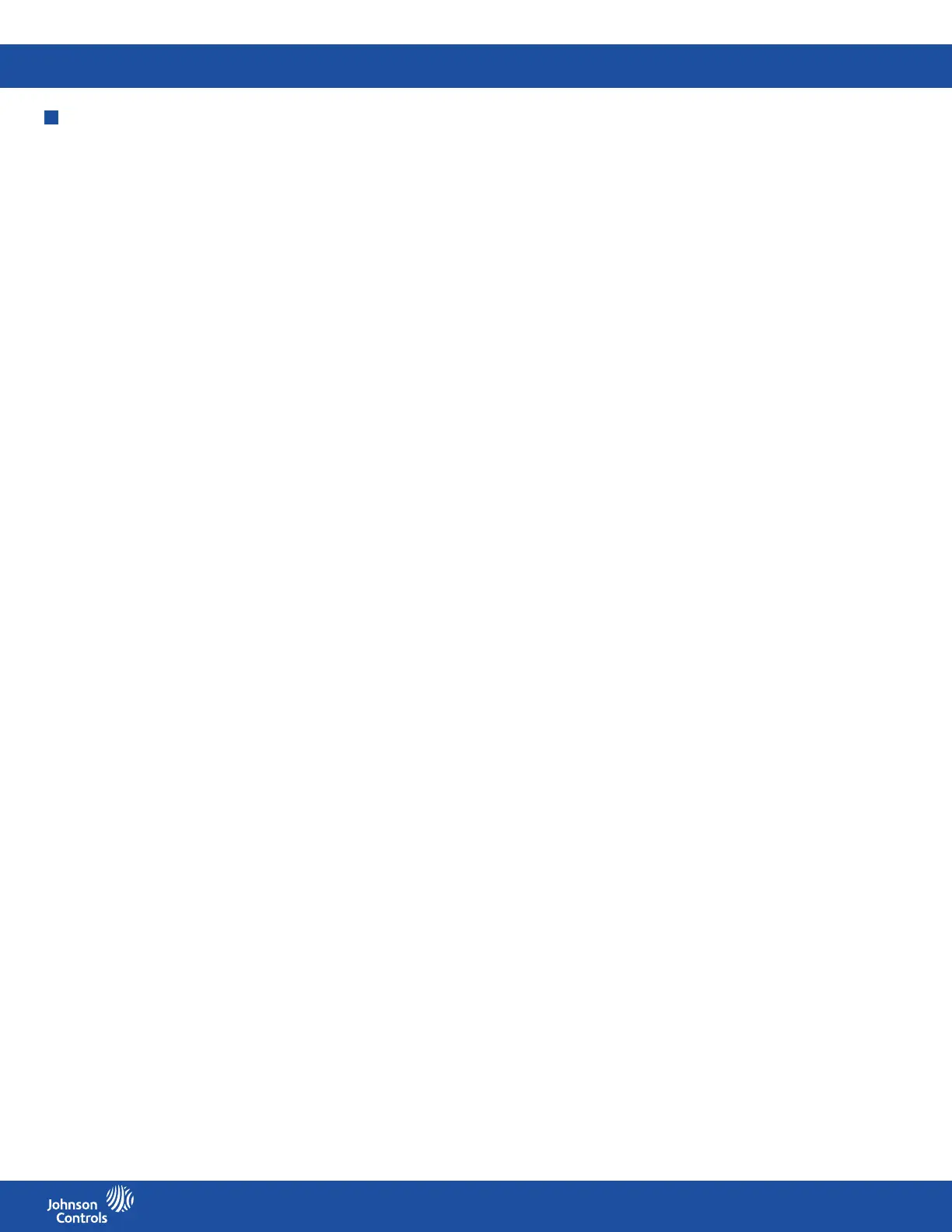FMS-2000C
LIT-12013504
15
Conguration
After you have completed the initial setup, the settings menu appears. You can congure the following settings:
• Global
• User Accounts
• Network
• Room
• Analog I/O
• Digital Input
• Relay
• Proportional integral derivative (PID) Loop
• Display
• Alarms
• Diagnostics
• Documentation
Global settings
Here you can change settings that impact the entire FMS-2000C Critical Environment Controller.
Choosing a unit of measure
1. On the home screen, tap the Settings icon to enter the Settings menu.
2. To view global settings, tap Global.
3. On the GLOBAL screen, expand Units to select whether values display as Imperial or Metric.
4. Collapse Units to save the settings.
Choosing a language
1. On the home screen, tap the Settings icon to enter the Settings menu.
2. To view global settings, tap Global.
3. To view all language options, tap the Language arrow.
4. To choose a language, scroll to your preferred language.
5. To save your language selection, tap the Checkmark icon.
Choosing the device orientation
1. On the home screen, tap the Settings icon to enter the Settings menu.
2. To view global settings, tap Global.
3. On the GLOBAL screen, expand Device Orientation and tap to select Portrait or Landscape.
4. Collapse Device Orientation to save the settings.
Switching on the 360° Safety Halo™ and adjusting the brightness of the 360° Safety Halo
1. On the home screen, tap the Settings icon to enter the Settings menu.
2. To view global settings, tap Global.
3. To adjust settings for the Safety Halo, tap the Safety Halo arrow.
4. To turn the 360° Safety Halo on, switch Enabled on.
5. To adjust the brightness, move the slider to increase or decrease Brightness.
6. To conrm the new settings, tap the Checkmark icon.
Adjusting the 360° Safety Halo, nightly auto dim and dimmed period
Change the nightly auto dim feature to reduce the brightness of the 360° Safety Halo to a specied percentage and set the time period
in which you want to dim the light of the 360° Safety Halo.
1. On the home screen, tap the Settings icon to enter the Settings menu.
2. To view global settings, tap Global.
3. To view the Nightly Auto Dim feature for the 360° Safety Halo, tap Safety Halo.
4. On the Safety Halo screen, switch Nightly Auto Dim on and expand it.
5. To increase or decrease the Dimmed Level, move the slider.
6. To adjust the period of time in which you want to dim the light of the 360° Safety Halo, tap Dimmed Period and scroll to change the
start and end time.
7. To conrm the new settings, tap the Checkmark icon.
Adjusting the screen brightness
1. On the home screen, tap the Settings icon to enter the Settings menu.
2. To view global settings, tap Global.
3. Expand Screen Brightness and move the slider to increase or decrease the brightness of the screen.
4. To conrm the settings, collapse Screen Brightness.
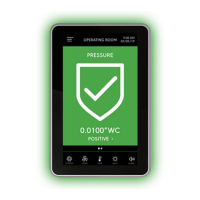