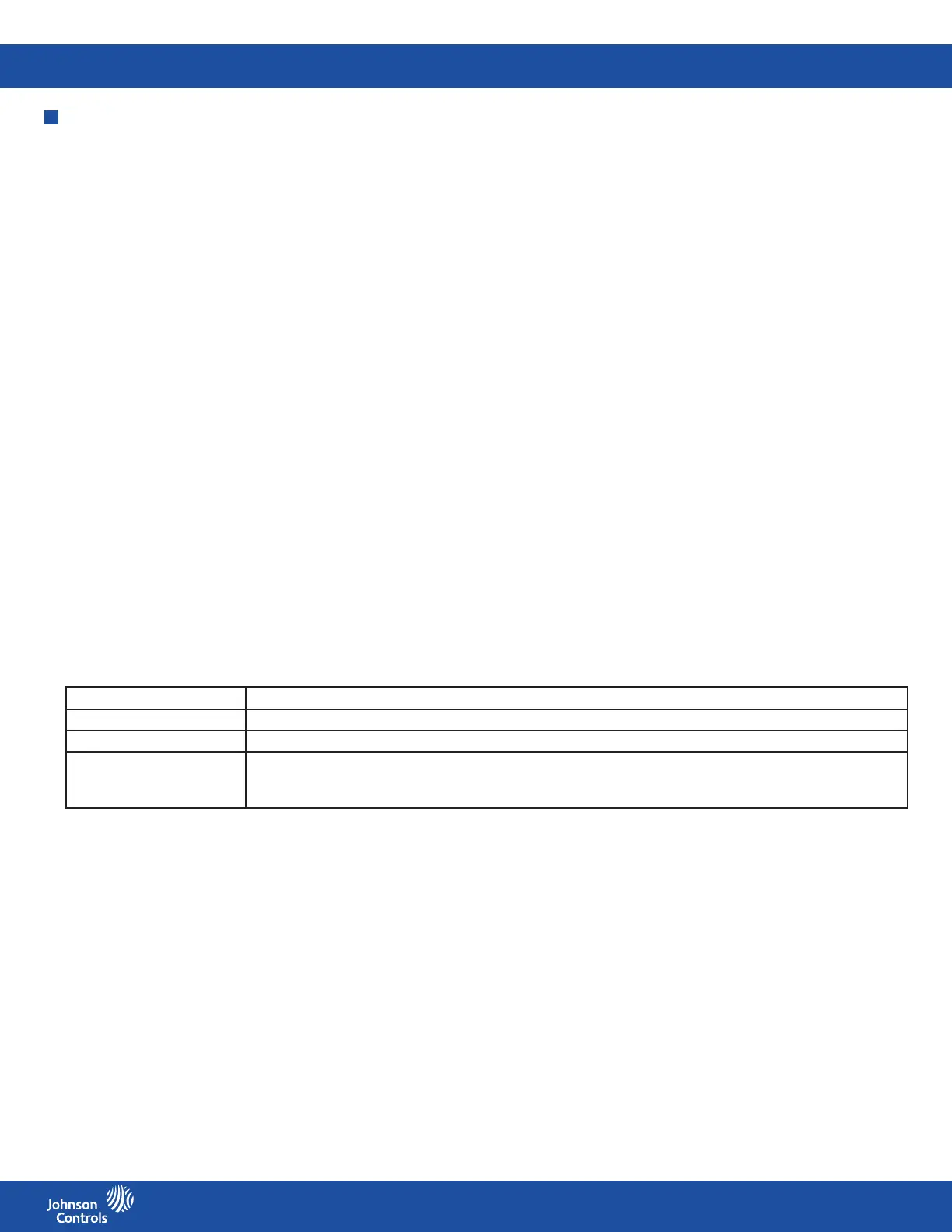FMS-2000C
LIT-12013504
57
Restricted user access
Restricted level users have access to the user menu and the quick links on the home screen for isolation mode, cleaning mode,
temperature, 360° Safety Halo, and alarm mode. In the user menu, restricted level users can make the following basic adjustments:
• Isolation mode
• Temperature
• Alarm
• Time and date
• Screen brightness
• Occupancy mode
Changing the time and date
1. On the home screen, tap the User Menu icon.
2. On the MENU screen, tap Time & Date.
3. On the TIME & DATE screen, scroll to adjust the time.
4. Optional: Tap the 24 Hour switch to turn on the 24-hour clock.
5. To adjust the date, tap Date.
6. To choose a date format, expand Format and tap one of the following options:
• Month/Day/Year
• Day/Month/Year
• Year/Month/Day
7. To change the date, scroll through the months, days and years.
8. To conrm your settings, tap the Checkmark icon.
Adjusting the alarm mode
When a measured parameter goes out of range, the display goes into alarm state. When you adjust the alarm mode, you can control
how the display responds. See Table 8 for more information.
1. On the home screen, tap the User Menu icon.
2. On the MENU screen, tap Alarm.
3. On the ALARM screen, expand Alarm Mode and choose from the following options:
• Audible
• Mute
• Night
4. To conrm your settings, tap the Checkmark icon.
Alarm mode Display response
Audible Screen color and action icon change to red, 360° Safety Halo flashes red, audible alarm sounds
Mute Screen color and action icon change to red, 360° Safety Halo flashes red, audible alarm is mute
Night Screen color and action icon stay the same brightness, 360° Safety Halo dims if enabled in the Safety Halo setup,
audible alarm is mute
Note: The display responses for night mode occur during the timeframe specified in the night mode settings.
Table 8: Alarm modes
Setting the audible alarm delay
Set up a delay for the audible alarm to reduce nuisance alarms when you open the door. With the audible alarm delay, the screen and
360° Safety Halo ash red but the alarm does not sound for the period of time you set. To set an audible alarm delay, complete the
following steps:
1. On the home screen, tap the User Menu icon.
2. On the MENU screen, tap Alarm.
3. On the ALARM screen, tap the Audible Alarm Delay arrow.
4. To adjust the alarm delay period up to 60 seconds, move the slider.
5. To conrm the new settings, tap the Checkmark icon.
Changing the audible alarm snooze
The audible alarm snooze temporarily mutes the alarm by the duration you specify. To snooze the audible alarm, tap anywhere on the
home screen. While the alarm is in snooze, a timer displays over the alarm icon counting down until the alarm sounds again. To set up
the audible alarm snooze time, complete the following steps:
1. On the home screen, tap the User Menu icon.
2. On the MENU screen, tap Alarm.
3. On the ALARM screen, tap the Audible Alarm Snooze arrow and use the slider to change the snooze time to up to 60 minutes.
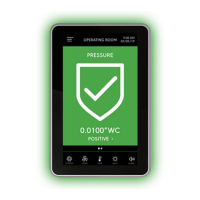