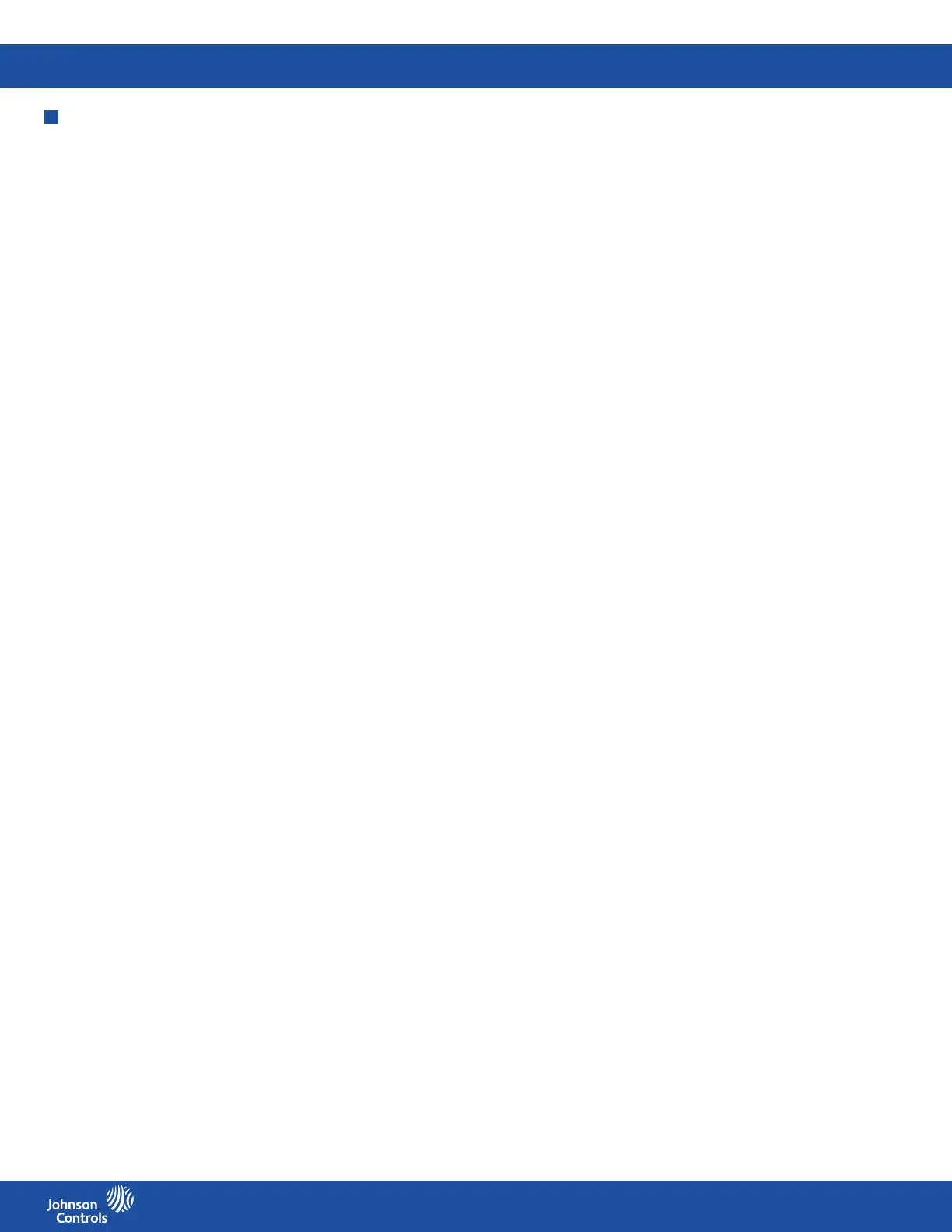FMS-2000C
LIT-12013504
18
Network setup
In the network menu, you can set up the network communications between the FMS-2000C Critical Environment Controller and the
facility. Each FMS-2000C controller is set up for BACnet® MS/TP by default. The Metasys N2 network can be enabled on the controller.
BACnet MS/TP network setup
On the BACnet MS/TP network, you can adjust the device ID oset, MaxMaster, baud rate and MAC address.
Setting up the device ID oset
The FMS-2000C controller includes a feature that groups devices from the same manufacturer within a range of device instance
numbers by specifying the device ID oset parameter. The FMS-2000C sets the device instance number automatically as the sum of the
device ID oset and the current MAC address. The device ID oset can range from zero to 4,194,000 in increments of 1,000. To specify
the device ID oset, select a number between zero and 4,194. The FMS-2000C automatically multiplies the number entered by 1,000
to congure the resulting device ID oset. For example, if the MAC address is 25, and the device ID oset is 85, the resulting device
instance number calculated by the FMS-2000C controller is 85,025.
To set up the device ID oset, complete the following steps:
1. On the home screen, tap the Settings icon to enter the Settings menu.
2. To view network settings, tap Network.
3. To view the Device ID Oset, tap BACnet Protocol.
4. To adjust the Device ID Oset, tap the Arrow icon.
5. Enter a number between zero and 4,194 and multiply this value by 1000.
6. To conrm the new settings, tap the Checkmark icon.
Setting up the MaxMaster
This parameter species the highest allowable address for a master node on the same network. The default value for this parameter
is 127. Set this parameter to a lower value than the default to reduce the number of addresses polled by each master node on the
network. This eectively improves the overall networking eciency.
1. On the home screen, tap the Settings icon to enter the Settings menu.
2. To view network settings, tap Network.
3. To view the MaxMaster, tap BACnet Protocol.
4. To adjust the MaxMaster, move the slider towards the Plus icon to increase or the Minus icon to decrease the parameter. You can
also tap the Plus or Minus icon to make adjustments.
5. Optional: Tap the Revert icon to revert back to the previous setting.
6. To conrm the new settings, tap the Checkmark icon.
Choosing the baud rate
Complete the following steps to set the baud rate when using a BACnet MS/TP conguration:
1. On the home screen, tap the Settings icon to enter the Settings menu.
2. To view network settings, tap Network.
3. To set the Baud Rate, expand Baud Rate and select the appropriate rate.
4. To save the new settings, collapse Baud Rate.
Setting the MAC address for BACnet MS/TP
On the BACnet MS/TP protocol, you can set up a MAC address within a valid range of 4 to 127 to support master mode.
1. On the home screen, tap the Settings icon to enter the Settings menu.
2. To view network settings, tap Network.
3. On the Network screen, tap MAC Address.
4. To adjust the MAC Address, move the slider towards the Plus icon to increase or the Minus icon to decrease the parameter. You
can also tap the Plus or Minus icon to make adjustments.
5. Optional: Tap the Revert icon to revert back to the previous setting.
6. To conrm the new settings, tap the Checkmark icon.
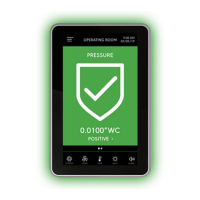