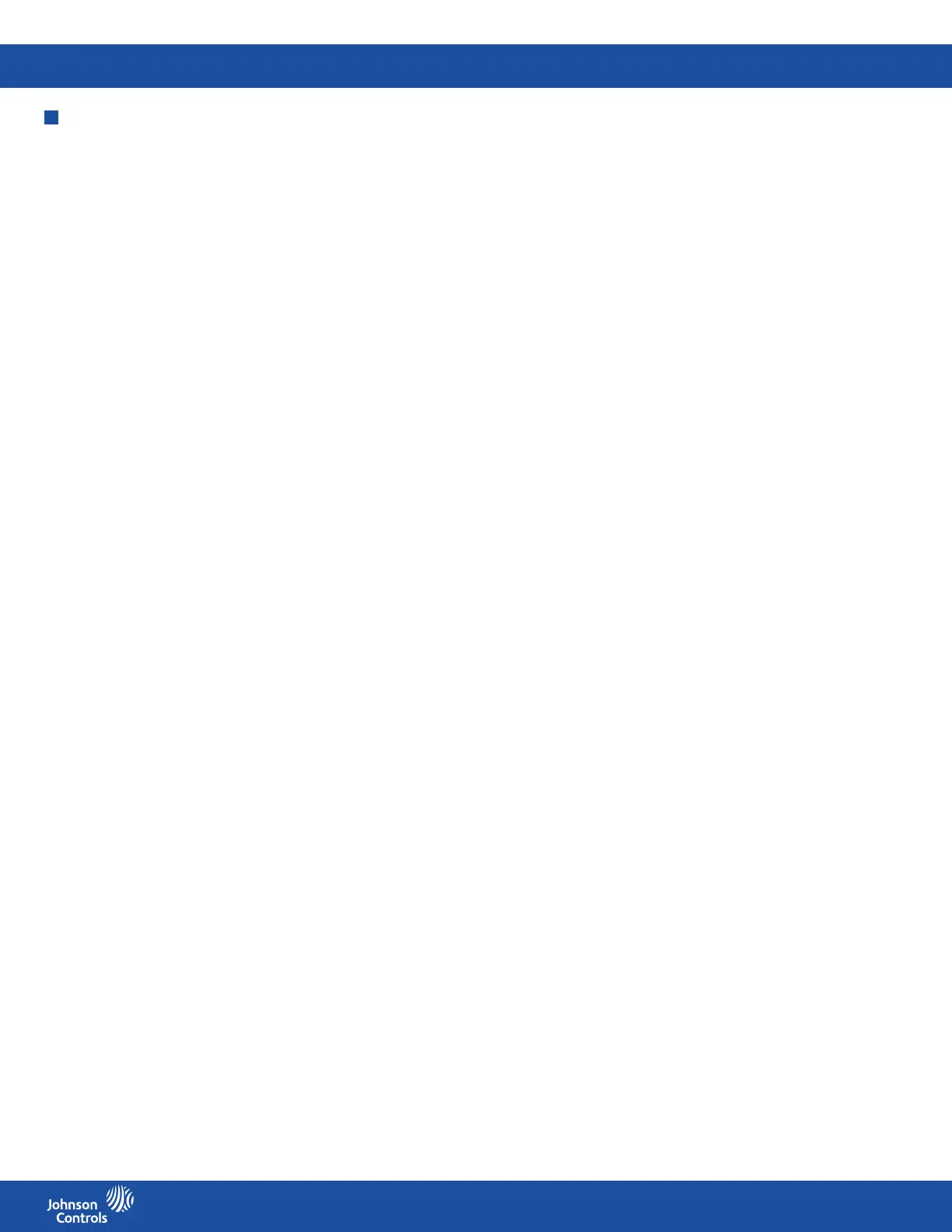FMS-2000C
LIT-12013504
42
Digital inputs
You can use digital inputs to congure the following:
• Door switch
• Occupancy switch
• Override switch
• Flow switch
Conguring digital inputs for a door switch
To congure the door switch, use digital input 1 (DI-1), DI-2, DI-3, or DI-4. DI-1 can only be congured for a door switch. When you
enable a door switch, the PID loop processing for the analog input is suspended whenever the door is open. This suppresses the
audible alarm indenitely while holding the analog output xed until the door returns to the closed position.
To congure a digital input for a door switch, complete the following steps:
1. On the home screen, tap the Settings icon to enter the Settings menu.
2. To view digital input settings, tap Digital Input.
3. On the DIGITAL INPUT 1 screen, tap Input Type.
4. If the Input is disabled, scroll to Door Switch.
5. To conrm the settings, tap the Checkmark icon.
Conguring the switch type
1. On the home screen, tap the Settings icon to enter the Settings menu.
2. To view digital input settings, tap Digital Input.
3. On the DIGITAL INPUT 1 screen, expand Switch Type and choose from the following options:
• Normally Open
• Normally Closed
4. To conrm the settings, collapse Switch Type.
Setting up a delay
To eliminate all unnecessary movement of the actuator when the door is open, you can monitor the door switch with the FMS-2000C
controller. This greatly extends the life of the actuator, while also suppressing all nuisance audible alarms. The door switch delay
species the amount of time the FMS-2000C controller waits before resuming actuator control. This delay allows for the monitored
space to return to normal operating pressure before resuming alarm status indication by the 360° Safety Halo.
To set up a delay, complete the following steps:
1. On the home screen, tap the Settings icon to enter the Settings menu.
2. To view digital input settings, tap Digital Input.
3. On the DIGITAL INPUT 1 screen, expand Delay and move the slider to adjust for how many seconds you want to set up the delay.
4. To conrm the settings, collapse Digital Input.
Conguring digital inputs for an override switch mode
Congure one of the secondary digital inputs for override switch mode. In this mode an external signal from an occupancy switch or
sensor, a physical wall-mounted button, or a relay output switches the mode of isolation between neutral and either positive or negative.
Notes:
• The desired mode of isolation has to be active when the digital input is congured for override switch mode. If the desired mode of
isolation is not active during conguration, the digital input does not function as expected.
• When the override switch returns to the inactive state, the isolation mode automatically switches back to neutral mode once the
specied delay time has expired.
To congure the digital input for an override switch, complete the following steps:
1. On the home screen, tap the Settings icon to enter the Settings menu.
2. To view digital input settings, tap Digital Input.
3. To nd the digital input you want to congure the override switch to, swipe left.
4. On the DIGITAL INPUT screen, tap the Input Type arrow and scroll to Override Switch.
5. To conrm the settings, tap the Checkmark icon.
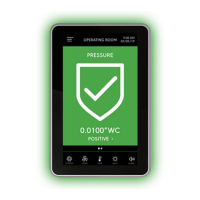