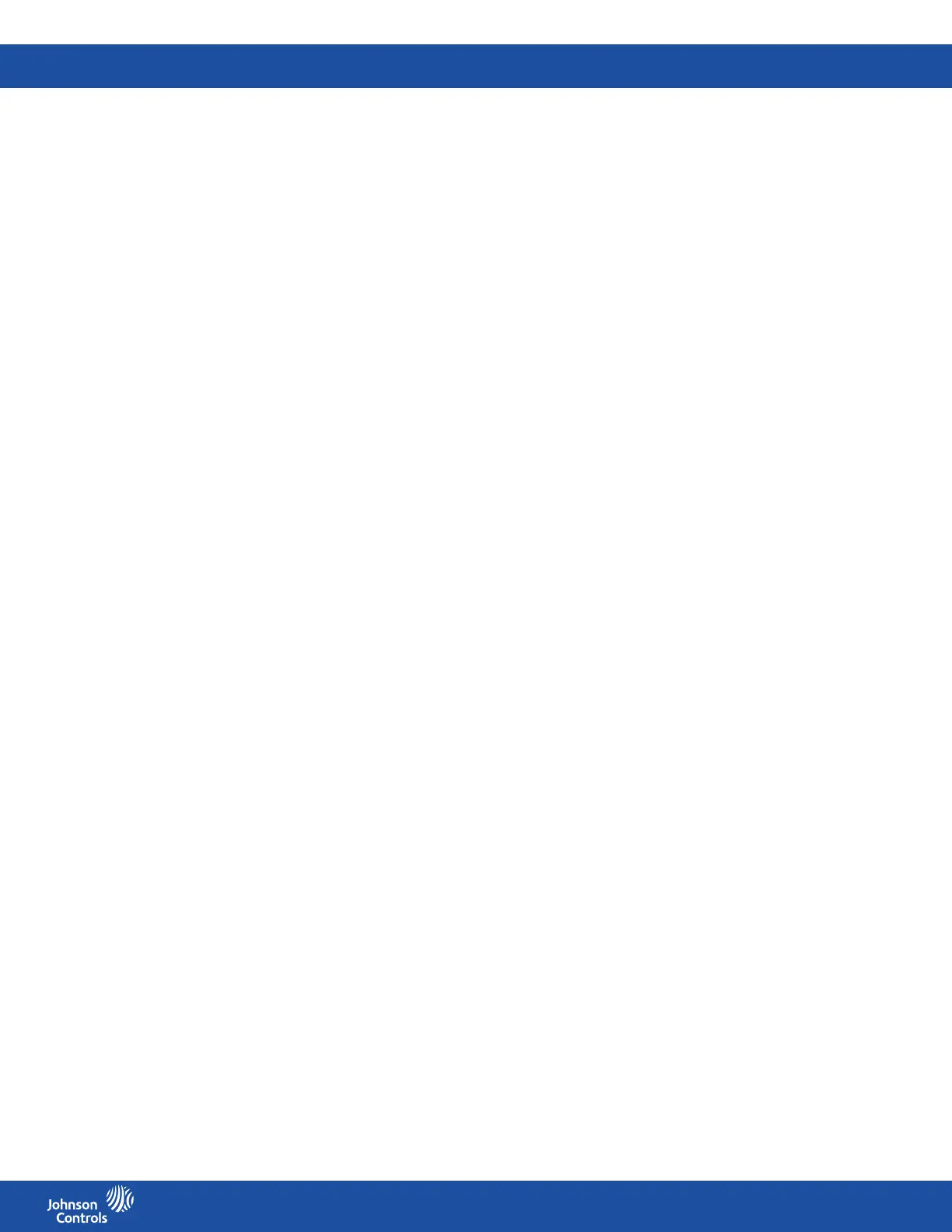FMS-2000C
LIT-12013504
39
Setting the input signal range for air ow control
1. On the home screen, tap the Settings icon to enter the Settings menu.
2. To view analog input settings, tap Analog I/O.
3. To nd the analog output you want to adjust, swipe left.
4. On the ANALOG screen, tap Output.
5. On the Output screen, expand Range and choose from the following:
• 0-5V, 0-10V, 0-20mA
• 1-5V, 2-10V, 4-20mA
6. To save the new settings, collapse Range.
Specifying the action mode for air ow control
The action mode determines the polarity of the output based on sensor input. To specify the action mode, complete the following steps:
1. On the home screen, tap the Settings icon to enter the Settings menu.
2. To view analog input settings, tap Analog I/O.
3. To nd the analog output you want to change the action mode for, swipe left.
4. On the ANALOG screen, tap Output.
5. To specify the action mode, tap the Action Mode arrow and tap Direct or Reverse.
6. Collapse Action Mode to save the new settings.
Selecting the corresponding analog input channel for air ow control
Map the corresponding analog input channel to the analog output channel.
1. On the home screen, tap the Settings icon to enter the Settings menu.
2. To view analog input settings, tap Analog I/O.
3. To nd the analog output you want to change the analog input channel for, swipe left.
4. On the ANALOG screen, tap Output.
5. To select a corresponding analog input channel for this analog output, tap the Input Channel arrow.
6. Scroll to the corresponding analog input channel and tap the Checkmark icon to conrm your settings.
Setting up limits for air ow control
Limits prevent the analog output from going beyond a predetermined voltage or current output. You can specify the minimum and
maximum limits for the analog output in percentage. The default minimum is zero and the default maximum is 100%.
1. On the home screen, tap the Settings icon to enter the Settings menu.
2. To view analog input settings, tap Analog I/O.
3. To nd the analog output you want to change the limit for, swipe left.
4. On the ANALOG screen, tap Output.
5. To set an upper and lower limit, tap the Limit arrow.
6. Move the sliders towards the Plus icon to increase or towards the Minus icon to decrease the Upper and Lower Limit.
7. To conrm the new settings, tap the Checkmark icon.
Conguring the analog input to measure CO
2
You can congure the analog input for CO
2
on AI-3 and AI-4. To congure the corresponding analog output, see Conguring the analog
output for CO2 control.
Conguring the analog input type to measure CO
2
1. On the home screen, tap the Settings icon to enter the Settings menu.
2. To view analog input settings, tap Analog I/O.
3. To nd the analog input you want to adjust, swipe left.
4. To congure the analog input type for CO
2
, tap the Type arrow.
5. On the Type screen, scroll to CO
2
.
6. To conrm the settings, tap the Checkmark icon.
Specifying the maximum CO
2
input
1. On the home screen, tap the Settings icon to enter the Settings menu.
2. To view analog input settings, tap Analog I/O.
3. To nd the analog input you want to adjust, swipe left.
4. On the ANALOG screen, tap the Maximum CO
2
Input arrow and enter the maximum CO
2
input value.
5. To conrm the settings, tap the Checkmark icon.
Specifying the minimum CO
2
input
1. On the home screen, tap the Settings icon to enter the Settings menu.
2. To view analog input settings, tap Analog I/O.
3. To nd the analog input you want to adjust, swipe left.
4. On the ANALOG screen, tap the Minimum CO
2
Input arrow and enter the minimum CO
2
input value.
5. To conrm the settings, tap the Checkmark icon.