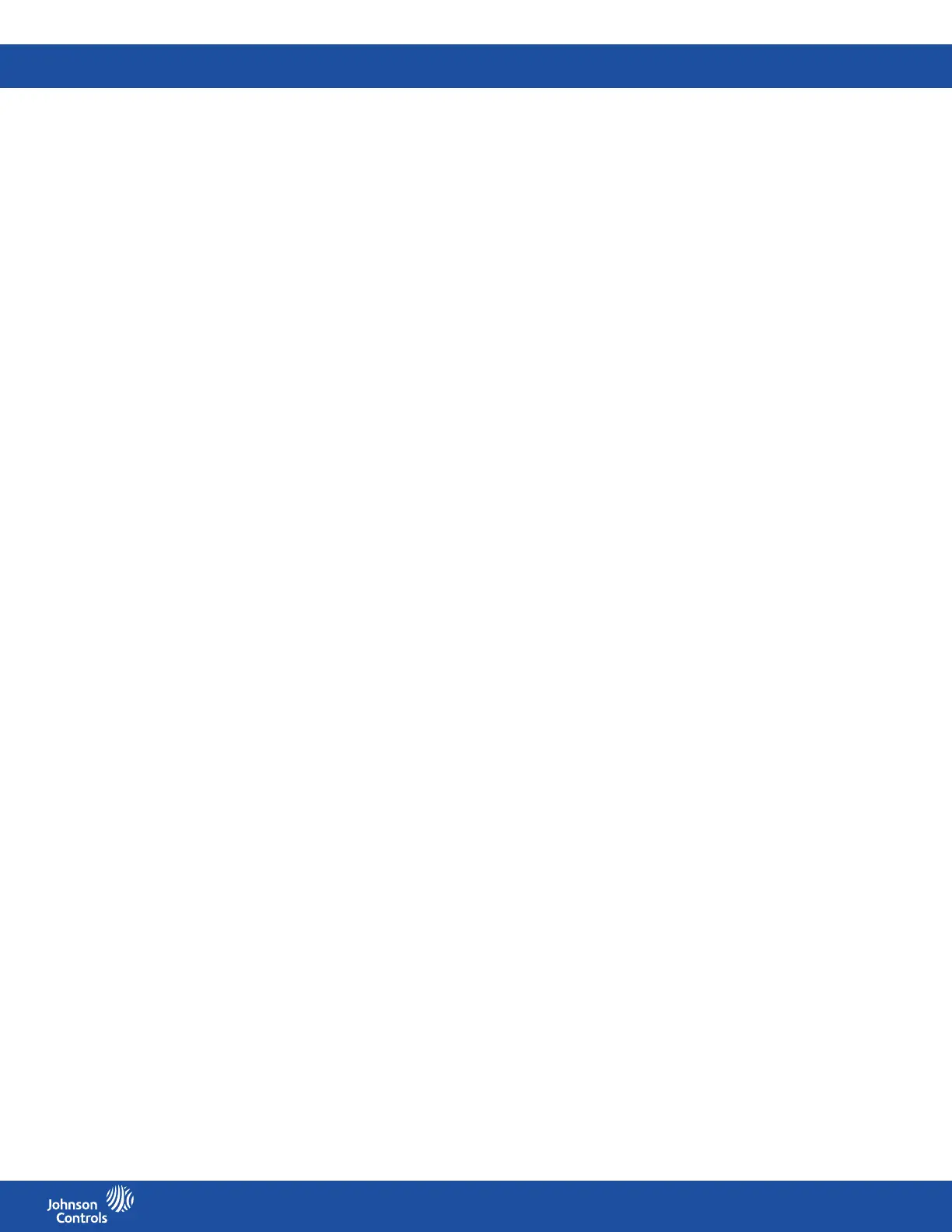FMS-2000C
LIT-12013504
34
Conguring analog inputs to measure humidity
You can congure humidity on AI-2, AI-3 and AI-4. To congure the corresponding analog output, see Conguring the analog output for
humidity control. If you only want to monitor humidity, leave the setpoint at 0% RH and do not congure an analog output.
Conguring the analog input type for humidity
1. On the home screen, tap the Settings icon to enter the Settings menu.
2. To view analog input settings, tap Analog I/O.
3. To nd the analog input you want to adjust, swipe left.
4. To congure the analog input type for humidity, tap the Type arrow.
5. On the Type screen, scroll to Humidity.
6. To conrm the settings, tap the Checkmark icon.
Specifying the K-Factor for humidity
1. On the home screen, tap the Settings icon to enter the Settings menu.
2. To view analog input settings, tap Analog I/O.
3. To nd the analog input you want to adjust, swipe left.
4. On the ANALOG screen, tap K-Factor.
5. Enter the K-Factor that the manufacturer provided with the sensor.
6. To conrm the settings, tap the Checkmark icon.
Setting the setpoint to zero for humidity
1. On the home screen, tap the Settings icon to enter the Settings menu.
2. To view analog input settings, tap Analog I/O.
3. To nd the analog input you want to adjust, swipe left.
4. On the ANALOG screen, tap Setpoint.
5. Enter zero and tap the Checkmark icon to conrm the settings.
Enabling the alarm and changing the alarm limits for humidity
1. On the home screen, tap the Settings icon.
2. On the SETTINGS screen, tap Analog I/O.
3. To nd the analog input you want to set up the alarm for, swipe left.
4. Scroll down and tap the Alarm Setup arrow.
5. Switch Alarm Enabled on.
6. Tap the High Alarm Setpoint arrow.
7. Enter the High Alarm Setpoint and tap the Checkmark to conrm your settings.
8. Tap the High Warning Limit arrow.
9. Enter the High Warning Limit and tap the Checkmark to conrm your settings.
10. Tap the Low Warning Limit arrow.
11. Enter the Low Warning Limit and tap the Checkmark to conrm your settings.
Naming the humidity input
Set up a name for the analog input you want to appear on the home screen. If your FMS-2000C controller is in portrait mode, you can
have up to 16 characters. If your FMS-2000C controller is in landscape mode, you can have 12 characters.
1. On the home screen, tap the Settings icon to enter the Settings menu.
2. To view analog input settings, tap Analog I/O.
3. To nd the analog input you want to set up a new name for, swipe left.
4. On the ANALOG screen, scroll down and tap the Name arrow.
5. On the Name screen, enter a new name.
6. To conrm the new name, tap the Checkmark icon.
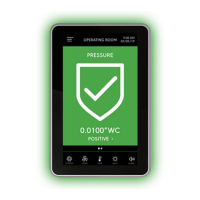