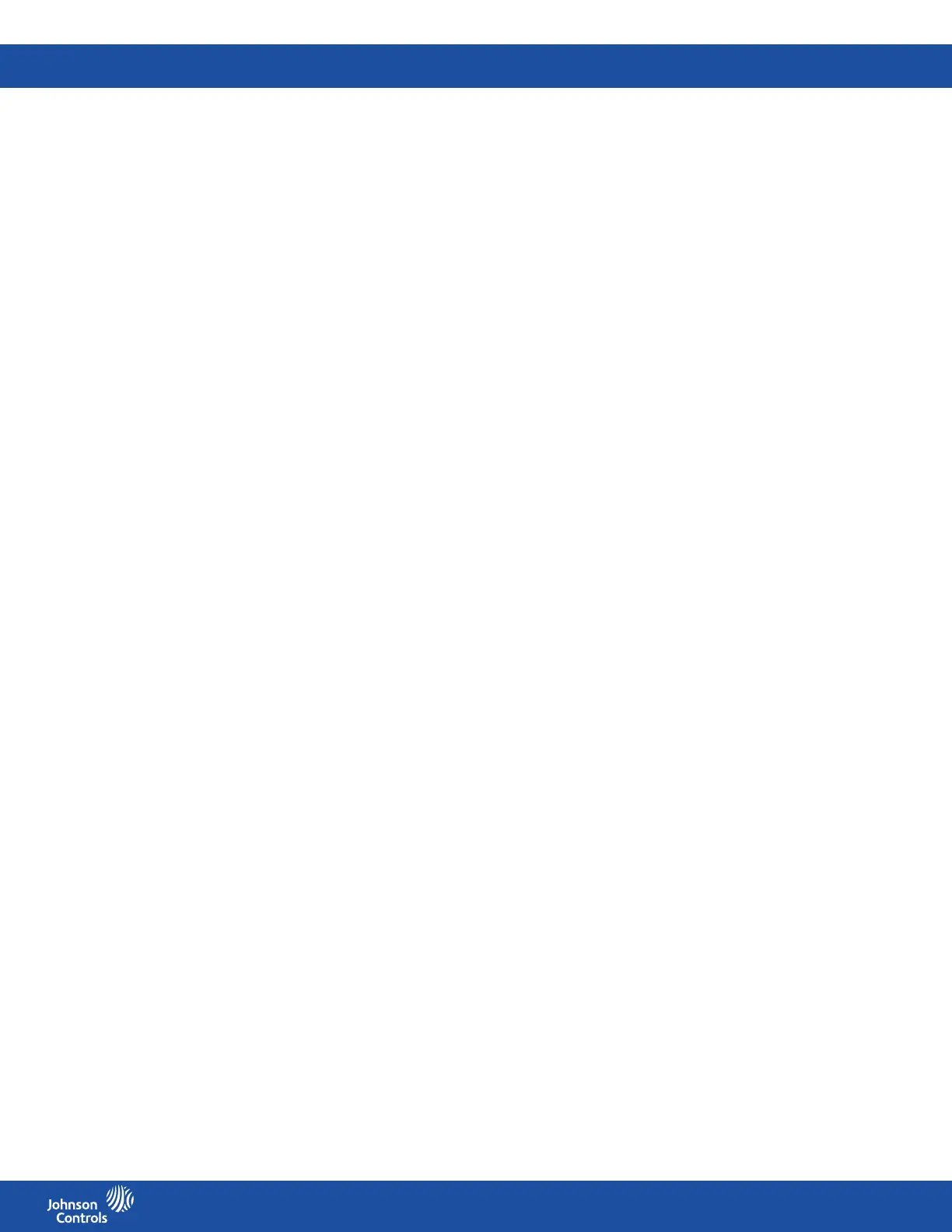FMS-2000C
LIT-12013504
24
Specifying the K-Factor
The default value for the K-Factor is 1.0, but the manufacturer of the sensor can provide a dierent K-Factor to serve as a correction
factor for the actual output of the sensor. If you do not receive a dierent K-Factor from the manufacturer, leave the K-Factor at its
default value. If you have to specify a dierent K-Factor, complete the following steps:
1. On the home screen, tap the Settings icon to enter the Settings menu.
2. To view analog input settings, tap Analog I/O.
3. To nd the analog input you want to adjust, swipe left.
4. On the ANALOG screen, tap K-Factor.
5. Enter the K-Factor that the manufacturer provided with the sensor.
6. To conrm the settings, tap the Checkmark icon.
Specifying the sensor location
Specify the location of the dierential pressure sensor. You can select the location within the monitored space or within
the reference space.
1. On the home screen, tap the Settings icon to enter the Settings menu.
2. To view analog input settings, tap Analog I/O.
3. To nd the analog input you want to adjust, swipe left.
4. To congure the location of the sensor, expand Sensor Location and choose from the following options:
• Reference Space
• Monitored Space
5. To conrm your settings, collapse Sensor Location.
Adjusting the positive isolation setpoint
Specify the positive isolation mode setpoint based on your application. You can nd this value in the project specications.
1. On the home screen, tap the Settings icon to enter the Settings menu.
2. To view analog input settings, tap Analog I/O.
3. To nd the analog input you want to adjust, swipe left.
4. On the ANALOG screen, tap the Positive Isolation Setpoint arrow.
5. Enter the Positive Isolation Setpoint value.
6. To conrm the new settings, tap the Checkmark icon.
Adjusting the negative isolation setpoint
Specify the negative isolation mode setpoint based on your application.
1. On the home screen, tap the Settings icon to enter the Settings menu.
2. To view analog input settings, tap Analog I/O.
3. To nd the analog input you want to adjust, swipe left.
4. On the ANALOG screen, tap the Negative Isolation Setpoint arrow.
5. Enter the Negative Isolation Setpoint value.
6. To conrm the new settings, tap the Checkmark icon.
Adjusting the neutral isolation setpoint
Specify the neutral isolation mode setpoint based on your application
1. On the home screen, tap the Settings icon to enter the Settings menu.
2. To view analog input settings, tap Analog I/O.
3. To nd the analog input you want to adjust, swipe left.
4. On the ANALOG screen, tap the Neutral Isolation Setpoint arrow.
5. Enter the Neutral Isolation Setpoint value.
6. To conrm the new settings, tap the Checkmark icon.
Setting up the analog input signal range
If you are using a remote digital pressure sensor, the range defaults to 4 mA to 20 mA. If you are using a third-party sensor, complete
the following steps to set up the signal range:
1. On the home screen, tap the Settings icon to enter the Settings menu.
2. To view analog input settings, tap Analog I/O.
3. To nd the analog input you want to adjust, swipe left.
4. On the ANALOG screen, expand Range and choose from the following:
• 0-5V, 0-10V, 0-20mA
• 1-5V, 2-10V, 4-20mA
5. To save the new settings, collapse Range.
Note: Make sure you adjust the DIP switches on the backplane to match the setting.
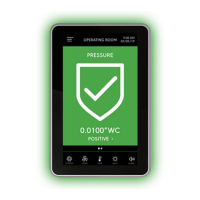