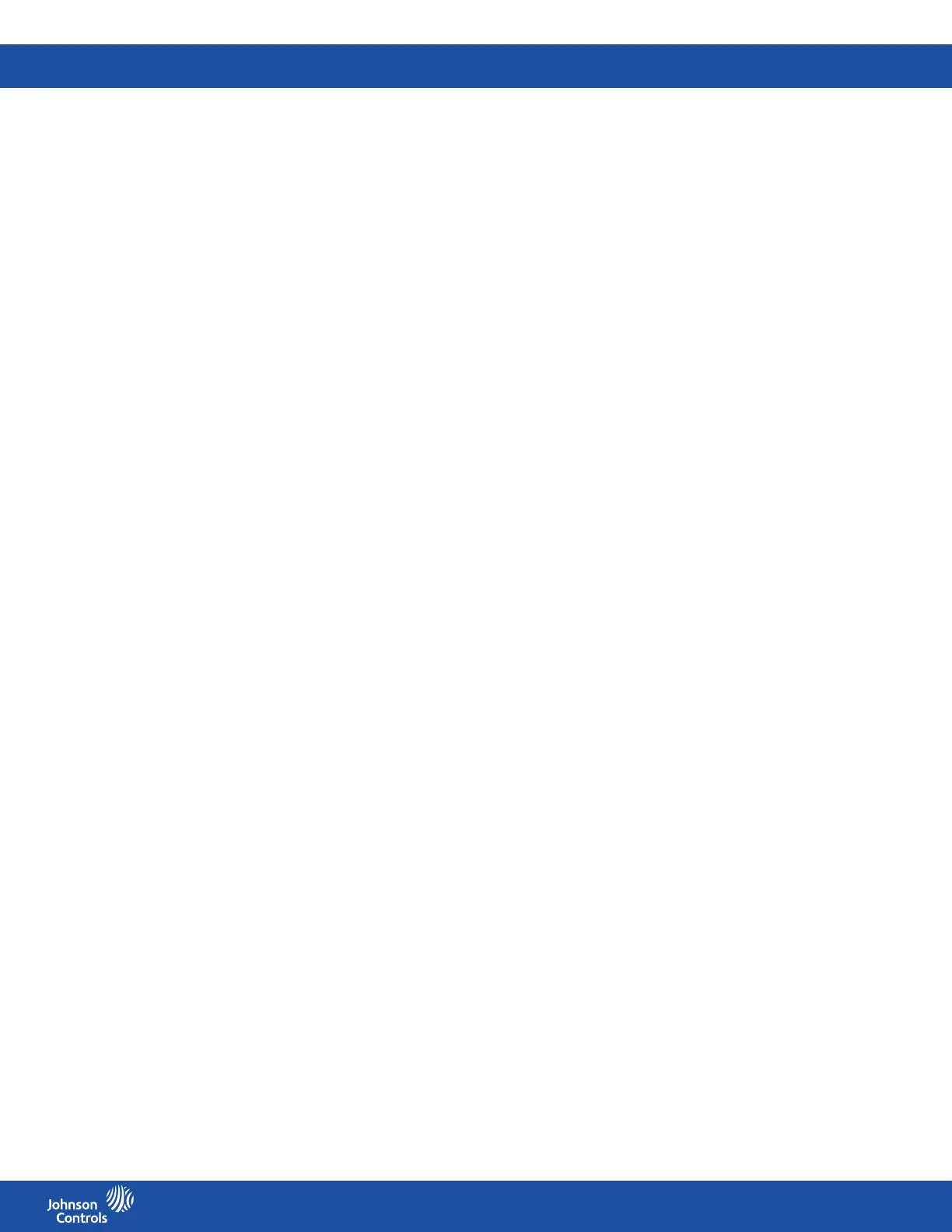FMS-2000C
LIT-12013504
58
Switching on and adjusting the brightness of the 360° Safety Halo
1. On the home screen, tap the User Menu icon.
2. To adjust settings for the Safety Halo, tap the Safety Halo Setup arrow.
3. To turn the 360° Safety Halo on, switch Enabled on.
4. To adjust the brightness, move the slider to increase or decrease Brightness.
5. To conrm the new settings, tap the Checkmark icon.
Adjusting the 360° Safety Halo nightly auto dim and dimmed period
Change the nightly auto dim feature to reduce the brightness of the 360° Safety Halo to a specied percentage and determine the time
period in which you want to dim the light of the 360° Safety Halo.
1. On the home screen, tap User Menu icon.
2. To view the Nightly Auto Dim feature for the 360° Safety Halo, tap Safety Halo Setup.
3. Switch Nightly Auto Dim on and move the slider to increase or decrease the Dimmed Level.
4. To adjust the period of time in which you want to dim the light of the 360° Safety Halo, tap Dimmed Period and scroll to the
preferred start and end time.
5. To conrm the new settings, tap the Checkmark icon.
Setting the night mode
You can mute the audible alarm during the night. The screen and 360° Safety Halo still ash red when the controller goes into alarm
mode.
1. On the home screen, tap the User Menu icon.
2. On the MENU screen, tap Alarm.
3. On the ALARM screen, the Night Mode arrow.
4. To set up a time period for the Night Mode, scroll to the preferred time under Start Time and End Time.
5. To conrm your settings, tap the Checkmark icon.
Adjusting the temperature
If the FMS-2000C controller controls temperature, you can adjust the temperature for the monitored rooms within the set comfort range.
If you need to adjust the temperature outside this range, consult your facility manager.
1. On the home screen, tap the User Menu icon.
2. On the MENU screen, tap Temperature.
3. Optional: To access the TEMPERATURE screen quickly, tap the Temperature icon on the home screen.
4. To adjust the temperature, tap the Up or Down arrow icon to increase or decrease the temperature.
5. To conrm the new temperature setting, tap the Checkmark icon.
Adjusting screen brightness
1. On the home screen, tap the User Menu icon.
2. On the MENU screen, tap Screen Brightness.
3. Move the slider to increase or decrease screen brightness.
4. To conrm the new screen brightness setting, tap the Checkmark icon.
Changing the isolation mode for the primary space
You can change the isolation mode of the primary and secondary space if congured accordingly. What you see on screen depends on
how the facility manager congured the device. You can choose from one of the following isolation modes:
• Positive and Neutral
• Negative and Neutral
• Positive, Negative and Neutral
To change the isolation mode, complete the following steps:
1. On the home screen, tap the User Menu icon.
2. Optional: To change the isolation mode quickly, tap the isolation mode quick link on the Home screen.
3. On the MENU screen, tap Room.
4. On the Primary screen, expand Isolation Mode and tap one of the available isolation modes.
5. To conrm the Isolation Mode settings, tap the Checkmark icon.
Changing the isolation mode for the secondary space
1. On the home screen, tap the User Menu icon.
2. Optional: To change the isolation mode for the secondary space quickly, tap the isolation mode quick link on the Home screen.
3. On the MENU screen, tap Room.
4. On the ROOM screen, tap Secondary.
5. On the Secondary screen, expand Isolation Mode and tap one of the available isolation modes.
6. To conrm the Isolation Mode settings, tap the Checkmark icon.