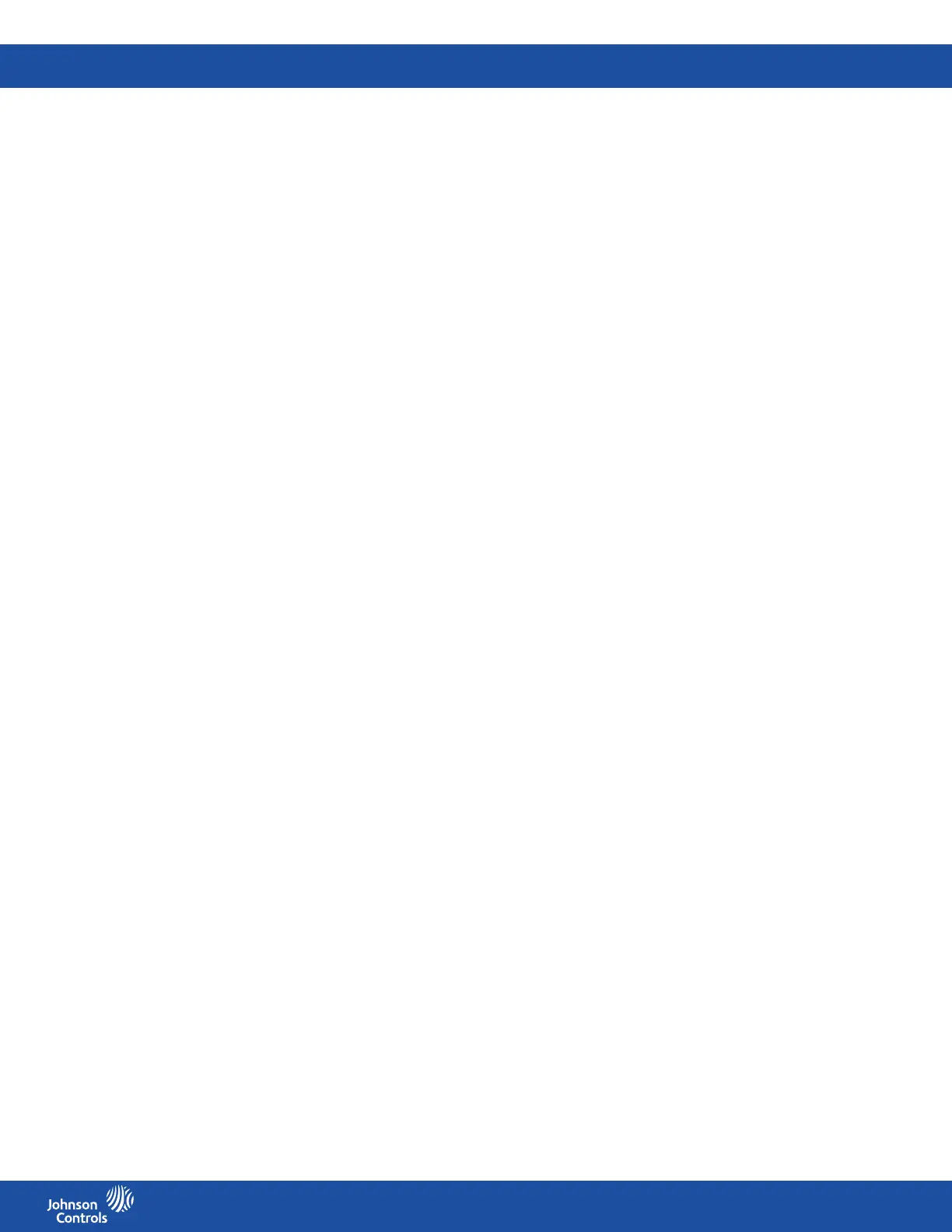FMS-2000C
LIT-12013504
52
Setting the display for single view mode
1. On the home screen, tap the Settings icon to enter the Settings menu.
2. To view display settings, tap Display.
3. To view the dierent viewing modes, tap the Viewing Mode arrow.
4. Tap Single View and the Arrow icon to proceed.
5. To select a primary parameter, tap to place a checkmark next to the parameter, then tap to place a star in the next column.
6. To select the corresponding source for the primary parameter, tap the Source arrow and scroll to the corresponding analog input.
7. To conrm your new settings, tap the Checkmark icon.
8. To select the secondary parameters, tap to place a checkmark next to the secondary parameters you want to display.
9. To select the corresponding source, tap the Source arrow and scroll to the required source.
10. To conrm your new settings, tap the Checkmark icon.
Setting the display to double, triple, or quad viewing mode
1. On the home screen, tap the Settings icon to enter the Settings menu.
2. To view display settings, tap Display.
3. To view the dierent viewing modes, tap Viewing Mode and choose from one of the following options:
• Double View
• Triple View
• Quad View
4. To select which parameters you want to display on screen, tap a viewing mode and the Arrow icon.
5. On the Panel One screen, tap the parameter you want to display in the rst panel.
6. To select the corresponding source, tap the Source arrow and scroll to the corresponding analog input.
7. To conrm the settings, tap the Checkmark icon.
8. To select the parameter for the other panels, swipe left and select a parameter as in Step 5 to 7.
9. To conrm the new settings, tap the Checkmark icon.
10. On the Display screen, tap the home icon to view your changes.
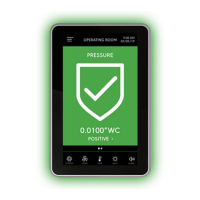