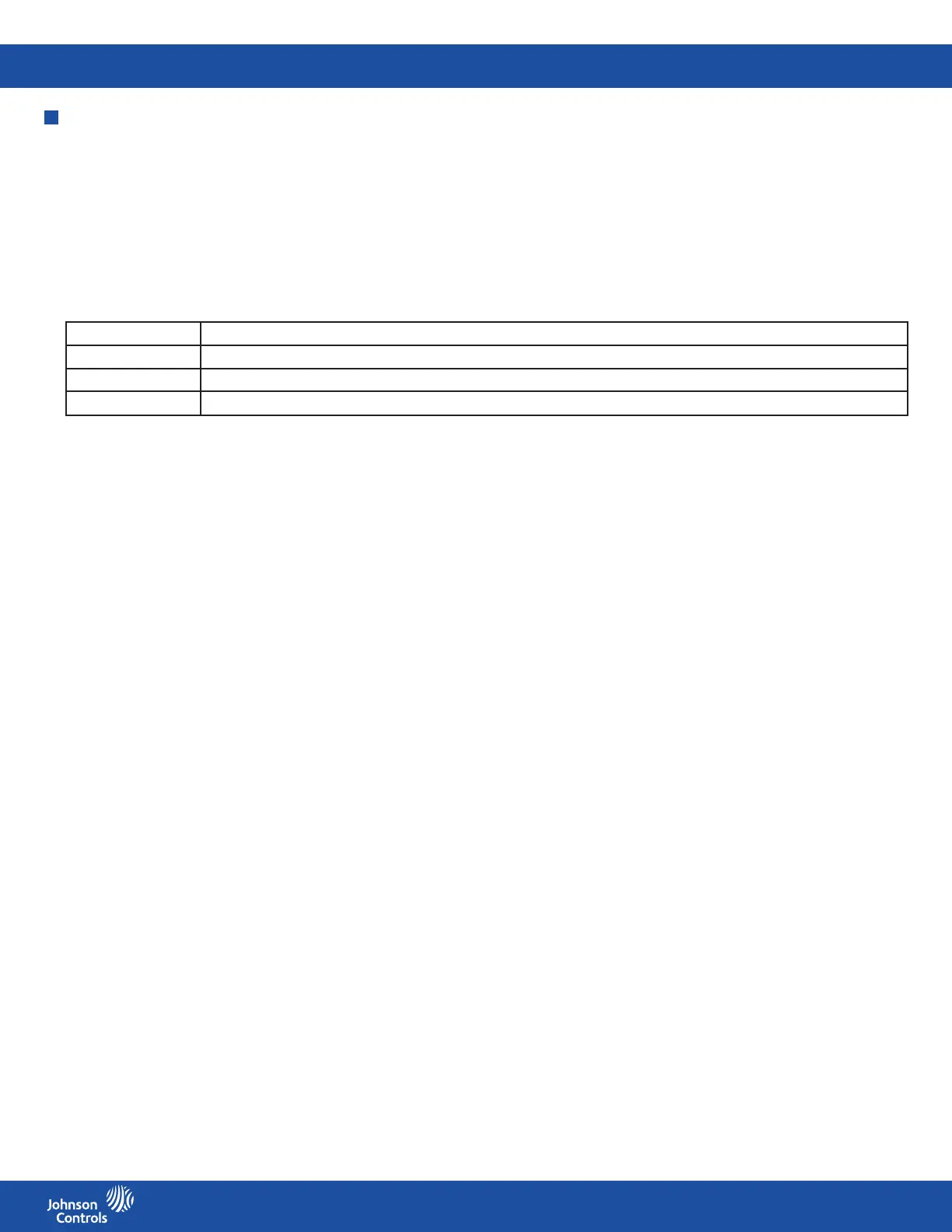FMS-2000C
LIT-12013504
45
Relays
The relay output can be used for the following applications:
• Alarm annunciator
• Isolation mode indication
• Occupancy mode indication
• Triggering pilot relay for high-current devices based on setpoints, isolation mode, or occupancy mode
• Signaling isolation or occupancy mode to other controllers
• Activating bypass dampers
• Activating humidiers or dehumidiers for humidity control applications
• Activating area lighting via pilot relay based on occupancy mode
Conguring the trigger mode for setpoint
1. On the home screen, tap the Settings icon to enter the Settings menu.
2. To view relay settings, tap Relay.
3. To nd the relay you want to congure the trigger mode for, swipe left.
4. On the RELAY screen, expand Trigger Mode and tap Setpoint. See Table 6 for more information.
5. To conrm the settings, collapse Trigger Mode.
Conguring the input channel
1. On the home screen, tap the Settings icon to enter the Settings menu.
2. To view relay settings, tap Relay.
3. To nd the relay you want to congure the input channel for, swipe left.
4. On the RELAY screen, tap the Input Channel arrow and scroll to the analog input you want to congure the relay to.
5. To conrm the settings, tap the Checkmark icon.
Note: Relay 1 uses AI-1 by default, but you can remap it to one of the four analog inputs, or either of the two dedicated thermistor
inputs.
Conguring the high and low setpoints
When using the setpoint trigger mode, the FMS-2000C controller has to be in either positive or negative isolation mode in order to enter
the high and low relay setpoints. If the unit is in neutral isolation mode, then setpoint entry is not available. The high setpoint determines
the threshold at which relay gets activated if in direct acting mode, or gets deactivated if in reverse acting mode. The low setpoint
determines the threshold at which the alarm relay gets deactivated if in direct acting mode, or gets activated if in reverse acting mode.
To congure the high and low setpoint for the positive isolation mode, complete the following steps:
1. On the home screen, tap the Settings icon to enter the Settings menu.
2. To view relay settings, tap Relay.
3. Swipe left to nd the desired relay.
4. On the RELAY screen, tap the Positive High Point arrow and enter the high setpoint value for the positive isolation mode.
5. To conrm the new setting, tap the Checkmark icon.
6. Tap the Positive Low Point arrow and enter the low setpoint value for the positive isolation mode.
7. To conrm the new setting, tap the Checkmark icon.
To congure the high and low Setpoint for the negative isolation mode, complete the following steps:
1. On the home screen, tap the Settings icon to enter the Settings menu.
2. To view relay settings, tap Relay.
3. Swipe left to nd the desired relay.
4. On the RELAY screen, tap the Negative High Point arrow and enter the high setpoint value for the negative isolation mode.
5. To conrm the new setting, tap the Checkmark icon.
6. Tap the Negative Low Point arrow and enter the low setpoint value for the negative isolation mode.
7. To conrm the new setting, tap the Checkmark icon.
Trigger mode Description
Setpoint mode Configure this mode to trigger a pair of setpoints to determine when to activate or deactivate the alarm relay.
Isolation mode Configure this mode to trigger the alarm relay based on the mode of isolation selected.
Occupancy mode Configure this mode to trigger the state of occupancy to determine when the alarm relay should be active or inactive.
Table 6: Relay output trigger conguration
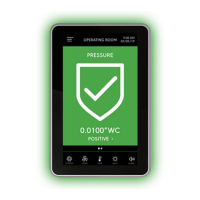