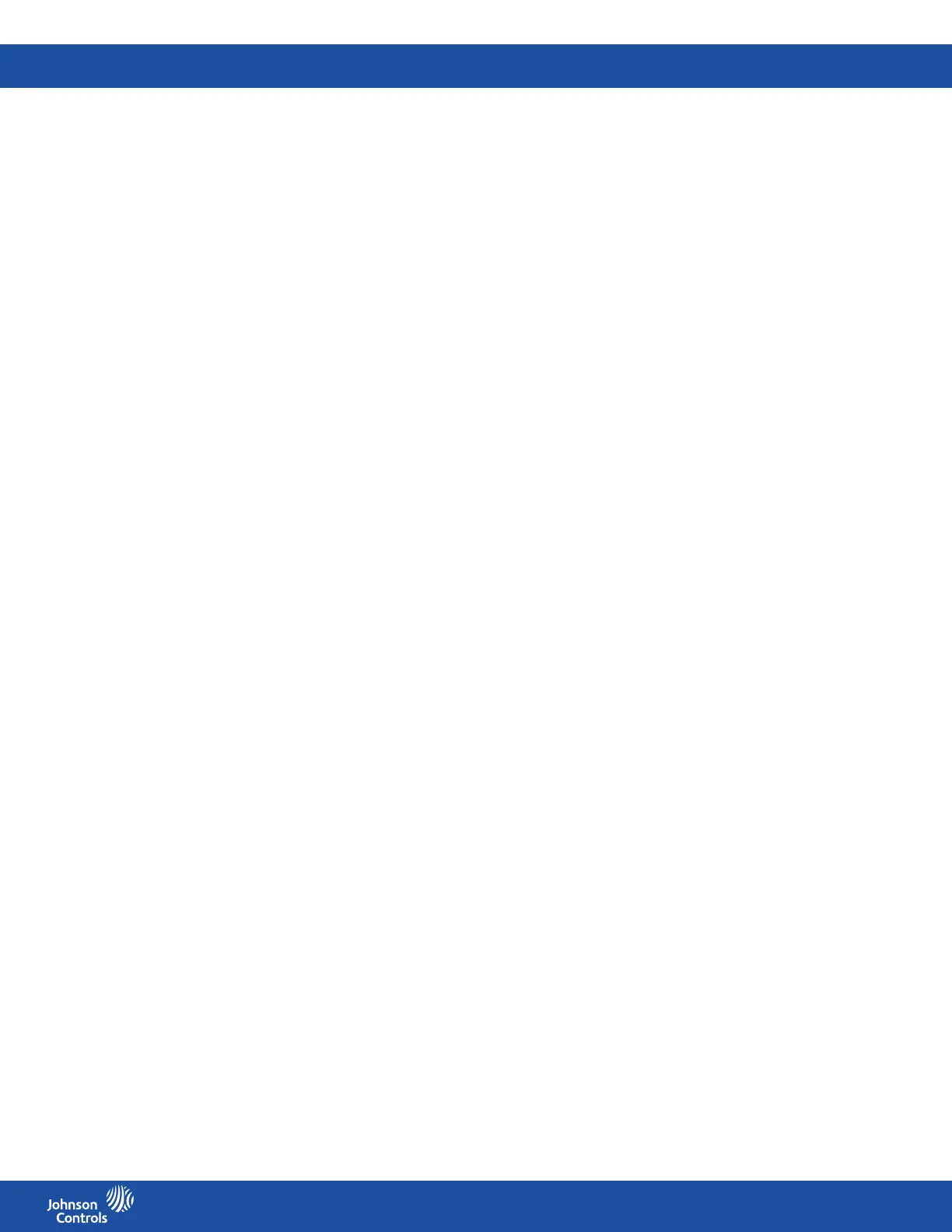FMS-2000C
LIT-12013504
47
Conguring the trigger mode for Occupancy Mode
1. On the home screen, tap the Settings icon to enter the Settings menu.
2. To view relay settings, tap Relay.
3. To nd the relay you want to congure the trigger mode for, swipe left.
4. On the RELAY screen, expand Trigger Mode and tap Occupancy Mode. See Table 6 for more information.
5. To conrm the new setting, collapse Occupancy Mode.
Adjusting the Occupancy Mode
1. On the home screen, tap the Settings icon to enter the Settings menu.
2. To view relay settings, tap Relay.
3. To nd the relay you want to adjust the occupancy mode for, swipe left.
4. On the RELAY screen, expand Occupancy and choose from the following options:
• Occupied
• Unoccupied
5. To conrm the new setting, collapse Occupancy.
Conguring the action mode
In direct acting mode, the alarm relay activates when the sensor input exceeds the high setpoint and deactivates when the sensor input
falls below the low setpoint. In reverse acting mode, the alarm relay activates when the sensor input falls below the low setpoint and
deactivates when the sensor input exceeds the high setpoint.
1. On the home screen, tap the Settings icon to enter the Settings menu.
2. To view relay settings, tap Relay.
3. To nd the relay you want to congure the action mode for, swipe left.
4. On the RELAY screen, expand Action Mode and choose from the following options:
• Direct Acting
• Reverse Acting
5. To conrm the new setting, collapse Action Mode.
Setting up a delay
The relay delay species the amount of time the FMS-2000C controller waits before activating or deactivating the relay contacts based
on the action mode.
To set up a delay for the occupancy mode, complete the following steps:
1. On the home screen, tap the Settings icon to enter the Settings menu.
2. To view relay settings, tap Relay.
3. To nd the relay you want to set up a delay for, swipe left.
4. On the RELAY screen, expand Action Mode and move the slider to set a delay time of up to 180 seconds.
5. Optional: Tap the Revert icon to revert back to the previous delay time.
6. To conrm the new setting, collapse Action Mode.
Conguring the PID Loop
If you have congured any of the analog outputs in PID mode, you can use the PID Loop Setup menu to ne-tune the PID constants
the closed-loop control scheme uses. See Table 7 for information on default values.
Setting up the proportional gain
1. On the home screen, tap the Settings icon to enter the Settings menu.
2. To view PID settings, tap PID Loop.
3. To nd the PID Loop Setup you want to adjust the proportional gain for, swipe left.
4. On the PID LOOP SETUP screen, expand Proportional and move the slider to set the proportional gain.
5. Optional: Use the Revert icon to revert back to the previous setting.
6. To conrm the settings, collapse Proportional.
Setting up the integral gain
1. To view PID settings, tap PID Loop.
2. To nd the PID loop setup you want to adjust the integral gain for, swipe left.
3. On the PID LOOP SETUP screen, expand Integral and move the slider to set the integral gain.
4. Optional: Use the Revert icon to revert back to the previous setting.
5. To conrm the settings, collapse Integral.
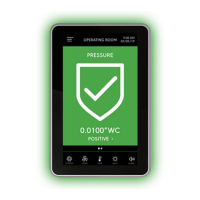