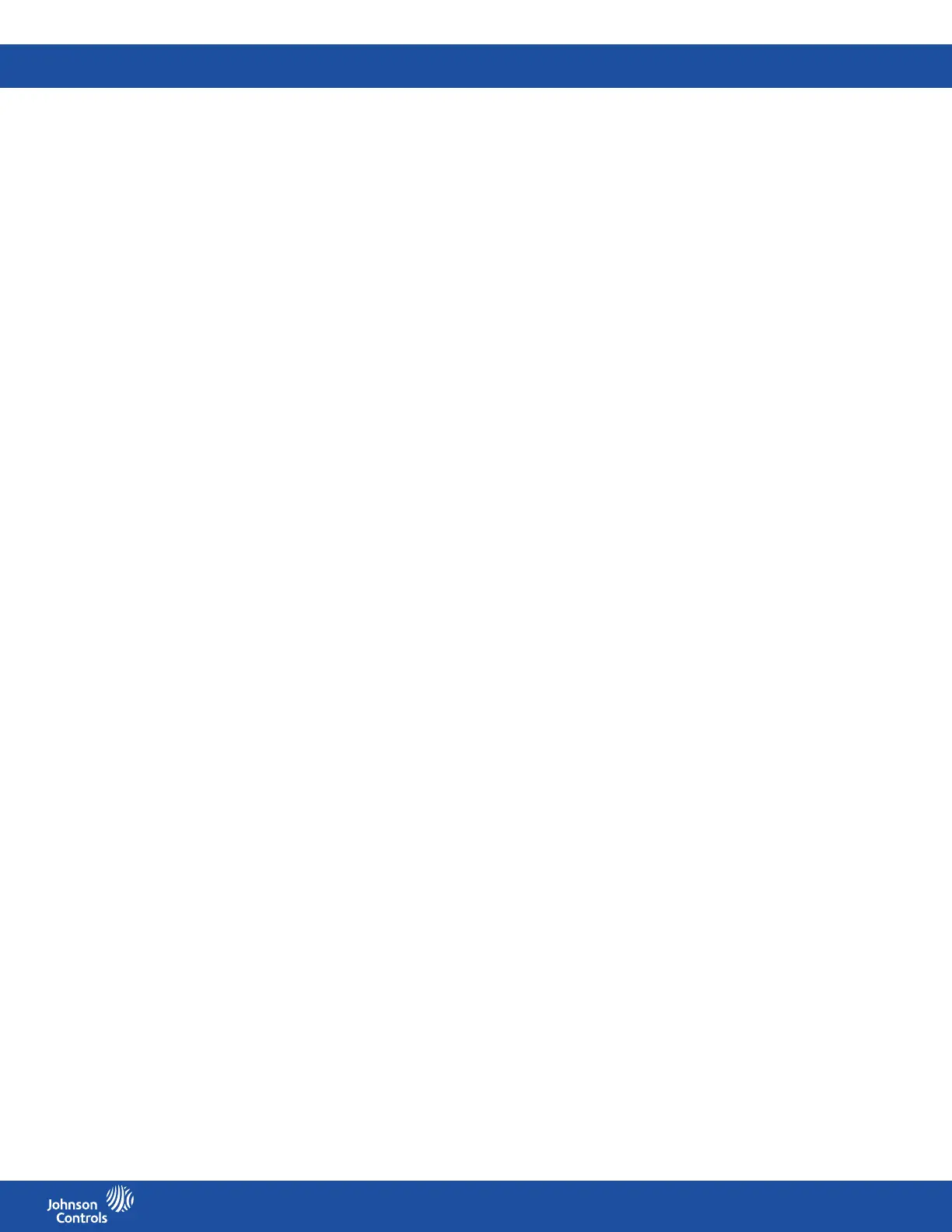FMS-2000C
LIT-12013504
29
Adjusting the alarm settings
1. On the home screen, tap the Settings icon to enter the Settings menu.
2. To view analog input settings, tap Analog I/O.
3. Swipe left four times to get to the THERMISTOR 1 screen.
4. Optional: Swipe left ve times to get to the THERMISTOR 2 screen.
5. To adjust the alarm for the thermistor input, tap the Alarm Setup arrow.
6. On the Alarm Setup screen, switch Alarm Enabled on.
7. Tap the High Alarm Setpoint arrow.
8. Enter the High Alarm Setpoint and tap the Checkmark to conrm your settings.
9. Tap the High Warning Setpoint arrow.
10. Enter the High Warning Setpoint and tap the Checkmark to conrm your settings.
11. Tap the Low Warning Setpoint arrow.
12. Enter the Low Warning Setpoint and tap the Checkmark to conrm your settings.
13. To conrm your Alarm Setup settings, tap the Checkmark icon.
Naming the thermistor inputs
Set up a name for the thermistor inputs you want to appear on the home screen. If your FMS-2000C controller is in portrait mode, you
can have up to 16 characters. If your FMS-2000C controller is in landscape mode, you can have 12 characters.
1. On the home screen, tap the Settings icon to enter the Settings menu.
2. To view analog input settings, tap Analog I/O.
3. Swipe left four times to get to the THERMISTOR 1 screen.
4. Optional: Swipe left ve times to get to the THERMISTOR 2 screen.
5. To set up a new name for the thermistor input, scroll down and tap the Name arrow.
6. On the Name screen enter a new name.
7. To conrm the new name, tap the Checkmark icon.
Refer to Conguring the analog output for temperature control for more information.
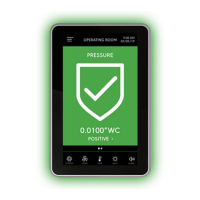