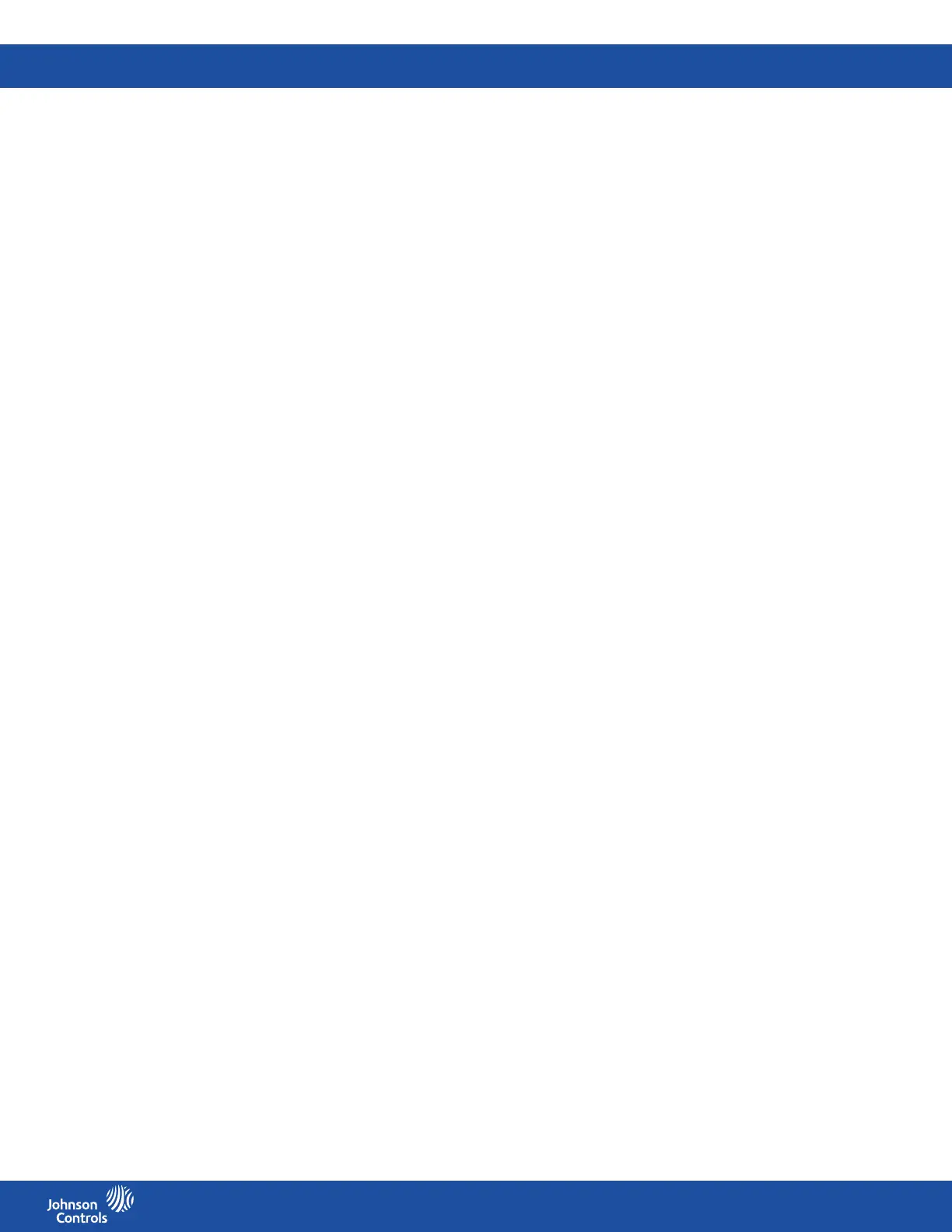FMS-2000C
LIT-12013504
31
Adjusting the temperature oset for the thermistor inputs
Adjust for any dierence between the displayed temperature and the measured temperature.
1. On the home screen, tap the Settings icon to enter the Settings menu.
2. To view analog input settings, tap Analog I/O.
3. Swipe left four times to get to the THERMISTOR 1 screen.
4. To adjust the temperature oset, tap the Temperature Oset arrow and enter a temperature value.
5. To conrm the new settings, tap the Checkmark icon.
Adjusting the comfort range for the thermistor inputs
1. On the home screen, tap the Settings icon to enter the Settings menu.
2. To view analog input settings, tap Analog I/O.
3. Swipe left four times to get to the THERMISTOR 1 screen.
4. To adjust the comfort range, tap the Comfort Range arrow.
5. On the Comfort Range screen, scroll up or down to select a temperature range.
6. To conrm the new settings, tap the Checkmark icon.
Adjusting the alarm settings for the thermistor inputs
1. On the home screen, tap the Settings icon to enter the Settings menu.
2. To view analog input settings, tap Analog I/O.
3. Swipe left four times to get to the THERMISTOR 1 screen.
4. To adjust the alarm for the thermistor input, tap the Alarm Setup arrow.
5. On the Alarm Setup screen, switch Alarm Enabled on.
6. Tap the High Alarm Setpoint arrow.
7. Enter the High Alarm Setpoint and tap the Checkmark to conrm your settings.
8. Tap the High Warning Setpoint arrow.
9. Enter the High Warning Setpoint and tap the Checkmark to conrm your settings.
10. Tap the Low Warning Setpoint arrow.
11. Enter the Low Warning Setpoint and tap the Checkmark to conrm your settings.
12. To conrm your Alarm Setup settings, tap the Checkmark icon.
Naming the thermistor inputs
Set up a name for the thermistor inputs you want to appear on the home screen. If your FMS-2000C display is in portrait mode, you can
have up to 16 characters. If your FMS-2000C display is in landscape mode, you can have 12 characters.
1. On the home screen, tap the Settings icon to enter the Settings menu.
2. To view analog input settings, tap Analog I/O.
3. Swipe left four times to get to the THERMISTOR 1 screen.
4. To set up a new name for the thermistor input, scroll down and tap the Name arrow.
5. On the Name screen enter a new name.
6. To conrm the new name, tap the Checkmark icon.
Refer to Conguring the analog output for temperature control for more information.
Conguring the analog input for temperature measurement
Use AI-2, AI-3, or AI-4 to measure precision temperature in applications such as refrigeration. After you have completed the
conguration of the analog input, congure the analog output for temperature.
See Conguring the analog output for temperature control.
Conguring the analog input type for precision temperature
1. On the home screen, tap the Settings icon to enter the Settings menu.
2. To view analog input settings, tap Analog I/O.
3. Swipe left to select AI-2, AI-3, or AI-4.
4. To congure the analog input type for precision temperature, tap the Type arrow.
5. On the Type screen scroll to Temperature.
6. To conrm the settings, tap the Checkmark icon.
Specifying the maximum temperature input
To specify the maximum temperature input for third-party pressure sensors, complete the following steps:
1. On the home screen, tap the Settings icon to enter the Settings menu.
2. To view analog input settings, tap Analog I/O.
3. To nd the analog input you want to adjust, swipe left.
4. On the ANALOG screen, tap the Maximum Temperature Input arrow.
5. Enter the maximum temperature input specic to the sensor you are using.
6. To conrm the settings, tap the Checkmark icon.
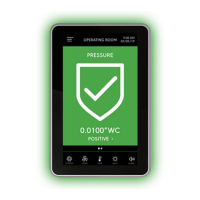