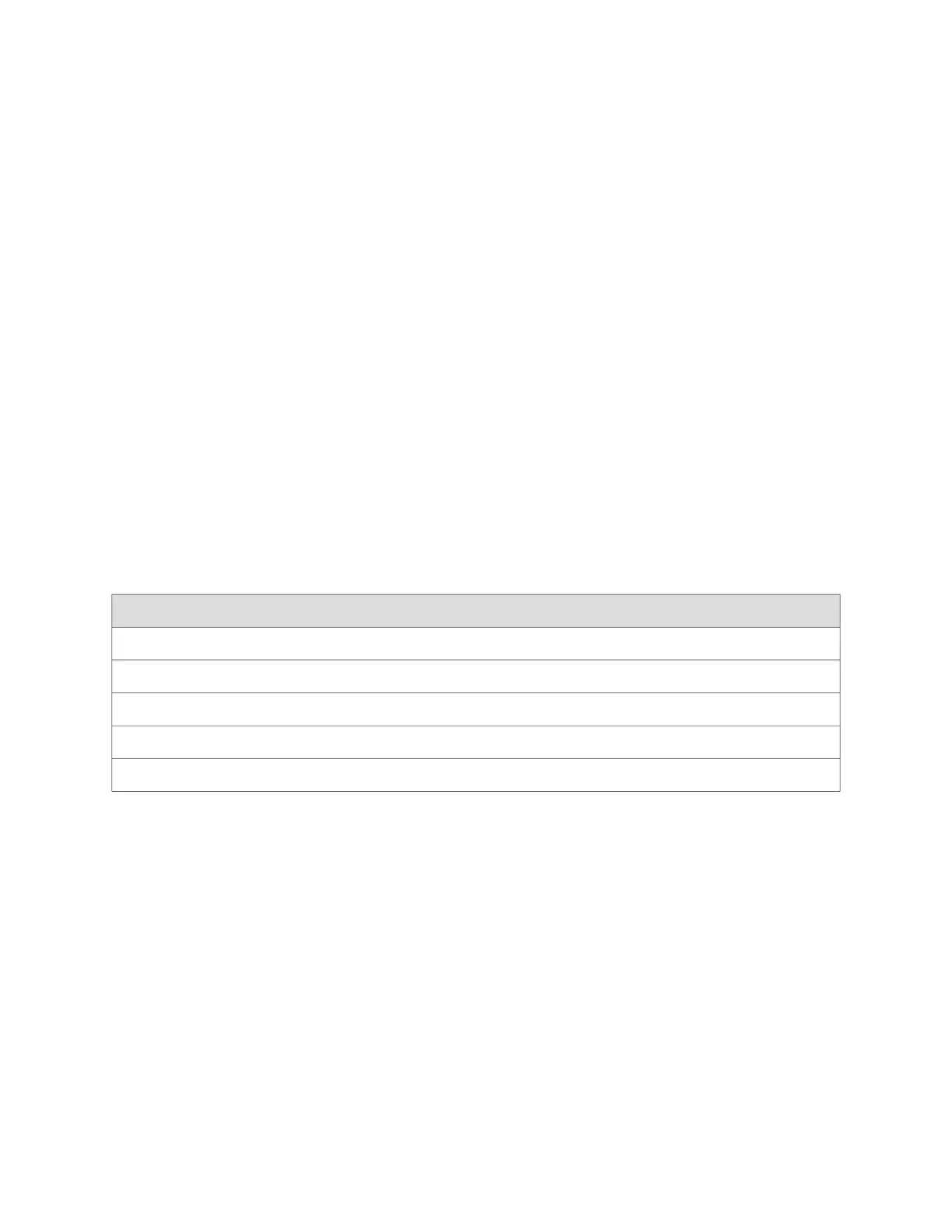To connect to the CLI using a local management device through the console port on
the services gateway:
1. Turn off power to the services gateway.
2. Turn off power to the management device, such as a PC or laptop computer,
that you are using to access the CLI.
3. Plug one end of the Ethernet cable supplied with your services gateway into the
RJ-45 to DB-9 serial port adapter supplied with your services gateway (see Figure
14 on page 62).
4. Plug the RJ-45 to DB-9 serial port adapter into the serial port on the management
device (see Figure 14 on page 62).
5. Connect the other end of the Ethernet cable to the console port on the services
gateway (see Figure 14 on page 62).
6. Turn on the power to the management device.
7. Start your asynchronous terminal emulation application (such as Microsoft
Windows HyperTerminal) and select the appropriate COM port to use (for
example, COM1).
8. Configure the port settings shown in Table 21 on page 63.
Table 21: Console Port Settings for the SRX100 Services Gateway
ValuePort Settings
9600Bits per second
8Data bits
NoneParity
1Stop bits
NoneFlow control
9. Power on the services gateway by pressing the Power button on the front panel.
Verify that the Power LED on the front panel turns green.
The terminal emulation screen on your management device displays the startup
sequence. When the services gateway has finished starting up, a login prompt
appears.
10.
Log in as the user root. No password is required at initial connection, but you
must assign a root password before committing any configuration settings.
Related Topics ■ SRX100 Services Gateway Basic Connectivity Overview on page 55
■ Connecting an SRX100 Services Gateway to the J-Web Interface on page 60
■ Connecting an SRX100 Services Gateway to the CLI Remotely on page 64
Connecting an SRX100 Services Gateway to the CLI Locally ■ 63
Chapter 12: Establishing Basic Connectivity for the SRX100 Services Gateway
