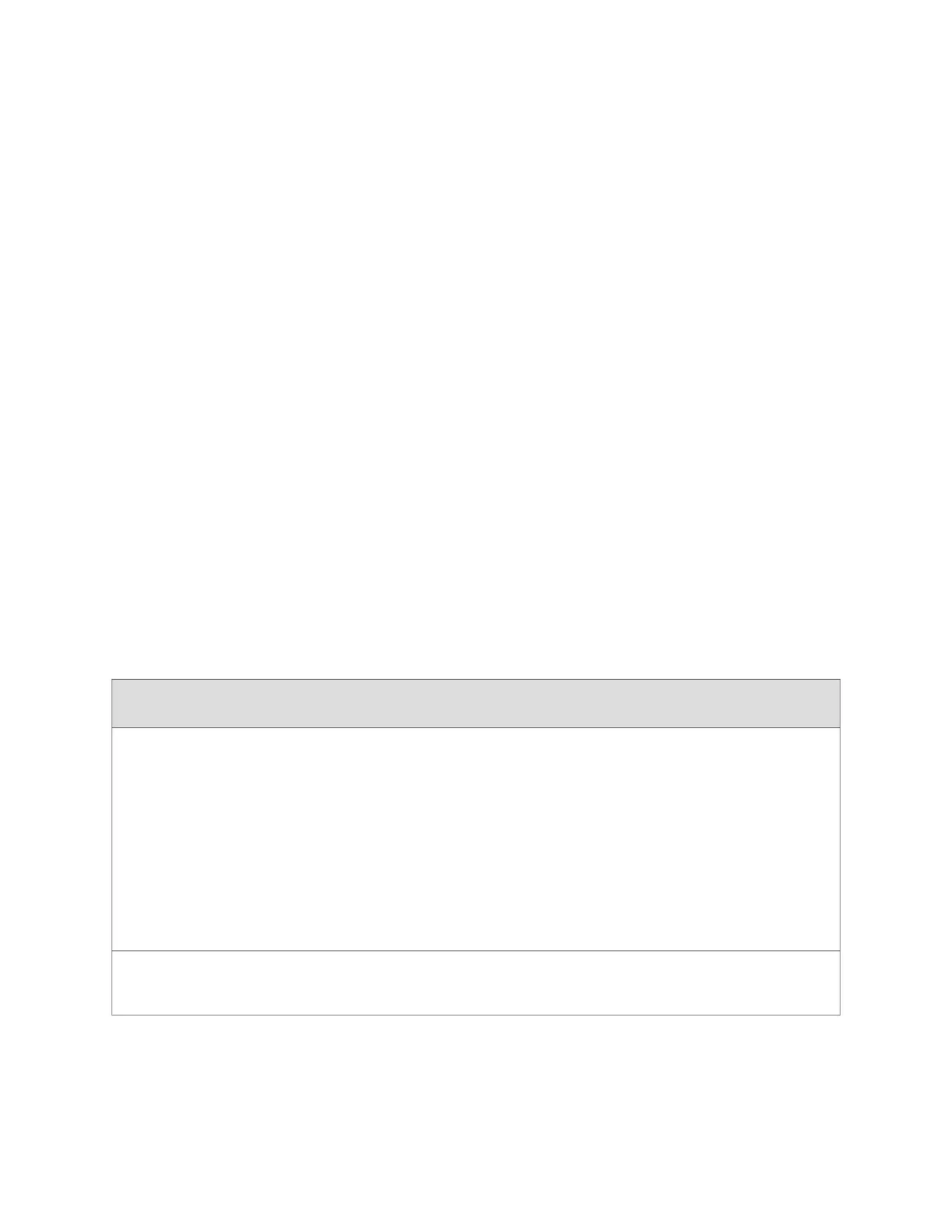Related Topics ■ Monitoring the SRX100 Services Gateway Chassis Using the CLI on page 79
■ Monitoring the SRX100 Services Gateway Using Chassis Alarm Conditions on
page 83
■ Monitoring the SRX100 Services Gateway Power System on page 84
■ Using the Reset Config Button on the SRX100 Services Gateway on page 85
■ Changing the Reset Config Button Behavior on the SRX100 Services Gateway on
page 86
■ Juniper Networks Technical Assistance Center on page 87
Monitoring the SRX100 Services Gateway Using Chassis Alarm Conditions
When the services gateway detects an alarm condition, it lights the red or amber
Alarm LED on the front panel as appropriate.
To view a more detailed description of the alarm cause, issue the show chassis alarms
CLI command.
For more information on the show chassis alarms command, see the JUNOS Software
Administration Guide.
Table 30 on page 83 describes alarms that can occur for an SRX100 Services Gateway
chassis component.
Table 30: SRX100 Services Gateway Chassis Alarm Conditions and Corrective Actions
Alarm
Severity
ActionAlarm ConditionsComponent
Amber
(minor)
■
If the internal flash fails at startup, the services gateway
automatically boots itself from the alternative boot
device (USB storage device).
NOTE: If you configured your services gateway to boot from
an alternative boot device, ignore this alarm condition.
■
Reformat the internal flash and install a bootable image.
(See the JUNOS Software Administration Guide.)
■
If you did not configure the services gateway to boot
from an alternative boot device, contact JTAC. See
“Juniper Networks Technical Assistance Center” on page
87.
The services gateway
boots from an alternate
boot device.
Boot media
Amber
(minor)
Check the room temperature. See “SRX100 Services Gateway
Specifications” on page 5.
The services gateway
chassis temperature is too
warm
Hardware
component on
services gateway
Related Topics ■ Monitoring the SRX100 Services Gateway Chassis Using the CLI on page 79
■ Monitoring the SRX100 Services Gateway Components Using LEDs on page 81
■ Monitoring the SRX100 Services Gateway Power System on page 84
Monitoring the SRX100 Services Gateway Using Chassis Alarm Conditions ■ 83
Chapter 14: Monitoring the SRX100 Services Gateway
