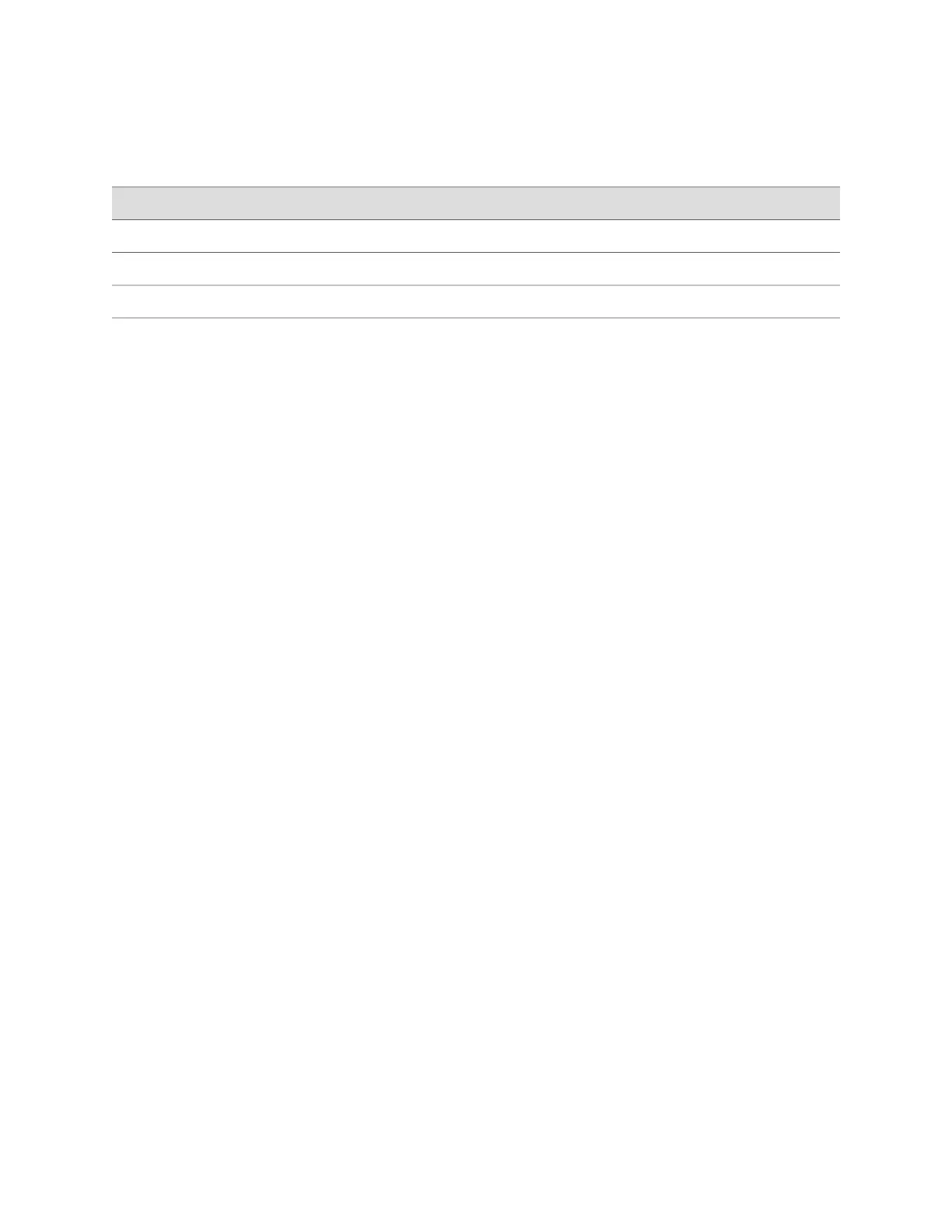Table 22: Port Settings to Configure the Modem on Services Gateway End (continued)
ValuePort Settings
NoneParity
1Stop bits
NoneFlow control
5.
In the HyperTerminal window, enter AT.
For more information on the AT commands, see the JUNOS Software
Administration Guide.
An OK response verifies that the modem can communicate successfully with the
COM port on the PC or laptop.
6.
To configure the modem to answer a call on the first ring, enter ATS0=1.
7.
To configure the modem to accept modem control DTR signals, enter AT&D1.
8.
To disable flow control, enter AT&K0.
9.
To save modem settings, enter AT&W.
Related Topics ■ Connecting the Modem to the Console Port on the SRX100 Services Gateway on
page 65
■ Connecting to the CLI at the User End for the SRX100 Services Gateway on page
66
■ Connecting an SRX100 Services Gateway to the CLI Locally on page 62
■ Connecting an SRX100 Services Gateway to the CLI Remotely on page 64
■ Connecting an SRX100 Services Gateway to the J-Web Interface on page 60
Connecting the Modem to the Console Port on the SRX100 Services Gateway
To connect the dial-up modem to the console port on the services gateway:
1. Turn off power to the services gateway.
2. Turn off power to the modem.
3. Plug one end of the Ethernet cable supplied with your services gateway into the
console port (Figure 18 on page 121 shows the console cable connector) on the
services gateway.
4. Plug the other end of the Ethernet cable into the RJ-45 to DB-9 serial port adapter
supplied with your services gateway.
5. Connect the serial port adapter to a separately purchased DB-9 female to DB-25
male adapter or other adapter appropriate for your modem.
6. Plug the modem adapter into the DB-25 connector on the modem.
Connecting the Modem to the Console Port on the SRX100 Services Gateway ■ 65
Chapter 12: Establishing Basic Connectivity for the SRX100 Services Gateway
