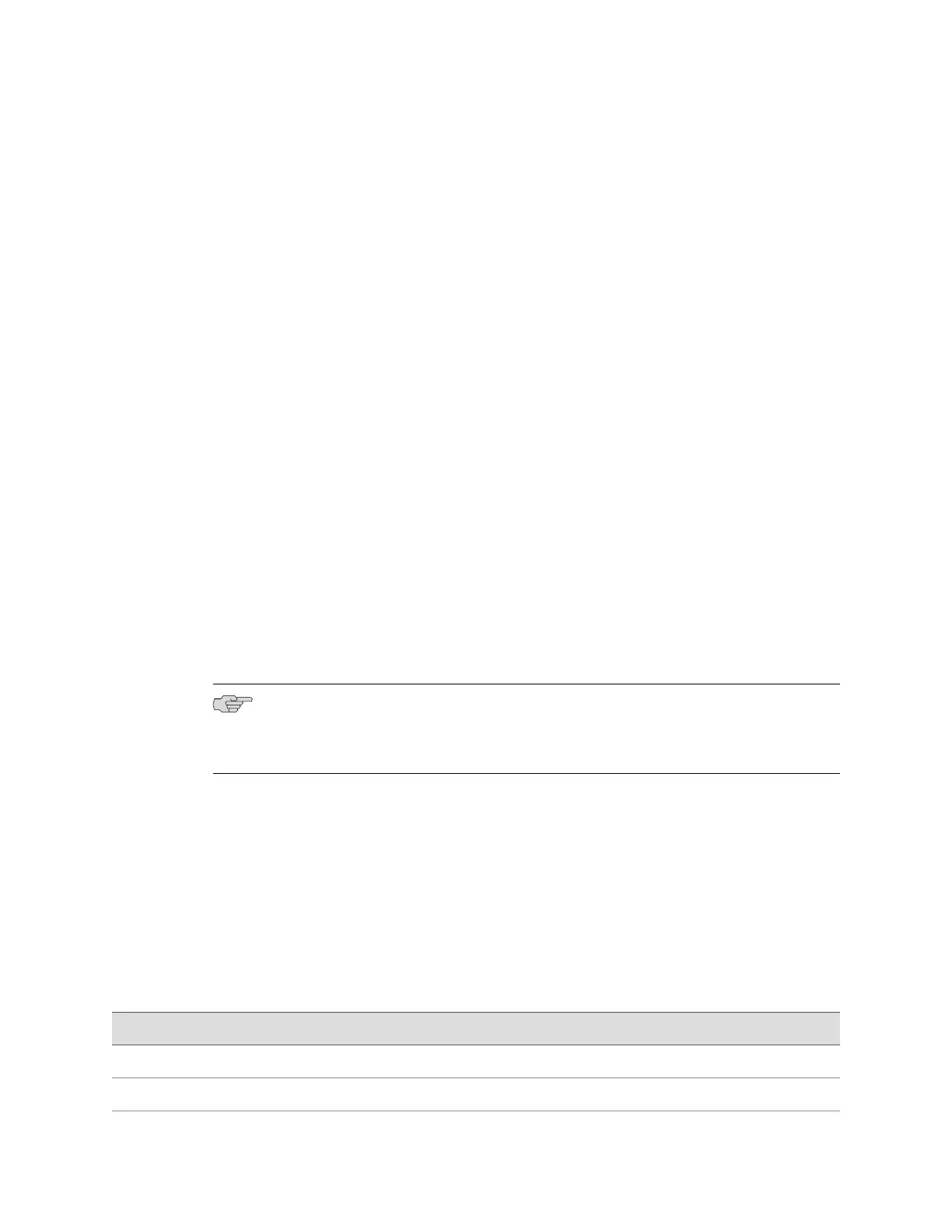■ Displaying Basic Connectivity Configurations for the SRX100 Services Gateway
on page 73
■ Connecting the Modem at the SRX100 Services Gateway End on page 64
Connecting an SRX100 Services Gateway to the CLI Remotely
You can connect an SRX100 Services Gateway to the CLI from a remote location
through two dial-up modems:
■ A modem that is connected to the console port on the services gateway
■ A second modem connected to a remote management device
The modem connection allows you to remotely perform the same console operations
you can perform locally.
Related Topics ■ SRX100 Services Gateway Basic Connectivity Overview on page 55
■ Connecting an SRX100 Services Gateway to the J-Web Interface on page 60
■ Connecting an SRX100 Services Gateway to the CLI Locally on page 62
■ Displaying Basic Connectivity Configurations for the SRX100 Services Gateway
on page 73
■ Connecting the Modem at the SRX100 Services Gateway End on page 64
Connecting the Modem at the SRX100 Services Gateway End
NOTE: These instructions use Hayes-compatible modem commands to configure the
modem. If your modem is not Hayes-compatible, refer to the documentation for
your modem and enter the equivalent modem commands.
To configure the modem on the services gateway end:
1. Connect the modem to a PC or laptop computer.
2. Power on the modem.
3. From the PC or laptop computer, start your asynchronous terminal emulation
application (such as Microsoft Windows HyperTerminal) and select the COM port
to which the modem is connected (for example, COM1).
4. Configure the port settings shown in Table 22 on page 64.
Table 22: Port Settings to Configure the Modem on Services Gateway End
ValuePort Settings
9600Bits per second
8Data bits
64 ■ Connecting an SRX100 Services Gateway to the CLI Remotely
SRX100 Services Gateway Hardware Guide
