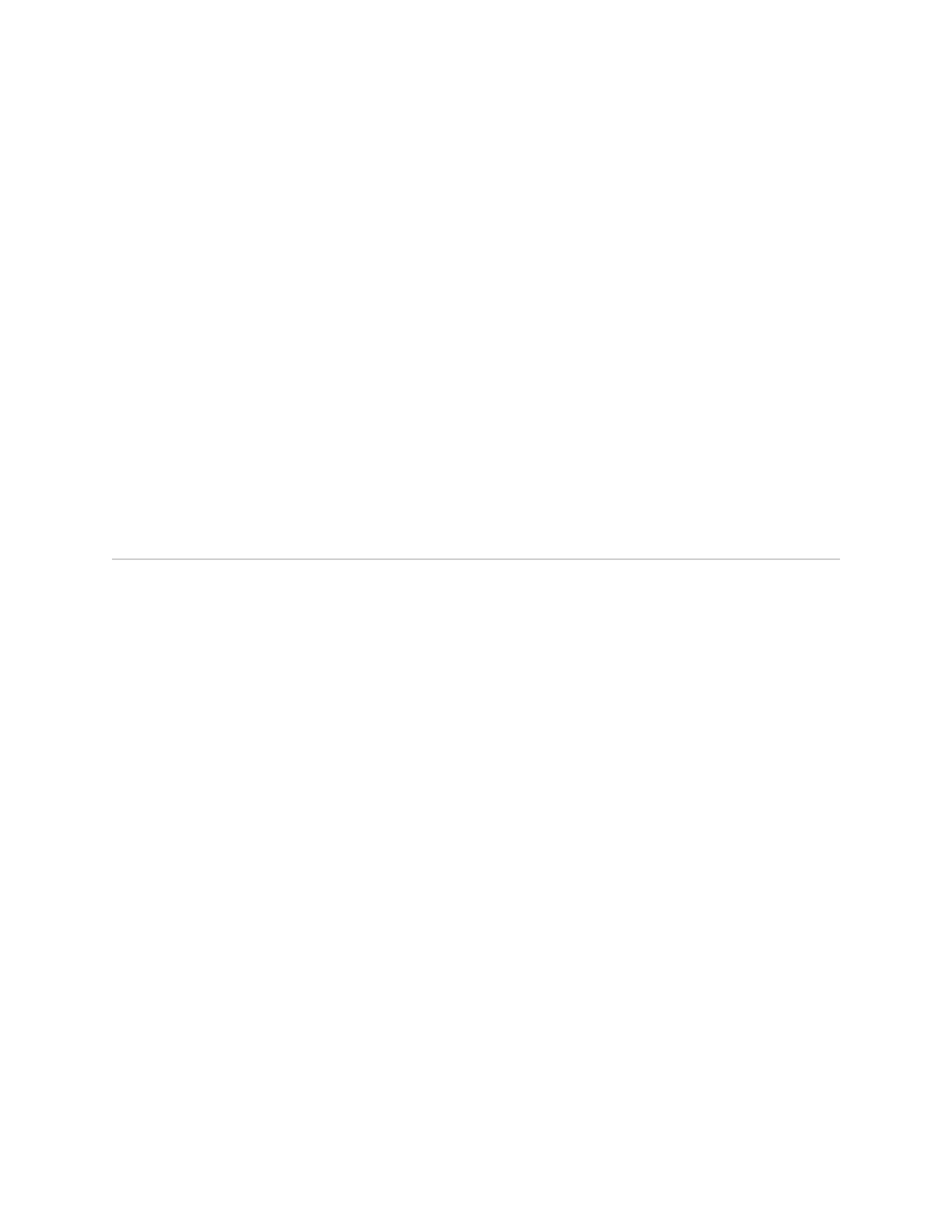An OK response verifies that the modem can communicate successfully with the
COM port on the PC or laptop.
6. To dial the modem that is connected to the console port on the services gateway,
enter ATDT remote-modem-number. For example, if the number of the modem
connected to the console port on the services gateway is 0013033033030, enter
ATDT 0013033033030.
The services gateway login prompt appears.
7.
Log in as the user root. No password is required at initial connection, but you
must assign a root password before committing any configuration settings.
Related Topics ■ Connecting the Modem at the SRX100 Services Gateway End on page 64
■ Connecting the Modem to the Console Port on the SRX100 Services Gateway on
page 65
■ Connecting an SRX100 Services Gateway to the CLI Locally on page 62
■ Connecting an SRX100 Services Gateway to the CLI Remotely on page 64
Configuring Basic Connectivity Settings on the SRX100 Services Gateway
This topic includes the following sections:
■ Configuring Basic Settings for the SRX100 Services Gateway with J-Web Quick
Configuration on page 67
■ Configuring Basic Settings for the SRX100 Services Gateway with a Configuration
Editor on page 70
■ Displaying Basic Connectivity Configurations for the SRX100 Services
Gateway on page 73
■ SRX100 Services Gateway Secure Web Access Overview on page 74
Configuring Basic Settings for the SRX100 Services Gateway with J-Web Quick Configuration
J-Web Quick Configuration allows you to configure basic settings. Figure 15 on page
68 shows the Quick Configuration page for basic setup.
Configuring Basic Connectivity Settings on the SRX100 Services Gateway ■ 67
Chapter 12: Establishing Basic Connectivity for the SRX100 Services Gateway
