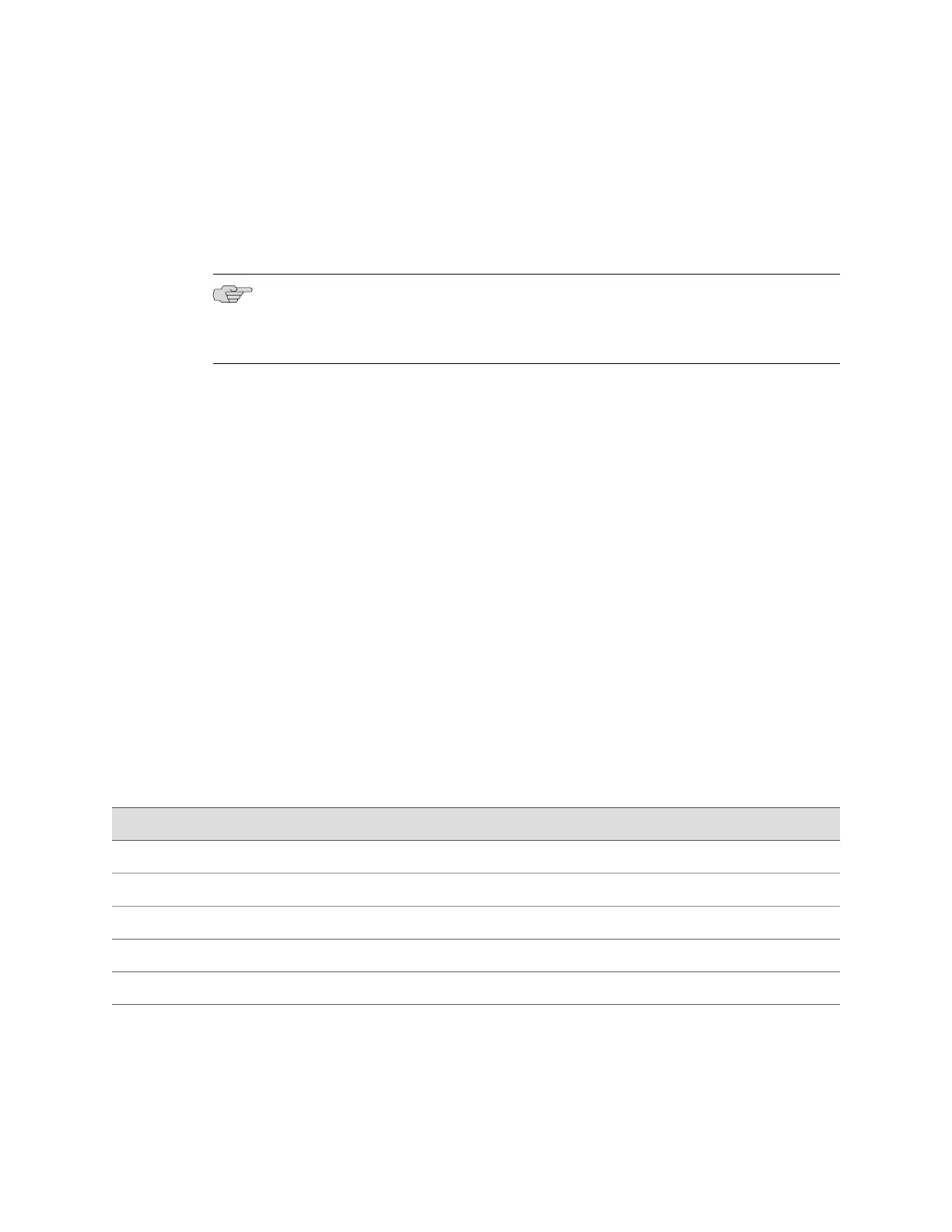7. Connect the modem to your telephone network.
8. Turn on the power to the modem.
9. Power on the services gateway by pressing the Power button on the front panel.
Verify that the Power LED on the front panel turns green.
NOTE: Most modems have an RS-232 DB-25 connector. You must separately purchase
an adapter to connect your modem to the RJ-45 to DB-9 adapter and Ethernet cable
supplied with the services gateway.
Related Topics ■ Connecting the Modem at the SRX100 Services Gateway End on page 64
■ Connecting to the CLI at the User End for the SRX100 Services Gateway on page
66
■ Connecting an SRX100 Services Gateway to the CLI Locally on page 62
■ Connecting an SRX100 Services Gateway to the CLI Remotely on page 64
Connecting to the CLI at the User End for the SRX100 Services Gateway
To remotely connect to the CLI through a dial-up modem connected to the console
port on the services gateway:
1. Connect a modem at your remote location to a management device such as a
PC or laptop computer.
2. Start your asynchronous terminal emulation application (such as Microsoft
Windows HyperTerminal) on the PC or laptop computer.
3.
Select the COM port to which the modem is connected (for example, COM1).
4. Configure the port settings shown in Table 23 on page 66.
Table 23: Port Settings for Connecting CLI at User End
ValuePort Settings
9600Bits per second
8Data bits
NoneParity
1Stop bits
NoneFlow control
5.
In the HyperTerminal window, enter AT.
For more information on the AT commands, see the JUNOS Software
Administration Guide .
66 ■ Connecting to the CLI at the User End for the SRX100 Services Gateway
SRX100 Services Gateway Hardware Guide
