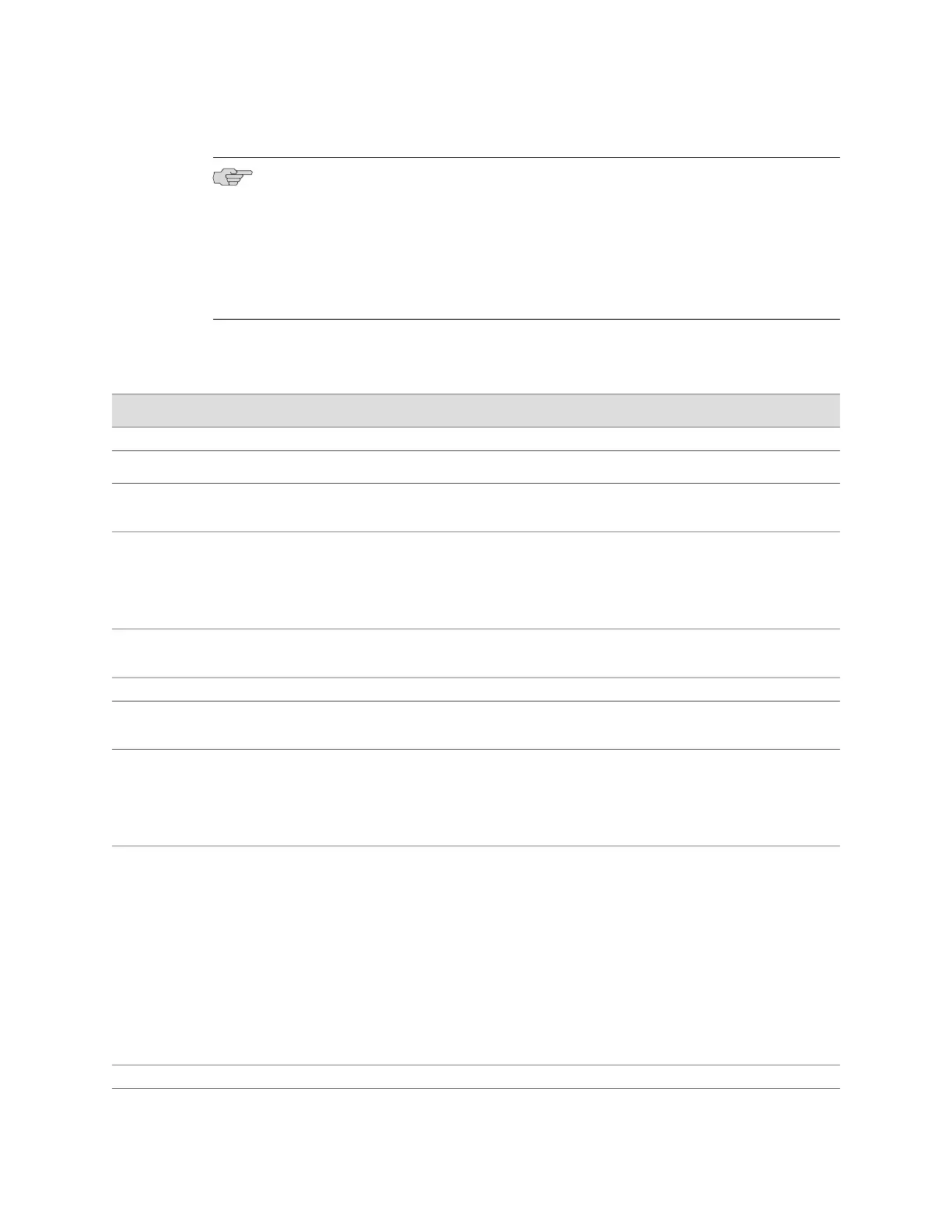NOTE: After initial configuration is complete, the services gateway stops functioning
as a DHCP server. If you change the IP address of the fe-0/0/0 port and have the
management device configured to use DHCP, you lose your DHCP lease and your
connection to the services gateway through the J-Web interface. To reestablish a
connection, either set the IP address on the management device manually or connect
the fe-0/0/0 port to the management network and access the services gateway
another way—for example, through the console port.
Table 24: Quick Configuration Set Up Summary
Your ActionFunctionField
Identification
Type the hostname.Defines the hostname of the services gateway.Host Name
Type the domain name.Defines the network or subnetwork that the
services gateway belongs to.
Domain Name
Type a plaintext password that the system encrypts.
NOTE: After a root password has been defined, it is
required when you log into the J-Web user interface
or the CLI.
Sets the password that user root can use to log
into the services gateway.
Root Password
(required)
Retype the password.Verifies the root password has been typed
correctly.
Verify Root Password
(required)
Time
From the list, select the appropriate time zone.Identifies the time zone in which the services
gateway is located.
Time Zone
To add an IP address, type it in the box to the left
of the Add button, then click Add.
To delete an IP address, click on it in the box above
the Add button, then click Delete.
Specifies an NTP server that the services
gateway can reach to synchronize the system
time.
NTP Servers
■
To immediately set the time using the NTP
server, click Set Time via NTP. The services
gateway sends a request to the NTP server and
synchronizes the system time.
NOTE: If you are configuring other settings on this
page, the services gateway also synchronizes the
system time using the NTP server when you click
Apply or OK.
■
To set the time manually, click Set Time
Manually. A window allows you to select the
current date and time from lists.
Synchronizes the system time with the NTP
server or allows you to manually set the system
time and date.
Current System Time
Network
Configuring Basic Settings for the SRX100 Services Gateway with J-Web Quick Configuration ■ 69
Chapter 12: Establishing Basic Connectivity for the SRX100 Services Gateway
