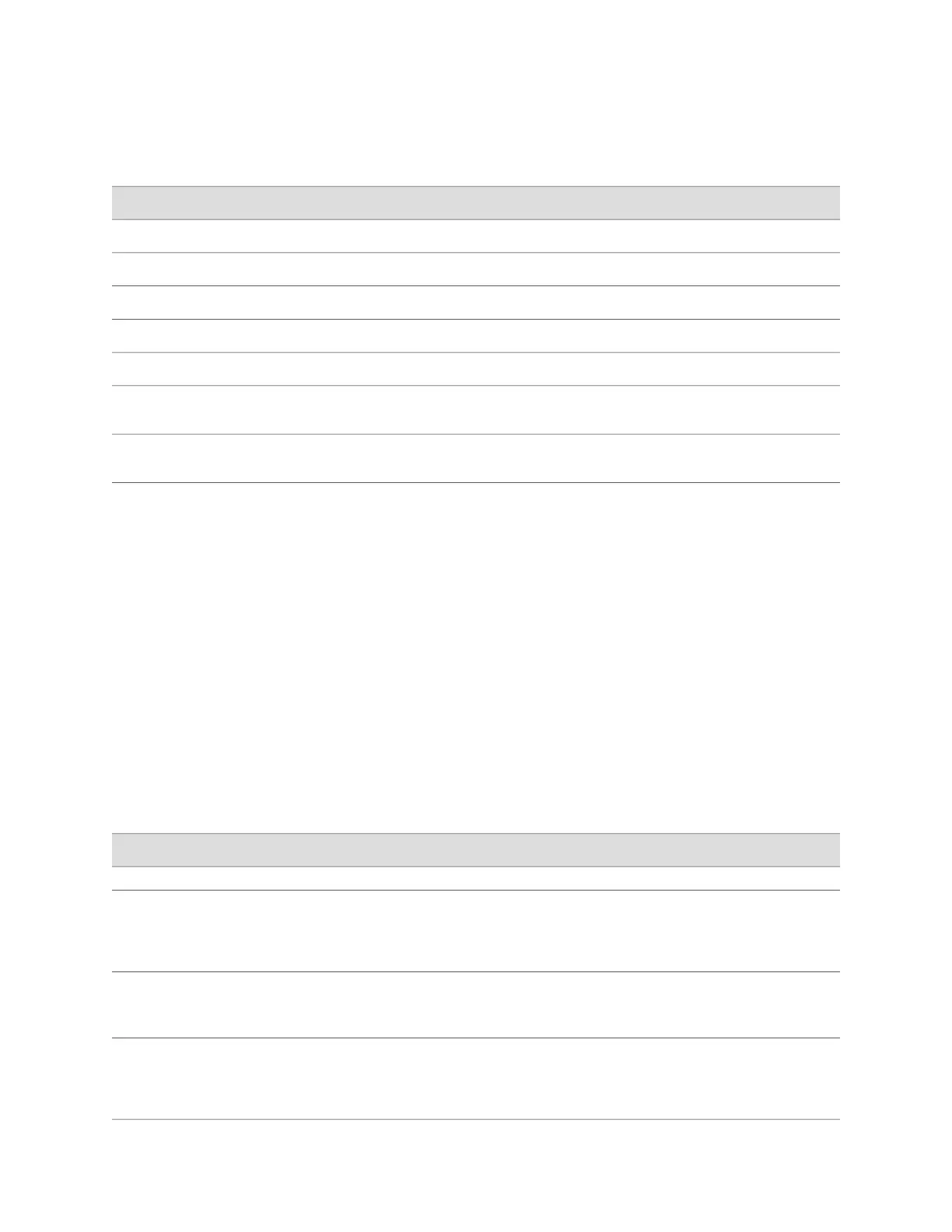Table 25: Sample Settings on the Services Gateway
Sample ValueServices Gateway Property
devicea
Services gateway hostname
SSH RSA public key
Access for user root
10.148.2.21
IP address of the NTP server used to synchronize system time
10.148.2.32
IP address of the DNS server to which DNS requests are sent
lab.device.net and device.net
Domains to which the services gateway belongs
192.168.2.12/24
IP address of a backup device to use while the services gateway
is booting or if the routing protocol processes fail to start
172.16.1.24/32
Loopback IP address and prefix length for the services gateway
lo0 interface
To use a configuration editor to configure basic settings:
1. Navigate to the Configure> System Properties tab in the J-Web interface or to
the top of the configuration hierarchy in the CLI configuration editor.
2. Configure the basic configuration settings for the device.
3. If you are using the J-Web interface:
■ Click Commit to view a summary of your changes.
■ Click OK to commit the configuration.
4.
If you are using the CLI, commit the configuration by entering the commit
command.
5. Verify the basic configuration settings.
Table 26: Configuring Basic Settings
CLI Configuration EditorJ-Web Configuration EditorTask
System Identity
From the [edit] hierarchy level,
enter
edit system
1.
In the J-Web interface, select Configure> System
Properties> System Identity.
2.
On System Identity Configuration page, click Edit.
Navigate to the System level
in the configuration
hierarchy.
Set the hostname. For example:
set host-name devicea
In the Host name box, type the hostname of the
device—for example, devicea.
Define the hostname of the
device.
Set the domain name. For
example:
set domain-name lab.device.net
In the Domain name box, type the domain name of the
device—for example, lab.device.net.
Name the domain in which
the device is located.
Configuring Basic Settings for the SRX100 Services Gateway with a Configuration Editor ■ 71
Chapter 12: Establishing Basic Connectivity for the SRX100 Services Gateway
