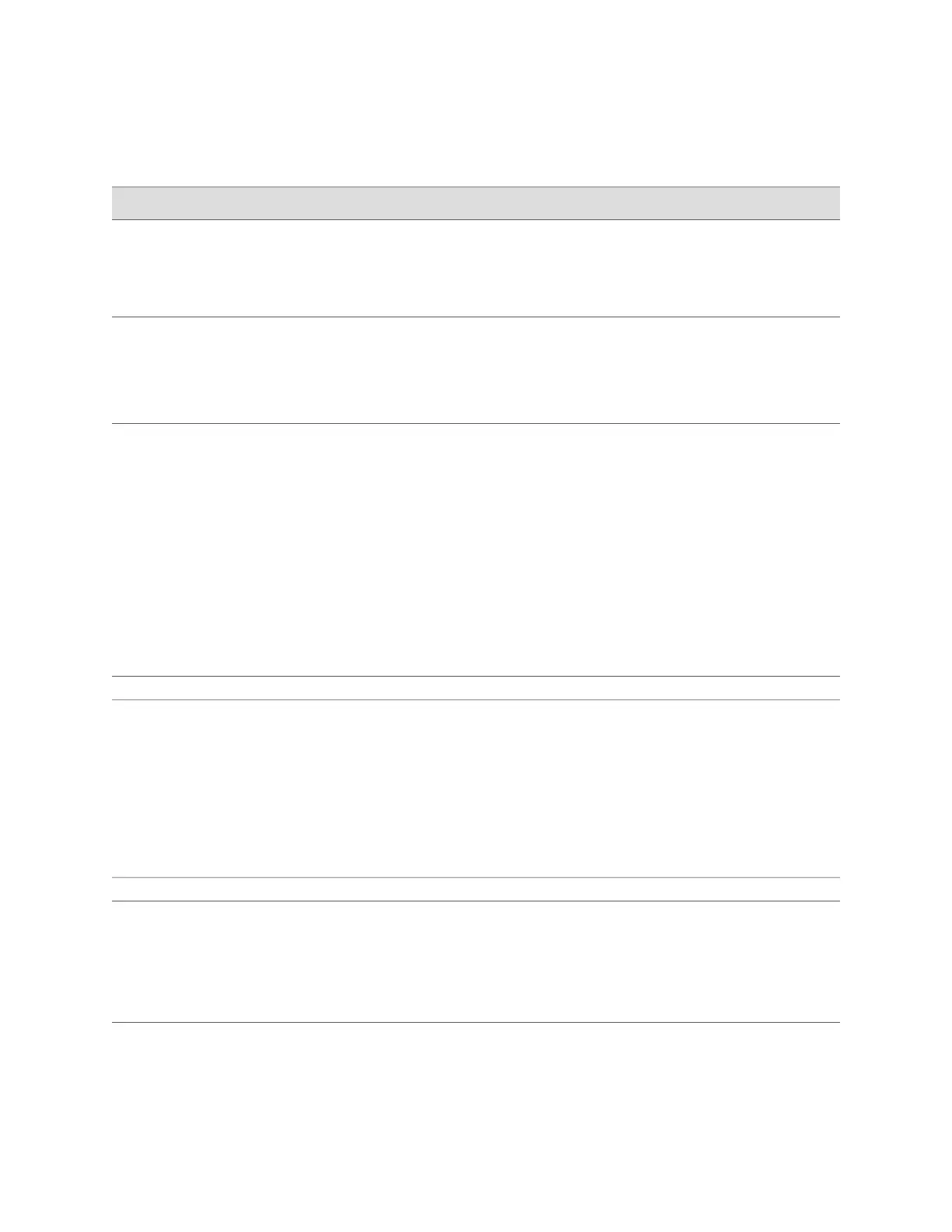Table 26: Configuring Basic Settings (continued)
CLI Configuration EditorJ-Web Configuration EditorTask
Set the root password. For
example:
set system root-authentication
plain-text password
1.
Set the password that user root can use to log into
the services gateway.
2.
Re-type the password to confirm it.
Define root authentication for
access to the device.
Set the address of the DNS server.
For example:
set name-server 10.148.2.32
1.
Next to DNS server, click Add.
2.
In the Address box, type the address of the DNS
server—for example, 10.148.2.32.
3.
Click OK.
Define the DNS server that
receives DNS requests.
Set the domains to be searched.
For example:
set domain-search lab.device.net
set domain-search device.net
1.
Next to Domain Search, click Add.
2.
In the Value box, type the name of the domain in
which the device is located—for example,
lab.device.net.
3.
Click OK.
4.
Next to Domain Search, click Add.
5.
In the Value box, type the name of another domain
that the device belongs to—for example, device.net.
6.
Click OK.
7.
Click OK a second time to return to the System level
in the configuration editor hierarchy.
Add each domain to which
the device belongs.
Management Access > Services
Set remote access for SSH:
set services ssh
1.
In the J-Web interface, select Configure> System
Properties> Management Access.
2.
On Management Access Page, click Edit.
3.
On Edit Management Access page, select Services
tab.
4.
Select Enable SSH and click OK a second time to
return to the System level in the configuration editor
hierarchy.
Define management port and
loopback address for the
device.
Date Time
Set the time zone. For example:
set time-zone America/Los_Angeles
1.
In the J-Web interface, select Configure> System
Properties> Date Time.
2.
On Date and Time Page, click Edit.
3.
In the Time zone list, select the time zone for your
device—for example, America/Los_Angeles.
Define the time zone the
device is located in.
Related Topics ■ SRX100 Services Gateway Basic Connectivity Overview on page 55
■ Connecting an SRX100 Services Gateway to the J-Web Interface on page 60
■ Connecting an SRX100 Services Gateway to the CLI Locally on page 62
72 ■ Configuring Basic Settings for the SRX100 Services Gateway with a Configuration Editor
SRX100 Services Gateway Hardware Guide
