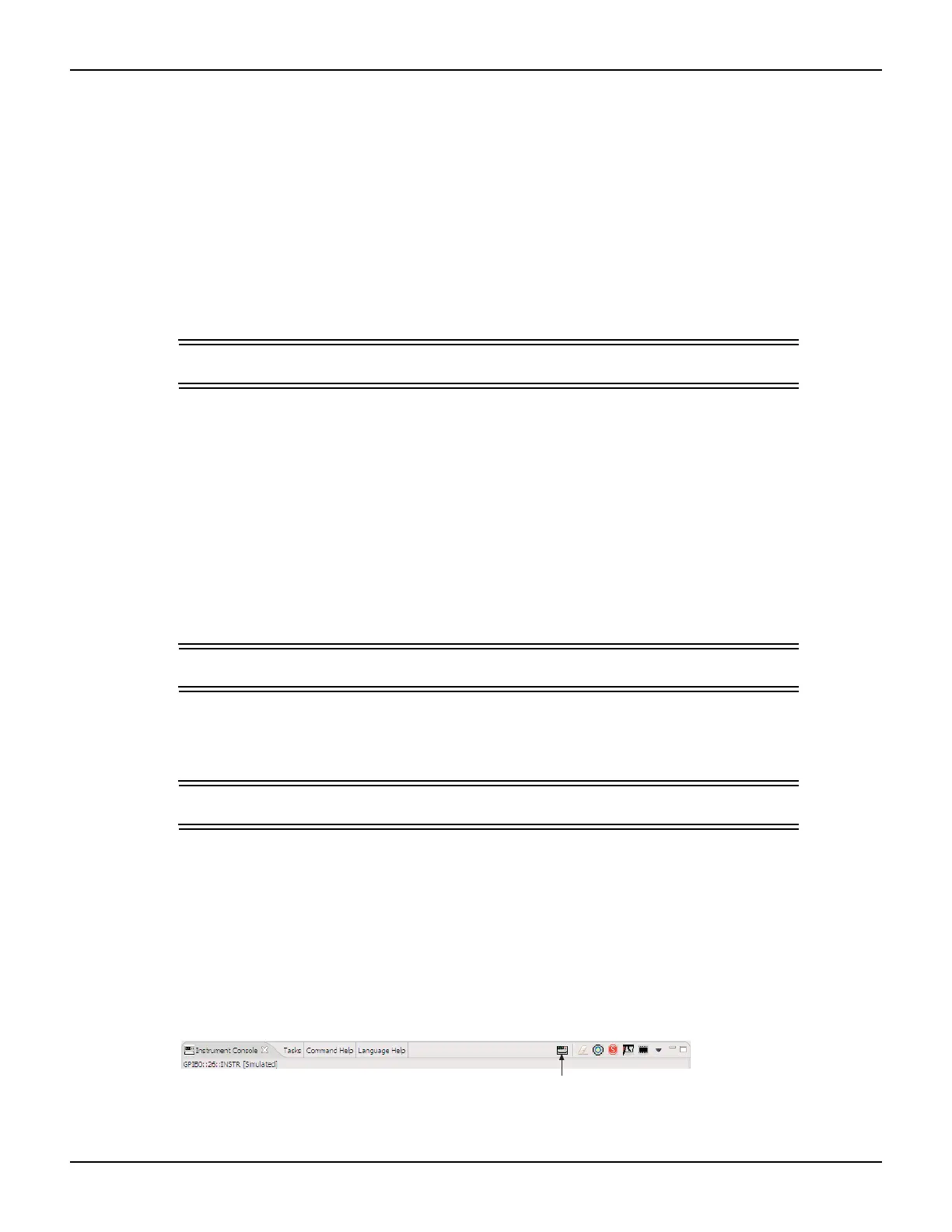21-4 Return to Section Topics 2600AS-901-01 Rev. B / September 2008
Section 21: Routine Maintenance Series 2600A System SourceMeter® Instruments Reference Manual
• Checkerboard pattern and the indicators that are on during normal operation.
• Checkerboard pattern (alternate pixels on) and all indicators.
• Each digit (and adjacent indicator) is sequenced. All of the pixels of the selected digit are
on.
4. When finished, abort the display test by pressing EXIT. The instrument returns to the
FRONT PANEL TESTS MENU. Continue pressing EXIT to back out of the menu structure.
Upgrading the firmware
You can use USB flash drive to upgrade and install the firmware.
CAUTION Disconnect the input and output terminals before you upgrade.
Complete the following steps to upgrade the firmware.
1. From your PC, go to www.keithley.com and then download the latest version of firmware
from the website.
2. Insert the USB flash drive into the USB port on your PC.
3. Transfer the firmware file to the USB flash drive.
4. Insert a USB flash drive into the USB port on the front panel of the Series 2600A.
5. From the front panel, press MENU > UPGRADE.
6. Select the appropriate version of firmware on the USB flash drive.
7. Press ENTER to upgrade the firmware.
CAUTION Do not turn the Series 2600A off while an upgrade is in progress.
Using TSB for flash firmware upgrade
CAUTION Disconnect input/output terminals before performing a flash upgrade.
After downloading the new flash file from the Keithley Instruments website, use the Test Script
Builder (TSB) to upgrade the firmware of your Series 2600A:
1. On the PC desktop, double-click the icon for the Test Script Builder.
2. On the Instrument Console toolbar, click the Open Instrument icon and then select your
communication interface from the Select Instrument Resource dialog box. Details on opening
communications are provided in Figure 2-8.
Figure 21-2
Pulse sweep example
3. On the Instrument Console toolbar, click the Menu icon to display the menu.
