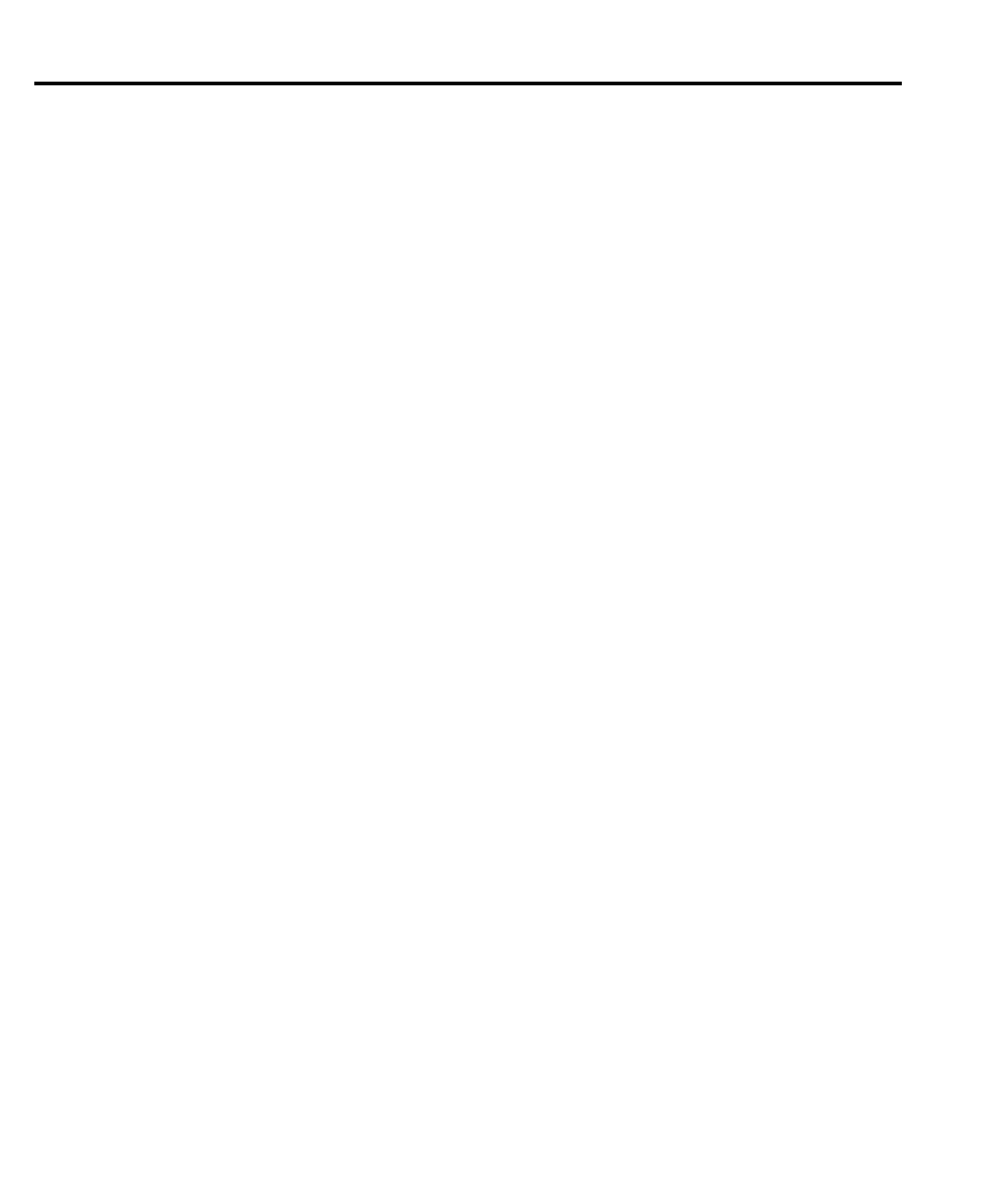11-18 Limit Testing
3. Press MEAS V or MEAS I to select the desired measurement function, then choose the
desired measurement range.
Refer to the Basic source-measure procedure in Section 3 for more information.
Step 3: Configure limit tests.
Select and configure the following limit tests parameters as explained in Configuring limit
tests:
• Use DIGOUT to configure the Digital I/O port for SIZE, MODE, and AUTO CLEAR.
• Set your H/W LIMITS and S/W LIMITS parameters as desired.
• Set up PASS conditions for Digital I/O bit pattern and memory source location if using
source memory sweep.
• If using 3-bit port size, program the Digital I/O Line 4 EOT MODE for EOT or BUSY,
as appropriate.
Step 4: Turn output on.
Press the ON/OFF key to turn the output on (OUTPUT indicator turns on). The Source-
Meter will output the programmed bias level.
Step 5: Start testing process.
To enable the limit tests, press the LIMIT key. If the /SOT line of the Digital I/O is being
used by a handler, the testing process will not start until the handler sends a low-going pulse.
Otherwise, the testing process will start when LIMIT is pressed.
NOTE The “PASS” and “FAIL” messages indicate the status of each test cycle, with the fol-
lowing exceptions:
• When in the NORMAL or GUARD output-off state, the “OFF” message is dis-
played. The pass and fail conditions will be displayed as “P OFF” and “F OFF”
respectively.
• When in the ZERO output-off state, the “ZER” message is displayed. The pass
and fail conditions will be displayed as “P ZER” and “F ZER” respectively.
• If the source reaches the OVP (Over-Voltage Protection) limit, the “OVP” mes-
sage will be displayed. The pass and fail conditions will be displayed as “P OVP”
and “F OVP” respectively.
Step 6: Stop testing process.
The testing process can be terminated at any time by again pressing LIMIT. When using a
handler, the testing process will stop after the last DUT is tested.