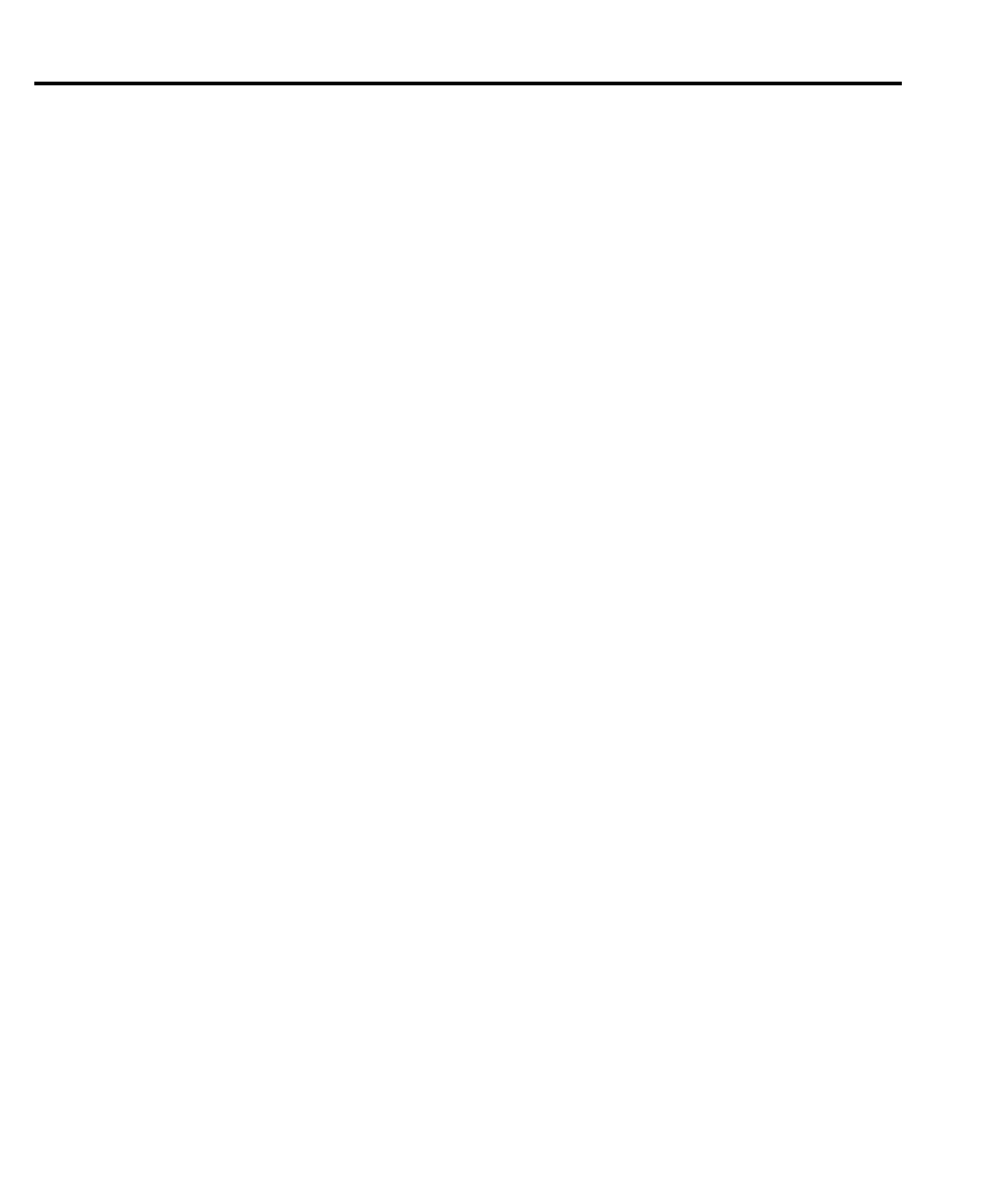1-24 Getting Started
Rules to navigate menus
Many source-measure functions and operations are configured from the front panel menus.
Use the following rules to navigate through these configuration menus:
NOTE Rules to edit source and compliance values are found in Section 3, “Basic source-
measure procedure.”
• A menu item is selected by placing the cursor on it and pressing ENTER. Cursor posi-
tion is denoted by the blinking menu item or option. The left and right arrow keys con-
trol cursor position.
• A displayed arrow on the bottom line indicates there are one or more additional items
(or messages) to select from. Use the appropriate cursor key to display them.
• A source or parameter value range is changed by placing the cursor on the range desig-
nator (i.e., k, M, G, etc.) and using the SOURCE
▲
or
▼
or RANGE
▲
or
▼
keys. Note
that when the next higher or lower source range is selected, the reading increases or
decreases by a decade.
• A parameter value is keyed in by placing the cursor on the digit to be changed and using
one of the following methods:
NOTE You can clear a parameter value by pressing the MENU key.
- Use the SOURCE
▲
or
▼
or RANGE
▲
or
▼
keys to increment or decrement the
digit.
- Use the number keys (0 through 9) to key in the value at the selected digit.
- Use the ± key to change source value polarity, regardless of cursor position.
• Boolean selections (such as ON/OFF and HIGH/LOW) are toggled by placing the cur-
sor on the selection and pressing a SOURCE or RANGE up or down arrow key.
• A change is only executed when ENTER is pressed. Entering an invalid parameter gen-
erates an error, and the entry is ignored. However, entering an out-of-range value (too
small or too large) selects the lower or upper limit, respectively.
• The EXIT key is used to back out of the menu structure. Any change that is not entered
is cancelled when EXIT is pressed.