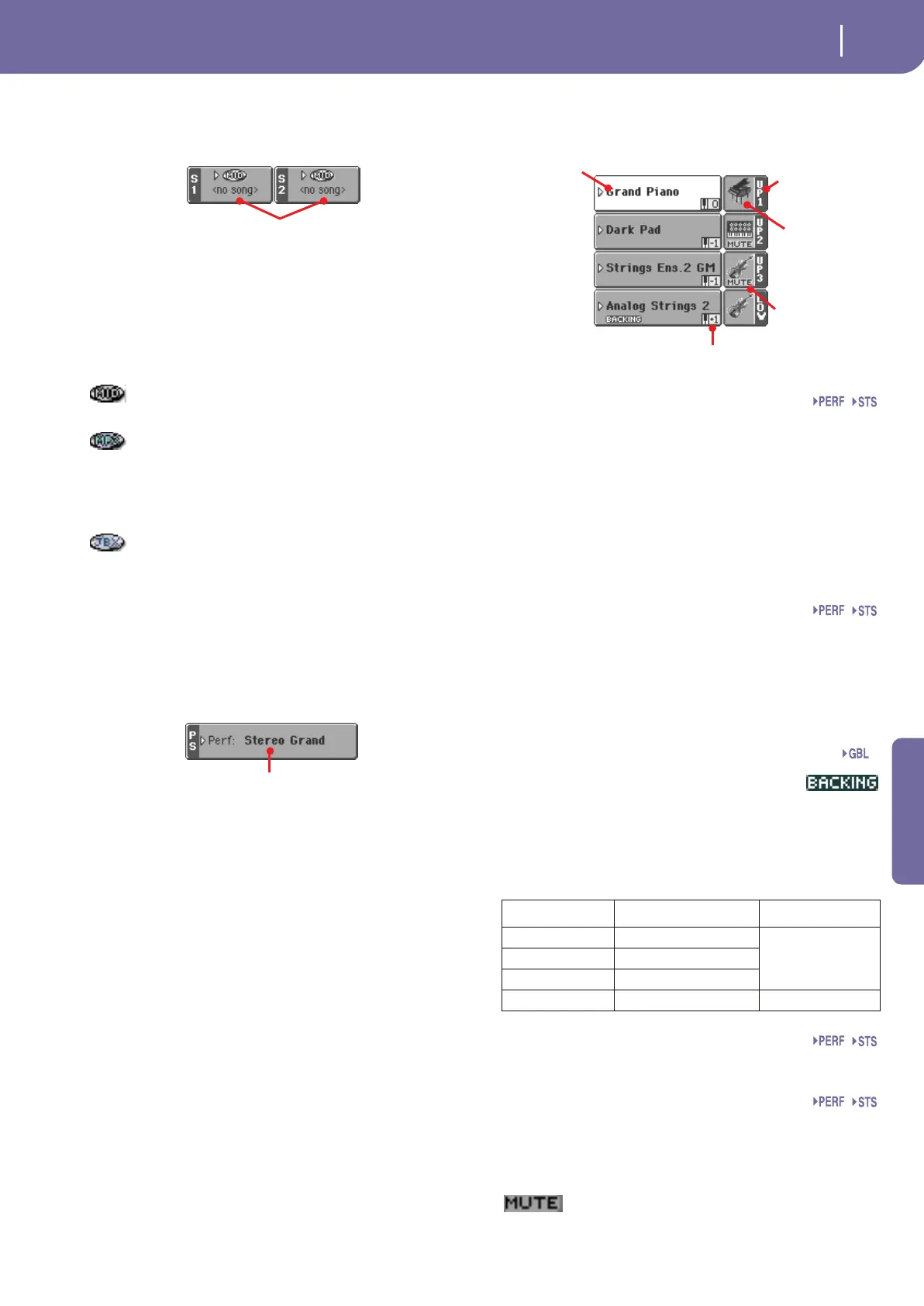87
Style Play operating mode
Main page (Normal view)
Reference
Sequencer 1/2 area
This is where Songs assigned to the two onboard sequencers are
shown.
Song name
Name of Songs assigned to Sequencer 1 (S1) and Sequencer 2
(S2). You can select Songs while playing Styles, to have them
ready when switching to Song Play mode.
The icon shows the type of the selected Song.
Standard MIDI File, often abbreviated as SMF
(file extension: *.MID or *.KAR).
MPEG Layer-3 format, or MP3 (file extension:
*.MP3) – available with the EXBP-Dual MP3
option installed. This is a compressed audio file,
that may be generated on any personal computer,
or on the Pa800 itself.
Only assignable to Sequencer 1. A Jukebox file (file
extension: *.JBX) can be assigned to Sequencer 1,
but its name is not shown in this area. The JBX
icon appears, together with the name of the cur-
rently selected Song in the Jukebox list.
Performance/STS area
This is where the latest selected Performance or STS name is
shown.
Selected Performance or STS
This is the latest selected Performance (PERF) or Single Touch
Setting (STS).
Touch the name to open the Performance Select window (see
“Performance Select window” on page 80). As an alternative, use
the PERFORMANCE/SOUND SELECT section to select a dif-
ferent Performance.
To select a different STS, use the four SINGLE TOUCH SET-
TING buttons under the display.
Keyboard tracks area
This is where Keyboard tracks are shown.
Sound name
Name of the Sound assigned to the corresponding Keyboard
track.
• If the track is already selected (white background), touch the
Sound name to open the Sound Select window.
• If the track is not selected (dark background), first select it,
then touch the Sound name to open the Sound Select window.
For more information about the Sound Select window, see
“Sound Select window” on page 80.
Keyboard track octave transpose
Non editable. Octave transpose of the corresponding track. To
individually edit the octave transpose for each track, go to the
“Mixer/Tuning: Tuning” edit page (see page 96).
You can also transpose all Upper tracks by using the UPPER
OCTAVE buttons on the control panel.
Bass & Lower Backing icon
When the Bass & Lower Backing function is
active, the Backing icon appears in the Lower
track Sound area (see “Bass & Lower Backing” on page 107).
Keyboard track name
Non editable. Name of the corresponding track:
Sound bank’s icon
This picture illustrates the bank the current Sound belongs to.
Keyboard track status
Play/mute status of the current track. Select the track, then
touch this area to change the track status.
No icon Play status. The track can be heard.
Mute status. The track cannot be heard.
Song name
Selected Performance
or STS
Abbreviation Track Hand
UP1 Upper 1 Right hand
UP2 Upper 2
UP3 Upper 3
LOW Lower Left hand
Sound
name
Track name
Track’s octave transpose
Sound
bank’s icon
Track status
Sty
