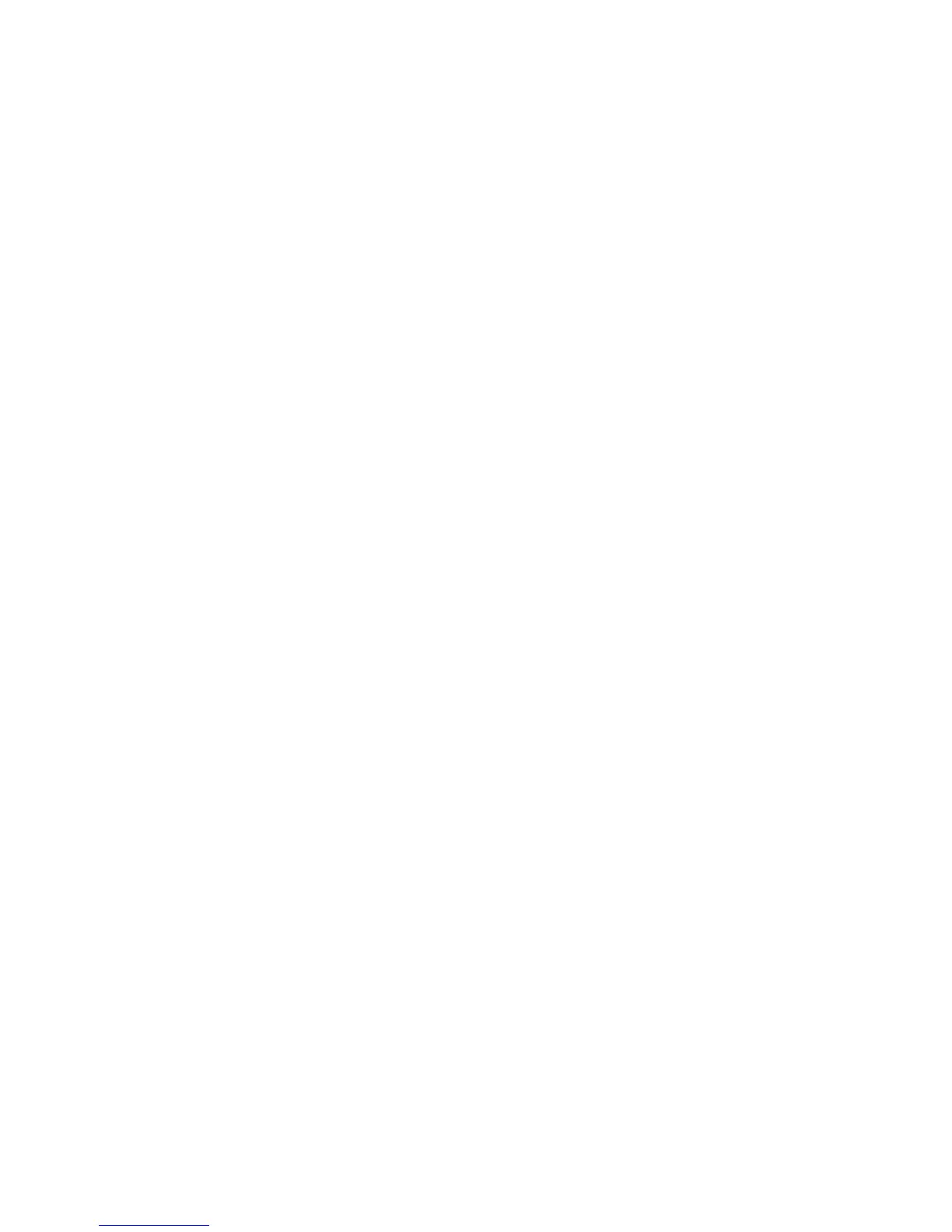2GN/2GP/2GR-7
1-3-94
Density
Set the default density.
1. Press [Next] of Function Defaults and then
[Change] of Density.
2. Press [Manual (Normal 0)] or [Auto].
3. Press [OK].
Zoom
Select the enlarged/reduced default when paper size/
sending size changed after the originals set.
1. Press [Next] of Function Defaults and then
[Change] of Zoom.
2. Press [100%] or [Auto].
3. Press [OK].
File name entry
Set an automatically entered name (default) for jobs.
Additional information such as Date and Time and Job
No. can also be set.
1. Press [Next] of Function Defaults, cursor down key
and then [Change] of File Name Entry.
2. Press [File Name] to enter the file name in not more
than 30 characters.
3. Press [OK].
4. Press [Date and Time] to add the date/time to the
job, or press [Job No.] to add the job number to the
job. The added information will be displayed in
Additional Info.
5. Press [OK].
E-mail subject/body
Set the subject and body automatically entered (default
subject and body) when sending the scanned originals by
E-mail.
1. Press [Next] of Function Defaults, cursor down key,
and then [Change] of E-mail Subject/Body.
2. Press [Subject] to enter the E-mail subject in not
more than 60 characters.
3. Press [OK].
4. Press [Body] to enter the E-mail body in not more
than 500 characters.
5. Press [OK].
6. Check if the entries are correct and press [OK].
Border erase default
Set the default border width to be erased.
1. Press [Next] of Function Defaults, cursor down key
and then [Change] of Border Erase Default.
2. Press [+] or [-] for the Border and Gutter width to
erase.
Setting range
120 V specifications: 0 to 2" (in 0.01" increments)
220-240 V specifications: 0 mm to 50 mm (in 1 mm
increments)
3. Press [OK].
Margin default
Set the default margin.
1. Press [Next] of Function Defaults, cursor down key
and then [Change] of Margin Default.
2. Press cursor left/right keys for the Left/Right and
press cursor up/down keys for Top/Bottom width
margin.
Setting range
120 V specifications: -0.75 to 0.75"
(in 0.01" increments)
220-240 V specifications: -18 mm to 18 mm
(in 1 mm increments)
3. Press [OK].
Collate/Offset
Set the defaults for Collate/Offset.
1. Press [Next] of Function Defaults, cursor down key
and then [Change] of Collate/Offset.
2. Select the defaults.
Collate: Off/On
Offset: Off/Each Set/Each Page
If [Off] is selected of Collate, it is performed
[Each Page].
3. Press [OK].
Auto image rotation
Select the default Auto Image Rotation setting.
1. Press [Next] of Function Defaults, cursor down key
and then [Change] of Auto Image Rotation.
2. Press [Off] or [On].
3. Press [OK].
Form overlay (copy)
Select the default form and form density from Form Box
for form overlay for copy jobs.
1. Press [Next] of Function Defaults, cursor down key
and then [Change] of Form Overlay (Copy).
2. Press [Select Stored From].
3. Press [+] or [-] to enter the form density.
4. Press [Select Form].
5. Select the form and press [OK].
NOTE: Press [Detail] to check File Name, Storing
Size (Document size), Data Size, and Date Stored
for the Form.
6. Press [OK].
Form overlay (box)
Select the default form and form density from Custom
Box for form overlay for box print jobs.
1. Press [Next] of Function Defaults, cursor down key
and [Change] at Form Overlay (Box).
2. Press [Select Stored From].
3. Press [+] or [-] to enter the form density.
4. Press [Select Form].
5. Select the Box where the Form is stored and press
[Open].
NOTE: Press [Detail] to check Box No., Box Name,
Usage Restriction, Owner, Permission and Auto
File Deletion.
6. Select the form and press [OK].
NOTE: Press [Detail] to check File Name, Storing
Size (Document size), Data Size, Pages, Resolu-
tion, Color/Monochrome, Data Size, and Date
Stored in the Form.
7. Press [OK].
