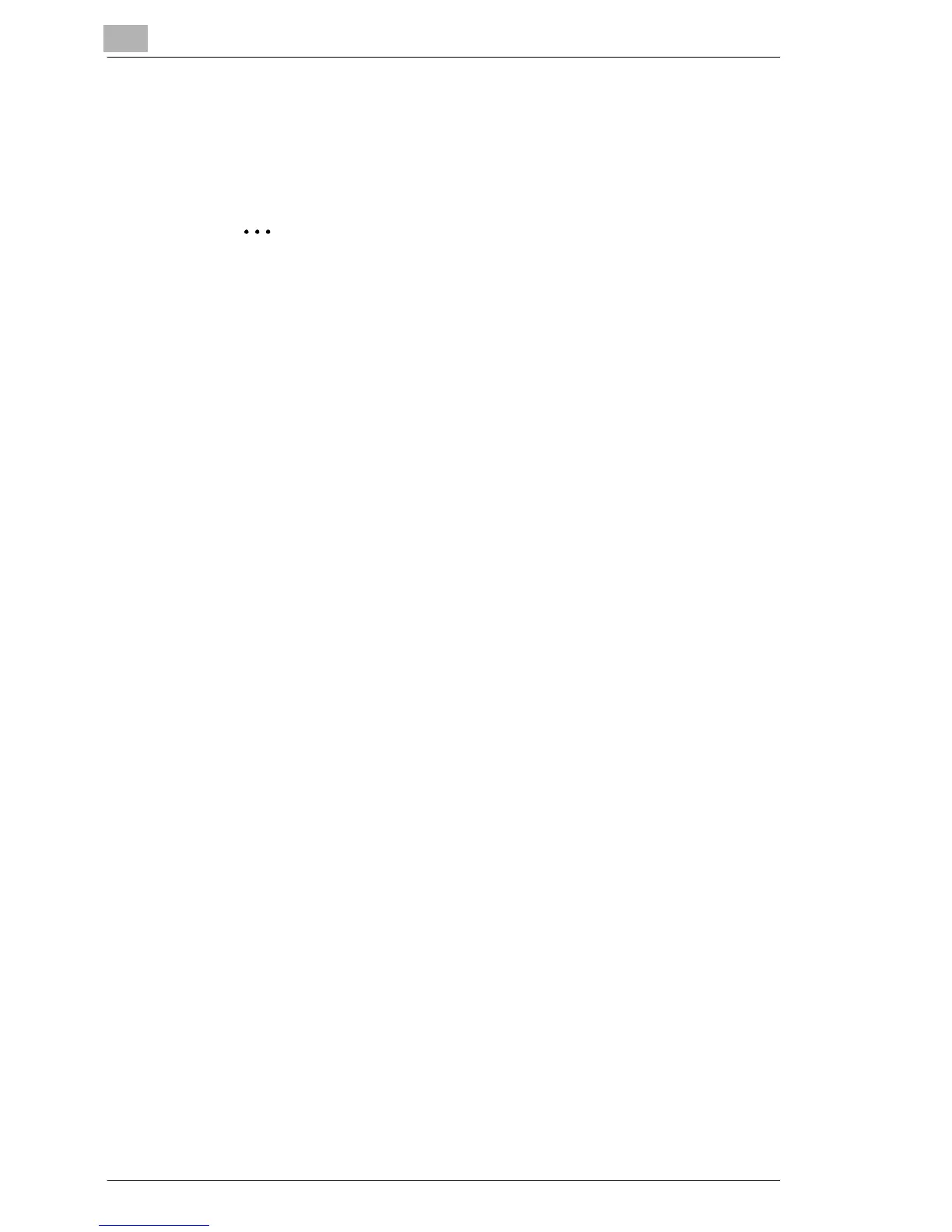4
Installing the Printer Driver
4-10
For Windows XP/Server 2003
1 After using a parallel cable to connect this machine to the computer,
turn on the computer.
✎
Note
Do not disconnect and connect the cable while the computer is
starting up.
2 Insert the CD-ROM into the computer’s CD-ROM drive.
3 Turn this machine on.
The Found New Hardware Wizard dialog box appears.
4 Select Install from a list or specific location (Advanced), and then
click the [Next] button.
5 Under Search for the best driver in these locations, select Include
this location in the search, and then click the [Browse] button.
6 Specify the directory on the CD-ROM
(\Driver\English\Printer\Win2KXP) that contains the printer driver for
Windows XP/Server 2003, and then click the [OK] button.
7 Click the [Next] button. The Completing the Found New Hardware
Wizard dialog box appears.
8 Click the [Finish] button.
9 When installation is complete, make sure that the icon of the printer
installed printer appears in the “Printers and Faxes” window.
10 Remove the CD-ROM from the CD-ROM drive.
This completes the printer driver installation.
