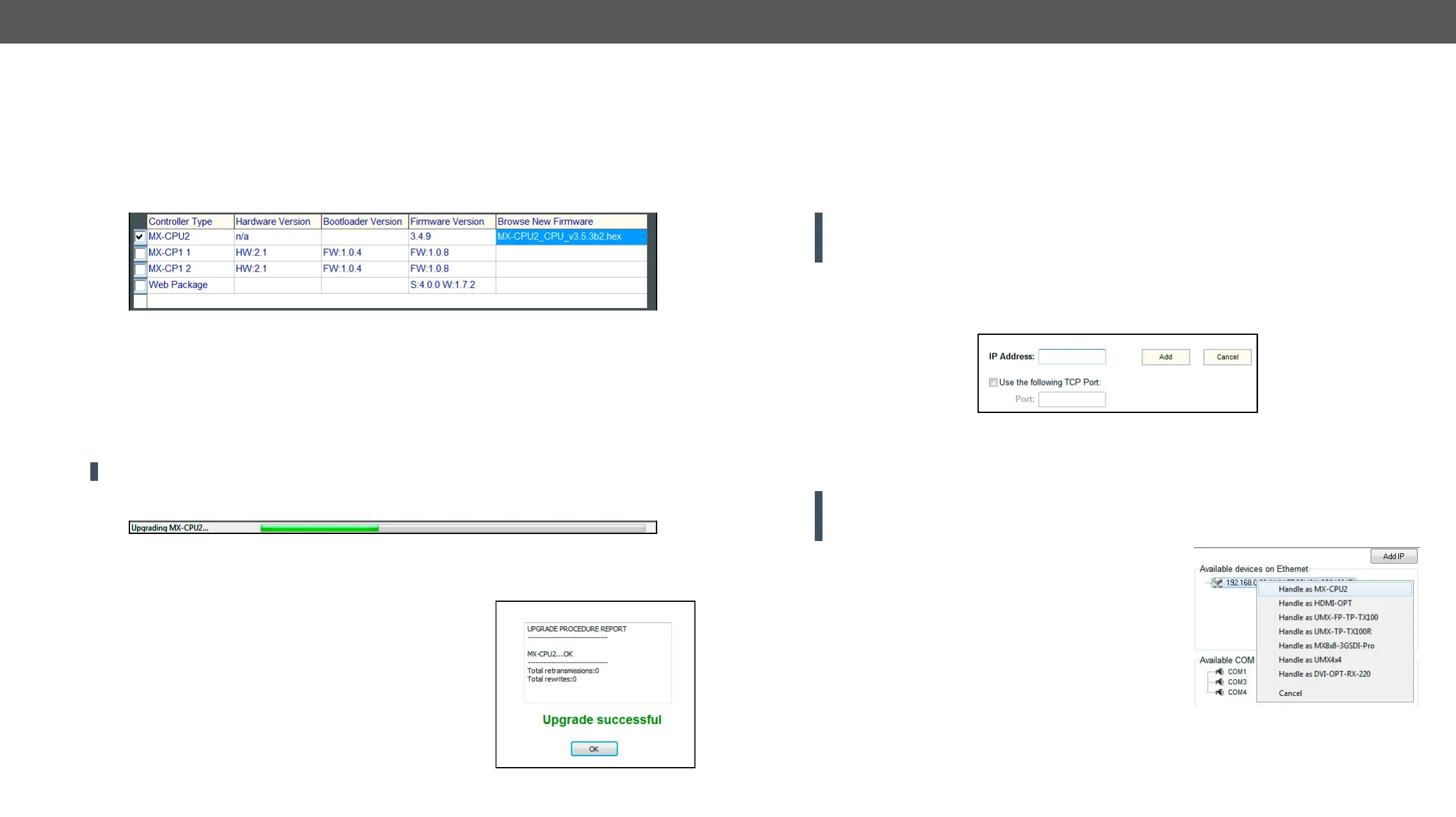8. Firmware Upgrade MX-FR Series Modular Matrix Frames – User's Manual 122
number of the MX-CP modules depends on the matrix frame size. These modules must have the same
in website.
Step 8.
Click the corresponding cell in the Browse New Firmware
Step 9.
Click Upgrade selected rmwares Yes button the
checksum was correct which makes the bootloader faster..
ATTENTION! The reprogramming may take 3-8 minutes per controller.
A progress bar will show the current state of the reprogramming on the bottom of the window. In the case of
closes the connection, and the router restarts.
Step 10. Done!
If the upgrade was successful, a window pops up. Now you can close
the application, or you can select another matrix router to upgrade.
After closing the bootloader application, switch the upgraded devices
off and then on. Now the router is ready to be used with the new
Forced Firmware Upgrade
If a previous upgrade process has failed or the matrix is not listed in the available device list then the normal
Device Not Listed
the Add IP button.
ATTENTION! Use this option with caution as the manually typed IP address is not checked if it is a
Lightware device or not. If the address belongs to an unknown network device then this may cause
malfunction of the device.
Step 1. Type the IP address of the matrix router (check on the front panel LCD if possible).
Step 2. The TCP port can be selected manually if the checkbox is selected. If the port is not set then the
default port 10001 is used.
Step 3. Click the Add button. The IP address will appear in the list.
Cannot Connect to Device
If the IP address was added manually then the bootloader software usually cannot detect the device type and
cannot connect to it automatically. The IP addresses with unrecognized devices appear in the list without
showing the type and serial number.
ATTENTION! Use this option with caution as the manually typed IP address is not checked if it is a
Lightware device or not. If the address belongs to an unknown network device then this may cause
malfunction of the device.
Step 1. Add the IP address manually as described above.
Step 2. Right click on the desired IP address and select Handle
as MX-CPU2.
Step 3. The software tries to connect to the device handling it
as the selected type. If the connection is successful then
upgrade.